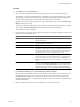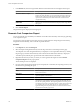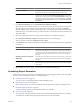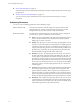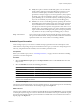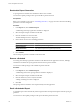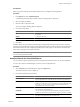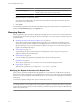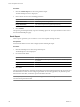User`s guide
Table Of Contents
- vCenter Chargeback User’s Guide
- Contents
- About This Book
- Introduction to vCenter Chargeback
- Installing vCenter Chargeback
- Hardware Requirements
- Software Requirements
- Prerequisites for vCenter Chargeback
- Download and Extract the vCenter Chargeback Installer
- Install vCenter Chargeback
- Create a vCenter Chargeback Cluster
- Install vCenter Chargeback with an Existing Database Schema
- Upgrading vCenter Chargeback
- Services Related to the vCenter Chargeback Application
- Accessing the vCenter Chargeback Application
- Data Collector
- Uninstall vCenter Chargeback
- Configuring Administration Settings
- Authenticating and Managing Users, Roles, and Permissions
- Managing Chargeback Hierarchies
- Creating a Chargeback Hierarchy
- Managing a Chargeback Hierarchy
- View a Chargeback Hierarchy
- Add a vCenter Chargeback Entity
- Add a vCenter Server Entity
- Rename a Chargeback Hierarchy or a Chargeback Entity
- Delete an Entity from the Hierarchy
- Delete a Chargeback Hierarchy
- Assign Attributes
- Move Entities Within a Hierarchy
- Allocate Computing Resource Units for a Chargeback Entity
- Share Virtual Machine Cost
- Backdate a Chargeback Hierarchy
- View Properties of a vCenter Server Entity
- Managing and Configuring vCenter Chargeback Cost Elements
- Generating Reports
- Monitoring System Health
- Administration Utilities
- Troubleshooting vCenter Chargeback
- Troubleshooting Utility
- Troubleshooting Issues in vCenter Chargeback
- Changed Timezone Setting Is Not Reflected
- Changes to Chargeback Hierarchy Are Not Reflected in the Concurrent User-Sessions
- Changes to the vCenter Server Hierarchy Are Not Reflected in vCenter Chargeback
- Installer Throws the SQL Driver Not Found Error
- LDAP Server Configuration Fails
- Non-English Characters Are Not Correctly Stored in the vCenter Chargeback Database
- Report Does Not Display the Disk Read and Disk Write Information
- Report Does Not Display the Memory Usage Value and the Corresponding Cost
- Report Does Not Display the Network Transmitted and Network Received Information
- Service Temporarily Unavailable Error
- Status of Failed Data Collector Is Not Reflected Immediately on the System Health Tab
- Storage Synchronization Job Fails
- Text and Messages on the vCenter Chargeback User Interface Are Not Correctly Displayed
- Unable to Access the vCenter Chargeback Application
- Unable to Add an LDAP Server
- Unable to Add vCenter Server in vCenter Chargeback
- Unable to Change the Password for the vCenter Chargeback Keystore
- Unable to Configure Another VMware Cloud Director Setup with vCenter Chargeback
- Unable to Connect to the vCenter Chargeback Database
- Unable to Connect to the vCenter Server Database
- Unable to Email Report
- Unable to Fetch the Primary Group of a LDAP User
- Unable to Use Custom SSL Certificates
- Unable to View the vCenter Chargeback Plug-In in the VI Client
- Index
Prerequisites
Before you perform this task, ensure that the SMTP server is configured on the application.
Procedure
1 In the Reports tab, click Scheduled Reports.
A table listing all the reporting schedules created in the application is displayed.
2 Select the required schedule.
3 Click the mail icon above the table.
The screen with the emailing details is displayed.
4 Provide the email details.
Option Description
To
The email address of the recipients. The email addresses should be separated
by commas.
Subject
A subject for the email.
Body
The body text for the email.
5 Click Save.
The email details are saved and the generated report will be attached with the email and sent to recipients
when the report schedule fires. The report will be attached only if the size of the report is less than the maximum
attachment size limit set when configuring the SMTP server. If the report size exceeds this attachment size
limit, a link to the report is included in the email.
NOTE Anybody can access the report link sent through email. vCenter Chargeback does not authenticate a
user when the report link is clicked.
Advanced Search for Scheduled Reports
You can search for specific scheduled reports by using the advanced search feature of vCenter Chargeback.
You can only search for scheduled reports on which you have read permission.
Procedure
1 Click Advanced on the Schedule Reports page of the Reports tab.
The Advanced Search screen is displayed.
2 Provide the required search parameters.
Parameter Description
Name of Report
Name or part of the name of the report. You can either search for reports that
have the specified name or the ones that do not have the specified name.
Hierarchy name
Name of a chargeback hierarchy. You can search for all the reports that are
generated on a hierarchy or any of its entities by specifying the name of the
hierarchy. You can also search for reports that are not generated on a
specified hierarchy or any of its entities.
Created by user
You can search for reports scheduled by a specific user or the ones that are
not scheduled by the specified user.
Cost Model
You can search for reports that are generated by using the specified cost
model or the ones that are not generated by using the specified cost model.
Entity Name
You can search for reports that are generated on the specified entity or the
ones that are not generated on the specified entity.
Chapter 7 Generating Reports
VMware, Inc. 117