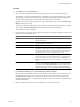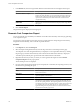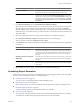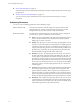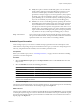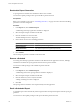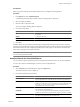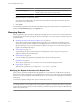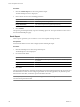User`s guide
Table Of Contents
- vCenter Chargeback User’s Guide
- Contents
- About This Book
- Introduction to vCenter Chargeback
- Installing vCenter Chargeback
- Hardware Requirements
- Software Requirements
- Prerequisites for vCenter Chargeback
- Download and Extract the vCenter Chargeback Installer
- Install vCenter Chargeback
- Create a vCenter Chargeback Cluster
- Install vCenter Chargeback with an Existing Database Schema
- Upgrading vCenter Chargeback
- Services Related to the vCenter Chargeback Application
- Accessing the vCenter Chargeback Application
- Data Collector
- Uninstall vCenter Chargeback
- Configuring Administration Settings
- Authenticating and Managing Users, Roles, and Permissions
- Managing Chargeback Hierarchies
- Creating a Chargeback Hierarchy
- Managing a Chargeback Hierarchy
- View a Chargeback Hierarchy
- Add a vCenter Chargeback Entity
- Add a vCenter Server Entity
- Rename a Chargeback Hierarchy or a Chargeback Entity
- Delete an Entity from the Hierarchy
- Delete a Chargeback Hierarchy
- Assign Attributes
- Move Entities Within a Hierarchy
- Allocate Computing Resource Units for a Chargeback Entity
- Share Virtual Machine Cost
- Backdate a Chargeback Hierarchy
- View Properties of a vCenter Server Entity
- Managing and Configuring vCenter Chargeback Cost Elements
- Generating Reports
- Monitoring System Health
- Administration Utilities
- Troubleshooting vCenter Chargeback
- Troubleshooting Utility
- Troubleshooting Issues in vCenter Chargeback
- Changed Timezone Setting Is Not Reflected
- Changes to Chargeback Hierarchy Are Not Reflected in the Concurrent User-Sessions
- Changes to the vCenter Server Hierarchy Are Not Reflected in vCenter Chargeback
- Installer Throws the SQL Driver Not Found Error
- LDAP Server Configuration Fails
- Non-English Characters Are Not Correctly Stored in the vCenter Chargeback Database
- Report Does Not Display the Disk Read and Disk Write Information
- Report Does Not Display the Memory Usage Value and the Corresponding Cost
- Report Does Not Display the Network Transmitted and Network Received Information
- Service Temporarily Unavailable Error
- Status of Failed Data Collector Is Not Reflected Immediately on the System Health Tab
- Storage Synchronization Job Fails
- Text and Messages on the vCenter Chargeback User Interface Are Not Correctly Displayed
- Unable to Access the vCenter Chargeback Application
- Unable to Add an LDAP Server
- Unable to Add vCenter Server in vCenter Chargeback
- Unable to Change the Password for the vCenter Chargeback Keystore
- Unable to Configure Another VMware Cloud Director Setup with vCenter Chargeback
- Unable to Connect to the vCenter Chargeback Database
- Unable to Connect to the vCenter Server Database
- Unable to Email Report
- Unable to Fetch the Primary Group of a LDAP User
- Unable to Use Custom SSL Certificates
- Unable to View the vCenter Chargeback Plug-In in the VI Client
- Index
Reschedule Report Generation
A report generation schedule can be modified to define a new schedule.
You must have update privilege on the report schedule to perform this task.
Prerequisites
Before you reschedule a report, refer to “Scheduling Parameters,” on page 114 to learn about the scheduling
parameters in vCenter Chargeback.
Procedure
1 In the Reports tab, click Scheduled Reports.
A table listing all the report generation schedules is displayed.
2 Select the required report schedule from the table.
3 Click the scheduler icon above the table.
The Schedule Report screen is displayed.
4 Enter relevant values for the scheduling parameters.
Option Description
Report Creation Time
When the report has to be generated.
Recurrence Pattern
How often the report has to be generated.
Range of Recurrence
Till when the report has to be generated periodically.
5 Click Schedule.
The revised report generation schedule is listed in the table.
Remove a Schedule
An existing and valid report generation schedule can be deleted from the application. However, deleting a
schedule does not delete the reports generated and archived as per the schedule.
You must have delete privilege on the schedule to perform this task.
Procedure
1 In the Reports tab, click Scheduled Reports.
A table listing all the active report generation schedules is displayed.
2 Select the required report schedule from the table.
3 Click the delete icon (a red cross) above the table.
A dialog confirming the action is displayed.
4 Click OK.
The report generation schedule is removed permanently from the application.
Email a Scheduled Report
A scheduled report can be automatically sent through an email to the required recipients when the report gets
generated.
You must have at least update privilege on the report schedule to perform this task.
vCenter Chargeback User’s Guide
116 VMware, Inc.