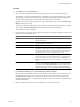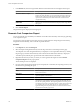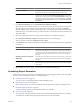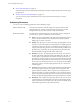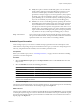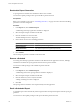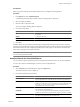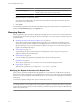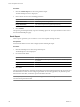User`s guide
Table Of Contents
- vCenter Chargeback User’s Guide
- Contents
- About This Book
- Introduction to vCenter Chargeback
- Installing vCenter Chargeback
- Hardware Requirements
- Software Requirements
- Prerequisites for vCenter Chargeback
- Download and Extract the vCenter Chargeback Installer
- Install vCenter Chargeback
- Create a vCenter Chargeback Cluster
- Install vCenter Chargeback with an Existing Database Schema
- Upgrading vCenter Chargeback
- Services Related to the vCenter Chargeback Application
- Accessing the vCenter Chargeback Application
- Data Collector
- Uninstall vCenter Chargeback
- Configuring Administration Settings
- Authenticating and Managing Users, Roles, and Permissions
- Managing Chargeback Hierarchies
- Creating a Chargeback Hierarchy
- Managing a Chargeback Hierarchy
- View a Chargeback Hierarchy
- Add a vCenter Chargeback Entity
- Add a vCenter Server Entity
- Rename a Chargeback Hierarchy or a Chargeback Entity
- Delete an Entity from the Hierarchy
- Delete a Chargeback Hierarchy
- Assign Attributes
- Move Entities Within a Hierarchy
- Allocate Computing Resource Units for a Chargeback Entity
- Share Virtual Machine Cost
- Backdate a Chargeback Hierarchy
- View Properties of a vCenter Server Entity
- Managing and Configuring vCenter Chargeback Cost Elements
- Generating Reports
- Monitoring System Health
- Administration Utilities
- Troubleshooting vCenter Chargeback
- Troubleshooting Utility
- Troubleshooting Issues in vCenter Chargeback
- Changed Timezone Setting Is Not Reflected
- Changes to Chargeback Hierarchy Are Not Reflected in the Concurrent User-Sessions
- Changes to the vCenter Server Hierarchy Are Not Reflected in vCenter Chargeback
- Installer Throws the SQL Driver Not Found Error
- LDAP Server Configuration Fails
- Non-English Characters Are Not Correctly Stored in the vCenter Chargeback Database
- Report Does Not Display the Disk Read and Disk Write Information
- Report Does Not Display the Memory Usage Value and the Corresponding Cost
- Report Does Not Display the Network Transmitted and Network Received Information
- Service Temporarily Unavailable Error
- Status of Failed Data Collector Is Not Reflected Immediately on the System Health Tab
- Storage Synchronization Job Fails
- Text and Messages on the vCenter Chargeback User Interface Are Not Correctly Displayed
- Unable to Access the vCenter Chargeback Application
- Unable to Add an LDAP Server
- Unable to Add vCenter Server in vCenter Chargeback
- Unable to Change the Password for the vCenter Chargeback Keystore
- Unable to Configure Another VMware Cloud Director Setup with vCenter Chargeback
- Unable to Connect to the vCenter Chargeback Database
- Unable to Connect to the vCenter Server Database
- Unable to Email Report
- Unable to Fetch the Primary Group of a LDAP User
- Unable to Use Custom SSL Certificates
- Unable to View the vCenter Chargeback Plug-In in the VI Client
- Index
n
Yearly: This option is similar to the Monthly option. You can select the
month and day starting from which the billing has to be done. You can
also define a schedule policy that defines when the report has to be
generated. For example, suppose you want to generate a yearly report for
the earlier year on the second Sunday of January. In this case, you can
specify the billing day as 1, the month as January, and the report generation
day as the second Sunday of January, which is the scheduling policy.
n
Custom: You can set a custom billing period by specifying the start date
of the billing period as the number of days prior to the report generation
day and the duration for which the entities have to be billed. You must
also specify how often the report has to be generated. This value is set as
number of days. For example, suppose you want to schedule a bi-weekly
report. Set the start date for billing as 14 days prior to the report generation
day, duration as 14 days, and the report scheduling policy as 14 days.
Range of Recurrence
The recurrence range specifies the start and end date of the period for which
the report schedule is available. The report schedule will be removed after the
specified end date. You can also create a never-ending schedule.
Schedule Report Generation
When creating a report, you can choose to schedule the report generation from the Create Report screen.
Other than the create privilege for report and schedule resource types, you must have read privilege on the
hierarchy, chargeback hierarchical entities, and cost models to perform this task.
Prerequisites
Before you schedule a report, refer to “Scheduling Parameters,” on page 114 to know about the scheduling
parameters in vCenter Chargeback.
Procedure
1 Select the Schedule this report option in the Report duration section on the General tab of the Create
Report screen.
2 Select the Schedule tab and set the scheduling parameters.
Option Description
Report Creation Time
When the report has to be generated.
Recurrence Pattern
How often the report has to be generated.
Range of Recurrence
Till when the report has to be generated periodically.
IMPORTANT You must provide the schedule information. The application does not define any default
values for the schedule information.
3 Click Generate Report.
The report is generated periodically as per the schedule options set. The generated reports are automatically
archived and can be viewed from the Archived Reports page of the Reports tab.
What to do next
All active report schedule can be accessed from the Schedule Reports page of the Reports tab. A report schedule
would expire only if the range of recurrence is limited with an end date. Even if a report schedule has expired,
the reports generated and archived as per the schedule are available and can be viewed from the Archived
Reports page of the Reports tab.
Chapter 7 Generating Reports
VMware, Inc. 115