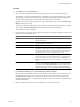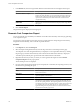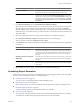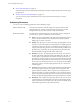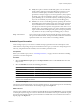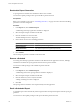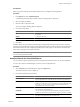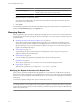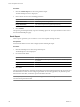User`s guide
Table Of Contents
- vCenter Chargeback User’s Guide
- Contents
- About This Book
- Introduction to vCenter Chargeback
- Installing vCenter Chargeback
- Hardware Requirements
- Software Requirements
- Prerequisites for vCenter Chargeback
- Download and Extract the vCenter Chargeback Installer
- Install vCenter Chargeback
- Create a vCenter Chargeback Cluster
- Install vCenter Chargeback with an Existing Database Schema
- Upgrading vCenter Chargeback
- Services Related to the vCenter Chargeback Application
- Accessing the vCenter Chargeback Application
- Data Collector
- Uninstall vCenter Chargeback
- Configuring Administration Settings
- Authenticating and Managing Users, Roles, and Permissions
- Managing Chargeback Hierarchies
- Creating a Chargeback Hierarchy
- Managing a Chargeback Hierarchy
- View a Chargeback Hierarchy
- Add a vCenter Chargeback Entity
- Add a vCenter Server Entity
- Rename a Chargeback Hierarchy or a Chargeback Entity
- Delete an Entity from the Hierarchy
- Delete a Chargeback Hierarchy
- Assign Attributes
- Move Entities Within a Hierarchy
- Allocate Computing Resource Units for a Chargeback Entity
- Share Virtual Machine Cost
- Backdate a Chargeback Hierarchy
- View Properties of a vCenter Server Entity
- Managing and Configuring vCenter Chargeback Cost Elements
- Generating Reports
- Monitoring System Health
- Administration Utilities
- Troubleshooting vCenter Chargeback
- Troubleshooting Utility
- Troubleshooting Issues in vCenter Chargeback
- Changed Timezone Setting Is Not Reflected
- Changes to Chargeback Hierarchy Are Not Reflected in the Concurrent User-Sessions
- Changes to the vCenter Server Hierarchy Are Not Reflected in vCenter Chargeback
- Installer Throws the SQL Driver Not Found Error
- LDAP Server Configuration Fails
- Non-English Characters Are Not Correctly Stored in the vCenter Chargeback Database
- Report Does Not Display the Disk Read and Disk Write Information
- Report Does Not Display the Memory Usage Value and the Corresponding Cost
- Report Does Not Display the Network Transmitted and Network Received Information
- Service Temporarily Unavailable Error
- Status of Failed Data Collector Is Not Reflected Immediately on the System Health Tab
- Storage Synchronization Job Fails
- Text and Messages on the vCenter Chargeback User Interface Are Not Correctly Displayed
- Unable to Access the vCenter Chargeback Application
- Unable to Add an LDAP Server
- Unable to Add vCenter Server in vCenter Chargeback
- Unable to Change the Password for the vCenter Chargeback Keystore
- Unable to Configure Another VMware Cloud Director Setup with vCenter Chargeback
- Unable to Connect to the vCenter Chargeback Database
- Unable to Connect to the vCenter Server Database
- Unable to Email Report
- Unable to Fetch the Primary Group of a LDAP User
- Unable to Use Custom SSL Certificates
- Unable to View the vCenter Chargeback Plug-In in the VI Client
- Index
n
Email a Scheduled Report on page 116
A scheduled report can be automatically sent through an email to the required recipients when the report
gets generated.
n
Advanced Search for Scheduled Reports on page 117
You can search for specific scheduled reports by using the advanced search feature of vCenter
Chargeback.
Scheduling Parameters
You can set various scheduling parameters while scheduling a report.
Report Creation Time
This is the time of the day when the report has to be generated. The time
specified is the time on the server when the report is generated. vCenter
Chargeback does not account for the time on the client machine.
Recurrence Pattern
This defines how often the report has to be generated. vCenter Chargeback
provides various options to define the recurrence pattern.
n
Daily: A report is generated daily. The report is generated for the previous
day. The resource utilization and cost details are computed as per the
billing policy set in the cost model.
n
Weekly: This option lets you select a seven-day reporting period as well
as the day on which the report has to be generated. The reporting period
considered is always the one that occurred before the reporting day. For
example, if the reporting period is set to Sunday–Saturday and the report
generation day as Thursday, the report generated every Thursday is for
the period Sunday through Saturday of the earlier week.
n
Monthly: In this case, the reporting period is one month. You can select
the date of the month starting from which the billing has to be done. You
can also define a schedule policy that defines when the report has to be
generated. For example, suppose you want to generate a report on the 5th
of each month for the period from the 2nd of the previous month through
the 1st of the current month. In this case, you can specify the start billing
date for the month as 2 and the report generation day as 5, which is the
scheduling policy.
n
Quarterly: This option lets you specify a date of the first month of a quarter
on which the report for the previous quarter has to be generated. The
quarters defined are January–March, April–June, July–September, and
October–December. For example, if the date is set to 5, then the report for
the period April through June is generated on the 5th of July and the report
for the period July through September will be generated on 5th of October.
n
Half Yearly: This is similar to the Quarterly option. In this case, the report
is generated for a six-month duration. The report for the duration January
to June is generated on the set date in July. The report for the duration July
to December is generated on the set date in January.
vCenter Chargeback User’s Guide
114 VMware, Inc.