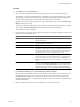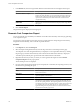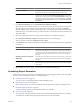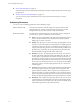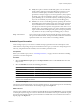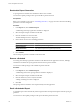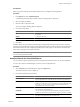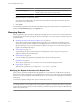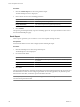User`s guide
Table Of Contents
- vCenter Chargeback User’s Guide
- Contents
- About This Book
- Introduction to vCenter Chargeback
- Installing vCenter Chargeback
- Hardware Requirements
- Software Requirements
- Prerequisites for vCenter Chargeback
- Download and Extract the vCenter Chargeback Installer
- Install vCenter Chargeback
- Create a vCenter Chargeback Cluster
- Install vCenter Chargeback with an Existing Database Schema
- Upgrading vCenter Chargeback
- Services Related to the vCenter Chargeback Application
- Accessing the vCenter Chargeback Application
- Data Collector
- Uninstall vCenter Chargeback
- Configuring Administration Settings
- Authenticating and Managing Users, Roles, and Permissions
- Managing Chargeback Hierarchies
- Creating a Chargeback Hierarchy
- Managing a Chargeback Hierarchy
- View a Chargeback Hierarchy
- Add a vCenter Chargeback Entity
- Add a vCenter Server Entity
- Rename a Chargeback Hierarchy or a Chargeback Entity
- Delete an Entity from the Hierarchy
- Delete a Chargeback Hierarchy
- Assign Attributes
- Move Entities Within a Hierarchy
- Allocate Computing Resource Units for a Chargeback Entity
- Share Virtual Machine Cost
- Backdate a Chargeback Hierarchy
- View Properties of a vCenter Server Entity
- Managing and Configuring vCenter Chargeback Cost Elements
- Generating Reports
- Monitoring System Health
- Administration Utilities
- Troubleshooting vCenter Chargeback
- Troubleshooting Utility
- Troubleshooting Issues in vCenter Chargeback
- Changed Timezone Setting Is Not Reflected
- Changes to Chargeback Hierarchy Are Not Reflected in the Concurrent User-Sessions
- Changes to the vCenter Server Hierarchy Are Not Reflected in vCenter Chargeback
- Installer Throws the SQL Driver Not Found Error
- LDAP Server Configuration Fails
- Non-English Characters Are Not Correctly Stored in the vCenter Chargeback Database
- Report Does Not Display the Disk Read and Disk Write Information
- Report Does Not Display the Memory Usage Value and the Corresponding Cost
- Report Does Not Display the Network Transmitted and Network Received Information
- Service Temporarily Unavailable Error
- Status of Failed Data Collector Is Not Reflected Immediately on the System Health Tab
- Storage Synchronization Job Fails
- Text and Messages on the vCenter Chargeback User Interface Are Not Correctly Displayed
- Unable to Access the vCenter Chargeback Application
- Unable to Add an LDAP Server
- Unable to Add vCenter Server in vCenter Chargeback
- Unable to Change the Password for the vCenter Chargeback Keystore
- Unable to Configure Another VMware Cloud Director Setup with vCenter Chargeback
- Unable to Connect to the vCenter Chargeback Database
- Unable to Connect to the vCenter Server Database
- Unable to Email Report
- Unable to Fetch the Primary Group of a LDAP User
- Unable to Use Custom SSL Certificates
- Unable to View the vCenter Chargeback Plug-In in the VI Client
- Index
Procedure
1 In the Reports tab, click Create Reports.
2 Select the required chargeback hierarchy from the drop-down menu on the left pane of the page.
The collapsed view of the chargeback hierarchy is displayed. You can expand the hierarchy by clicking
the plus sign (+) to the left of the hierarchy name. The first level entities of the hierarchy is displayed.
To further expand, click the plus sign to the left of the entities that have sub-entities.
3 Right-click the hierarchy or entity on which you want to generate the report and select Generate Usage
Report from the pop-up menu.
To generate a report for multiple entities, press the Ctrl key, select each of the required entities, and right-
click and select Generate Usage Report. Do not release the Ctrl key till you right-click.
The Create Report screen is displayed.
4 Provide a name and description for the report and specify the cost model, the computing resources, and
the duration for generating the report.
Option Description
Name
Enter a meaningful name for the report. The character limit for the report
name is 255 characters.
Description
Provide an optional description of the report. The character limit for the
report description is 512 characters.
User Name
(Optional) Enter the name of the user to whom the report is addressed to.
Report Duration
Select the Generate this report now option (default) and specify the effective
time period for generating the report by providing the start date and end
date for the reporting duration. This reporting duration is the time period
for which the usage statistics of computing resources will be retrieved.
Ensure that the dates are entered in the mm/dd/yyyy format.
Select a cost model
Select the cost model to be used for generating the report.
If you are generating a report for multiple entities, you can choose to use
different cost models for each entity by selecting the Use different cost
models for entities option and then select the required cost models for each
entity.
Computation Resources
Select the resources for which the usage statistics have to be reported. You
can either select Disk Read and Disk Write to be reported individually or
to be reported in total as Disk Read and Write. Similarly, the data traffic over
the network can be either reported separately as Network Received and
Network Transmitted or in total as Network Received and Transmitted.
5 In the Resource Summary tab, select Include Resource Summary In Report.
Select this option to include the summary of usage statistics for the selected resources in the report. You
must also select the type of resource summary to be reported. The resource summary can either be
Complete (default) or Basic. A basic summary includes the resource summary for the entity and its
immediate child in the report. A complete summary provides the resource summary for the selected entity
and all its child entities.
6 Select the computing resources whose usage details have to included in the report.
Chapter 7 Generating Reports
VMware, Inc. 111