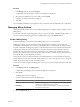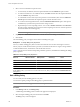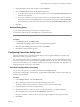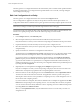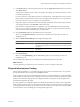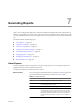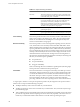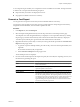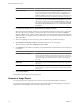User`s guide
Table Of Contents
- vCenter Chargeback User’s Guide
- Contents
- About This Book
- Introduction to vCenter Chargeback
- Installing vCenter Chargeback
- Hardware Requirements
- Software Requirements
- Prerequisites for vCenter Chargeback
- Download and Extract the vCenter Chargeback Installer
- Install vCenter Chargeback
- Create a vCenter Chargeback Cluster
- Install vCenter Chargeback with an Existing Database Schema
- Upgrading vCenter Chargeback
- Services Related to the vCenter Chargeback Application
- Accessing the vCenter Chargeback Application
- Data Collector
- Uninstall vCenter Chargeback
- Configuring Administration Settings
- Authenticating and Managing Users, Roles, and Permissions
- Managing Chargeback Hierarchies
- Creating a Chargeback Hierarchy
- Managing a Chargeback Hierarchy
- View a Chargeback Hierarchy
- Add a vCenter Chargeback Entity
- Add a vCenter Server Entity
- Rename a Chargeback Hierarchy or a Chargeback Entity
- Delete an Entity from the Hierarchy
- Delete a Chargeback Hierarchy
- Assign Attributes
- Move Entities Within a Hierarchy
- Allocate Computing Resource Units for a Chargeback Entity
- Share Virtual Machine Cost
- Backdate a Chargeback Hierarchy
- View Properties of a vCenter Server Entity
- Managing and Configuring vCenter Chargeback Cost Elements
- Generating Reports
- Monitoring System Health
- Administration Utilities
- Troubleshooting vCenter Chargeback
- Troubleshooting Utility
- Troubleshooting Issues in vCenter Chargeback
- Changed Timezone Setting Is Not Reflected
- Changes to Chargeback Hierarchy Are Not Reflected in the Concurrent User-Sessions
- Changes to the vCenter Server Hierarchy Are Not Reflected in vCenter Chargeback
- Installer Throws the SQL Driver Not Found Error
- LDAP Server Configuration Fails
- Non-English Characters Are Not Correctly Stored in the vCenter Chargeback Database
- Report Does Not Display the Disk Read and Disk Write Information
- Report Does Not Display the Memory Usage Value and the Corresponding Cost
- Report Does Not Display the Network Transmitted and Network Received Information
- Service Temporarily Unavailable Error
- Status of Failed Data Collector Is Not Reflected Immediately on the System Health Tab
- Storage Synchronization Job Fails
- Text and Messages on the vCenter Chargeback User Interface Are Not Correctly Displayed
- Unable to Access the vCenter Chargeback Application
- Unable to Add an LDAP Server
- Unable to Add vCenter Server in vCenter Chargeback
- Unable to Change the Password for the vCenter Chargeback Keystore
- Unable to Configure Another VMware Cloud Director Setup with vCenter Chargeback
- Unable to Connect to the vCenter Chargeback Database
- Unable to Connect to the vCenter Server Database
- Unable to Email Report
- Unable to Fetch the Primary Group of a LDAP User
- Unable to Use Custom SSL Certificates
- Unable to View the vCenter Chargeback Plug-In in the VI Client
- Index
A cost comparison report enables you to compare the costs for two different cost models. The report structure
is similar to the cost report with the following exceptions:
n
Report summary section does not display the total cost.
n
No graphs are available in the resource summary.
Generate a Cost Report
You can generate cost reports for an hierarchy and for individual entities in a hierarchy.
You must have create privilege on the report resource type and at least the read privilege on the hierarchy,
chargeback hierarchical entities, and cost models to perform this task.
Procedure
1 In the Reports tab, click Create Reports.
2 Select the required chargeback hierarchy from the drop-down menu on the left pane of the page.
The collapsed view of the chargeback hierarchy is displayed. You can expand the hierarchy by clicking
the plus sign (+) to the left of the hierarchy name. The first level entities of the hierarchy is displayed.
To further expand, click the plus sign to the left of the entities that have sub-entities.
3 Right-click the hierarchy or the entity on which you want to generate the report and select Generate Cost
Report from the pop-up menu.
a To generate a report for multiple entities, press the Ctrl key, select each of the required entities, and
right-click.
Do not release the Ctrl key till you right-click.
b Select Generate Cost Report from the pop-up menu.
The Create Report screen is displayed.
4 Provide a name and description for the report and specify the cost model, the computing resources, and
the duration for generating the report.
Option Description
Name
Enter a meaningful name for the report. The character limit for the report
name is 255 characters.
Description
Provide an optional description of the report. The character limit for the
report description is 512 characters.
User Name
(Optional) Enter the name of the user to whom the report is addressed to.
Report Duration
Select the Generate this report now option (default) and specify the effective
time period for generating the report by providing the start date and end
date for the reporting duration. This reporting duration is the time period
for which the usage stats of computing resources will be retrieved and used
for calculating the costs. The entity-specific cost configuration details
applicable during this time period will also be used. Ensure that the dates
are entered in the mm/dd/yyyy format.
Chapter 7 Generating Reports
VMware, Inc. 109