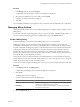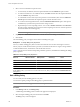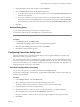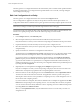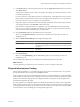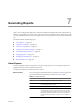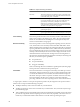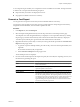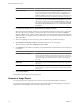User`s guide
Table Of Contents
- vCenter Chargeback User’s Guide
- Contents
- About This Book
- Introduction to vCenter Chargeback
- Installing vCenter Chargeback
- Hardware Requirements
- Software Requirements
- Prerequisites for vCenter Chargeback
- Download and Extract the vCenter Chargeback Installer
- Install vCenter Chargeback
- Create a vCenter Chargeback Cluster
- Install vCenter Chargeback with an Existing Database Schema
- Upgrading vCenter Chargeback
- Services Related to the vCenter Chargeback Application
- Accessing the vCenter Chargeback Application
- Data Collector
- Uninstall vCenter Chargeback
- Configuring Administration Settings
- Authenticating and Managing Users, Roles, and Permissions
- Managing Chargeback Hierarchies
- Creating a Chargeback Hierarchy
- Managing a Chargeback Hierarchy
- View a Chargeback Hierarchy
- Add a vCenter Chargeback Entity
- Add a vCenter Server Entity
- Rename a Chargeback Hierarchy or a Chargeback Entity
- Delete an Entity from the Hierarchy
- Delete a Chargeback Hierarchy
- Assign Attributes
- Move Entities Within a Hierarchy
- Allocate Computing Resource Units for a Chargeback Entity
- Share Virtual Machine Cost
- Backdate a Chargeback Hierarchy
- View Properties of a vCenter Server Entity
- Managing and Configuring vCenter Chargeback Cost Elements
- Generating Reports
- Monitoring System Health
- Administration Utilities
- Troubleshooting vCenter Chargeback
- Troubleshooting Utility
- Troubleshooting Issues in vCenter Chargeback
- Changed Timezone Setting Is Not Reflected
- Changes to Chargeback Hierarchy Are Not Reflected in the Concurrent User-Sessions
- Changes to the vCenter Server Hierarchy Are Not Reflected in vCenter Chargeback
- Installer Throws the SQL Driver Not Found Error
- LDAP Server Configuration Fails
- Non-English Characters Are Not Correctly Stored in the vCenter Chargeback Database
- Report Does Not Display the Disk Read and Disk Write Information
- Report Does Not Display the Memory Usage Value and the Corresponding Cost
- Report Does Not Display the Network Transmitted and Network Received Information
- Service Temporarily Unavailable Error
- Status of Failed Data Collector Is Not Reflected Immediately on the System Health Tab
- Storage Synchronization Job Fails
- Text and Messages on the vCenter Chargeback User Interface Are Not Correctly Displayed
- Unable to Access the vCenter Chargeback Application
- Unable to Add an LDAP Server
- Unable to Add vCenter Server in vCenter Chargeback
- Unable to Change the Password for the vCenter Chargeback Keystore
- Unable to Configure Another VMware Cloud Director Setup with vCenter Chargeback
- Unable to Connect to the vCenter Chargeback Database
- Unable to Connect to the vCenter Server Database
- Unable to Email Report
- Unable to Fetch the Primary Group of a LDAP User
- Unable to Use Custom SSL Certificates
- Unable to View the vCenter Chargeback Plug-In in the VI Client
- Index
Set Rate Factors at the Hosts and Clusters Level
vCenter Chargeback lets you set rate factors at the hosts and clusters level. You can charge all the virtual
machines in a cluster or on an ESX host uniformly by setting rate factors at the hosts and clusters level.
NOTE You cannot set the rate factor for the storage resource at the hosts and clusters level.
Prerequisites
You must have read privilege on the vCenter Server, entity cost modify privilege on the chargeback hierarchical
entities, and update privilege on the cost models to perform this task.
Procedure
1 In the Configure Cost tab, click Edit Infrastructure Cost.
2 Select Hosts & Clusters from the drop-down menu.
3 Expand the Hosts & Clusters folder by clicking the plus sign.
4 Click the plus sign next to Clusters to view the clusters defined in the vCenter Server instances added to
vCenter Chargeback.
To view the ESX hosts that are not included in any cluster, you can click the plus sign next to Unclustered
Hosts.
5 Select the cluster or an individual ESX host for which you want to define the rate factors.
If you select a cluster, the right pane of the page displays the cluster properties and the ESX hosts under
the selected cluster along with the fields to set the rate factors for individual computing resources.
6 Select a cost model from the drop-down menu.
7 Specify the duration for which the rate factors will be effective.
The default selection is Update from now onwards, indicating that the rate factors will be effective from
the time of setting them on the entity till they are modified.
If you want to set the rate factors for a specific duration, select Update for the effective period and specify
the start and end date of the time period. The dates have to be entered in the mm/dd/yyyy format. If the end
time is not specified, the rate factors will be effective till they are modified at a future date. You can view
the existing rate factors for the specified time period by clicking Get Rate Factors.
8 (Optional) Click Show next to Historical values to view the historical base rate and rate factor values of
all the computing resources for the specified time period.
9 Specify the rate factors for the required computing resources and click Update Rate Factors.
10 Click OK in the information dialog box.
vCenter Chargeback User’s Guide
106 VMware, Inc.