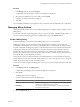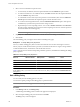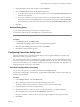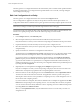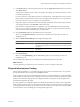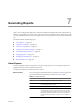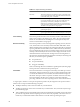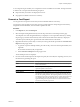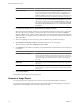User`s guide
Table Of Contents
- vCenter Chargeback User’s Guide
- Contents
- About This Book
- Introduction to vCenter Chargeback
- Installing vCenter Chargeback
- Hardware Requirements
- Software Requirements
- Prerequisites for vCenter Chargeback
- Download and Extract the vCenter Chargeback Installer
- Install vCenter Chargeback
- Create a vCenter Chargeback Cluster
- Install vCenter Chargeback with an Existing Database Schema
- Upgrading vCenter Chargeback
- Services Related to the vCenter Chargeback Application
- Accessing the vCenter Chargeback Application
- Data Collector
- Uninstall vCenter Chargeback
- Configuring Administration Settings
- Authenticating and Managing Users, Roles, and Permissions
- Managing Chargeback Hierarchies
- Creating a Chargeback Hierarchy
- Managing a Chargeback Hierarchy
- View a Chargeback Hierarchy
- Add a vCenter Chargeback Entity
- Add a vCenter Server Entity
- Rename a Chargeback Hierarchy or a Chargeback Entity
- Delete an Entity from the Hierarchy
- Delete a Chargeback Hierarchy
- Assign Attributes
- Move Entities Within a Hierarchy
- Allocate Computing Resource Units for a Chargeback Entity
- Share Virtual Machine Cost
- Backdate a Chargeback Hierarchy
- View Properties of a vCenter Server Entity
- Managing and Configuring vCenter Chargeback Cost Elements
- Generating Reports
- Monitoring System Health
- Administration Utilities
- Troubleshooting vCenter Chargeback
- Troubleshooting Utility
- Troubleshooting Issues in vCenter Chargeback
- Changed Timezone Setting Is Not Reflected
- Changes to Chargeback Hierarchy Are Not Reflected in the Concurrent User-Sessions
- Changes to the vCenter Server Hierarchy Are Not Reflected in vCenter Chargeback
- Installer Throws the SQL Driver Not Found Error
- LDAP Server Configuration Fails
- Non-English Characters Are Not Correctly Stored in the vCenter Chargeback Database
- Report Does Not Display the Disk Read and Disk Write Information
- Report Does Not Display the Memory Usage Value and the Corresponding Cost
- Report Does Not Display the Network Transmitted and Network Received Information
- Service Temporarily Unavailable Error
- Status of Failed Data Collector Is Not Reflected Immediately on the System Health Tab
- Storage Synchronization Job Fails
- Text and Messages on the vCenter Chargeback User Interface Are Not Correctly Displayed
- Unable to Access the vCenter Chargeback Application
- Unable to Add an LDAP Server
- Unable to Add vCenter Server in vCenter Chargeback
- Unable to Change the Password for the vCenter Chargeback Keystore
- Unable to Configure Another VMware Cloud Director Setup with vCenter Chargeback
- Unable to Connect to the vCenter Chargeback Database
- Unable to Connect to the vCenter Server Database
- Unable to Email Report
- Unable to Fetch the Primary Group of a LDAP User
- Unable to Use Custom SSL Certificates
- Unable to View the vCenter Chargeback Plug-In in the VI Client
- Index
8 In the Fixed Costs tab, select the required fixed cost from the Apply a Fixed Cost drop-down menu and
click Add to the list.
The fixed cost is added to the list of fixed costs displayed in the table. For each fixed cost that you want
to include, repeat this step.
If you have selected a cost template, the fixed costs included in the cost template and on which you have
read privilege are added to the list of fixed costs to be applied on the selected entity. You can add more
fixed costs to this list or remove existing fixed costs from the list.
9 (Optional) To apply an added fixed cost to the immediate child entities of the selected entity, select the
corresponding check box in the Distribute column of the table.
If the check box is selected, the fixed cost is applied to each of the child entities of the selected entity.
However, this cost will not be applied to the selected entity. When a cost report is generated, the fixed
costs on the child entities will be rolled-up to the parent entity.
10 Click Update Fixed Costs to set the added fixed costs on the entity.
When you click Update Fixed Costs, only the fixed costs added are set on the entity. No other cost
configuration is set.
11 Select the Enable/Disable Billing tab to configure the billing status.
Option Description
Enable (default)
This option enables billing on the entity for the specified time period. You
can use this option if billing was earlier disabled on the entity for the specified
time period.
Disable
Select this option if you want to disable billing on the entity for the specified
time period.
12 Click Update Billing.
When you click Update Billing, only the defined billing status is set on the entity. No other cost
configuration is set.
The cost configuration details are set on the entity for the selected duration and cost model.
What to do next
You must repeat this procedure for each cost model that you want to configure on the entity.
Physical Infrastructure Costing
With vCenter Chargeback 1.5, you can define rate factors also at the host and cluster levels. You can do this
from the Edit Infrastructure Cost page of the Configure Cost tab.
When you generate a report on a chargeback hierarchical entity or a chargeback hierarchy, vCenter Chargeback
checks whether any entity-specific cost configuration is set on the entity or the entities in the hierarchy for the
selected cost model. If the entity-specific cost configuration details are specified, vCenter Chargeback uses
these details and generates the report.
If no entity-specific cost configuration details are available for the selected cost model, vCenter Chargeback
checks whether any rate factors are set at the host and cluster levels for the virtual machines on which reports
are being generated. If rate factors are set at these levels for the selected cost model, then vCenter Chargeback
uses the rate factors when calculating the costs and generating the report.
Chapter 6 Managing and Configuring vCenter Chargeback Cost Elements
VMware, Inc. 105