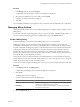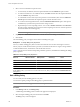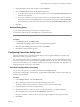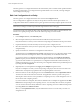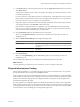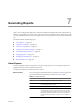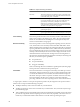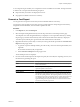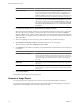User`s guide
Table Of Contents
- vCenter Chargeback User’s Guide
- Contents
- About This Book
- Introduction to vCenter Chargeback
- Installing vCenter Chargeback
- Hardware Requirements
- Software Requirements
- Prerequisites for vCenter Chargeback
- Download and Extract the vCenter Chargeback Installer
- Install vCenter Chargeback
- Create a vCenter Chargeback Cluster
- Install vCenter Chargeback with an Existing Database Schema
- Upgrading vCenter Chargeback
- Services Related to the vCenter Chargeback Application
- Accessing the vCenter Chargeback Application
- Data Collector
- Uninstall vCenter Chargeback
- Configuring Administration Settings
- Authenticating and Managing Users, Roles, and Permissions
- Managing Chargeback Hierarchies
- Creating a Chargeback Hierarchy
- Managing a Chargeback Hierarchy
- View a Chargeback Hierarchy
- Add a vCenter Chargeback Entity
- Add a vCenter Server Entity
- Rename a Chargeback Hierarchy or a Chargeback Entity
- Delete an Entity from the Hierarchy
- Delete a Chargeback Hierarchy
- Assign Attributes
- Move Entities Within a Hierarchy
- Allocate Computing Resource Units for a Chargeback Entity
- Share Virtual Machine Cost
- Backdate a Chargeback Hierarchy
- View Properties of a vCenter Server Entity
- Managing and Configuring vCenter Chargeback Cost Elements
- Generating Reports
- Monitoring System Health
- Administration Utilities
- Troubleshooting vCenter Chargeback
- Troubleshooting Utility
- Troubleshooting Issues in vCenter Chargeback
- Changed Timezone Setting Is Not Reflected
- Changes to Chargeback Hierarchy Are Not Reflected in the Concurrent User-Sessions
- Changes to the vCenter Server Hierarchy Are Not Reflected in vCenter Chargeback
- Installer Throws the SQL Driver Not Found Error
- LDAP Server Configuration Fails
- Non-English Characters Are Not Correctly Stored in the vCenter Chargeback Database
- Report Does Not Display the Disk Read and Disk Write Information
- Report Does Not Display the Memory Usage Value and the Corresponding Cost
- Report Does Not Display the Network Transmitted and Network Received Information
- Service Temporarily Unavailable Error
- Status of Failed Data Collector Is Not Reflected Immediately on the System Health Tab
- Storage Synchronization Job Fails
- Text and Messages on the vCenter Chargeback User Interface Are Not Correctly Displayed
- Unable to Access the vCenter Chargeback Application
- Unable to Add an LDAP Server
- Unable to Add vCenter Server in vCenter Chargeback
- Unable to Change the Password for the vCenter Chargeback Keystore
- Unable to Configure Another VMware Cloud Director Setup with vCenter Chargeback
- Unable to Connect to the vCenter Chargeback Database
- Unable to Connect to the vCenter Server Database
- Unable to Email Report
- Unable to Fetch the Primary Group of a LDAP User
- Unable to Use Custom SSL Certificates
- Unable to View the vCenter Chargeback Plug-In in the VI Client
- Index
3 (Optional) Modify the name and description on the General tab.
4 Select the Expression tab and modify the required expressions.
a To modify only the expression for a resource, select the resource, click Clear selected expression, and
define the new expression.
b If you want to delete a resource from the list of resources and corresponding expression, select the
resource from the list and click Delete row. You can delete all the resources by clicking Delete All.
c You can include or exclude fixed costs by selecting or deselecting the Add/Include Fixed Cost option.
5 Click Save.
Delete a Billing Policy
You can delete custom billing policies if they are no longer required.
You must have delete privilege on the billing policy to perform this task.
NOTE The system-defined billing policies cannot be deleted.
Procedure
1 In the Manage Cost tab, click Billing Policy.
A table listing all the billing policies created in the application is displayed.
2 Select the required billing policy from the table and click Delete.
3 Click OK to confirm the delete operation.
Configuring Cost at the Entity Level
The base rates defined in a cost model are global values and can be applied uniformly to the entities and
hierarchies for which you generate a report.
In a real-world scenario, however, you might want to charge each entity or a set of entities differently. That is,
the resource usage costs for one virtual machine might differ from that for the other. This can be achieved only
if the costs for each entity or a set of entities in the hierarchy are configured separately. You might also want
charge specific fixed costs for some of the entities.
View Cost Configuration of an Entity
You can view entity-specific cost configuration details in the Configure Cost tab.
You must have read privilege on the hierarchy, chargeback hierarchical entities, and the corresponding cost
models to perform this task.
Procedure
1 In the Configure Cost tab, click View Entity Cost.
2 Select a hierarchy from the hierarchies included in the drop-down menu.
The menu includes only the hierarchies on which you have at least the read privilege.
3 Expand the hierarchy and select the required entity.
4 Enter the time period for which you want to view the entity-specific cost configuration details.
5 Select the required cost model from the Cost Model drop-down menu.
Only the cost models on which you have the read privilege are displayed in the drop-down menu.
6 Click Fetch.
Chapter 6 Managing and Configuring vCenter Chargeback Cost Elements
VMware, Inc. 103