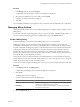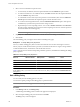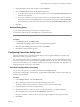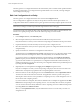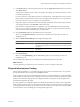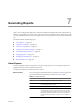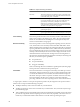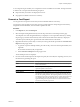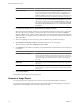User`s guide
Table Of Contents
- vCenter Chargeback User’s Guide
- Contents
- About This Book
- Introduction to vCenter Chargeback
- Installing vCenter Chargeback
- Hardware Requirements
- Software Requirements
- Prerequisites for vCenter Chargeback
- Download and Extract the vCenter Chargeback Installer
- Install vCenter Chargeback
- Create a vCenter Chargeback Cluster
- Install vCenter Chargeback with an Existing Database Schema
- Upgrading vCenter Chargeback
- Services Related to the vCenter Chargeback Application
- Accessing the vCenter Chargeback Application
- Data Collector
- Uninstall vCenter Chargeback
- Configuring Administration Settings
- Authenticating and Managing Users, Roles, and Permissions
- Managing Chargeback Hierarchies
- Creating a Chargeback Hierarchy
- Managing a Chargeback Hierarchy
- View a Chargeback Hierarchy
- Add a vCenter Chargeback Entity
- Add a vCenter Server Entity
- Rename a Chargeback Hierarchy or a Chargeback Entity
- Delete an Entity from the Hierarchy
- Delete a Chargeback Hierarchy
- Assign Attributes
- Move Entities Within a Hierarchy
- Allocate Computing Resource Units for a Chargeback Entity
- Share Virtual Machine Cost
- Backdate a Chargeback Hierarchy
- View Properties of a vCenter Server Entity
- Managing and Configuring vCenter Chargeback Cost Elements
- Generating Reports
- Monitoring System Health
- Administration Utilities
- Troubleshooting vCenter Chargeback
- Troubleshooting Utility
- Troubleshooting Issues in vCenter Chargeback
- Changed Timezone Setting Is Not Reflected
- Changes to Chargeback Hierarchy Are Not Reflected in the Concurrent User-Sessions
- Changes to the vCenter Server Hierarchy Are Not Reflected in vCenter Chargeback
- Installer Throws the SQL Driver Not Found Error
- LDAP Server Configuration Fails
- Non-English Characters Are Not Correctly Stored in the vCenter Chargeback Database
- Report Does Not Display the Disk Read and Disk Write Information
- Report Does Not Display the Memory Usage Value and the Corresponding Cost
- Report Does Not Display the Network Transmitted and Network Received Information
- Service Temporarily Unavailable Error
- Status of Failed Data Collector Is Not Reflected Immediately on the System Health Tab
- Storage Synchronization Job Fails
- Text and Messages on the vCenter Chargeback User Interface Are Not Correctly Displayed
- Unable to Access the vCenter Chargeback Application
- Unable to Add an LDAP Server
- Unable to Add vCenter Server in vCenter Chargeback
- Unable to Change the Password for the vCenter Chargeback Keystore
- Unable to Configure Another VMware Cloud Director Setup with vCenter Chargeback
- Unable to Connect to the vCenter Chargeback Database
- Unable to Connect to the vCenter Server Database
- Unable to Email Report
- Unable to Fetch the Primary Group of a LDAP User
- Unable to Use Custom SSL Certificates
- Unable to View the vCenter Chargeback Plug-In in the VI Client
- Index
Procedure
1 In the Manage Cost tab, click Cost Template.
A table listing all the cost templates created in the application is displayed.
2 Select the cost template that you want to delete, and click Delete.
A dialog box confirming the action is displayed.
3 Click OK.
The cost template is deleted from the application and, consequently, from the table listing the cost templates.
Managing Billing Policies
vCenter Chargeback provides various system-defined billing policies. In addition, it lets your define you own
billing policies.
You must have privileges on the billing policy resource type to create, update, and delete billing policies. You
can view and manage the billing policies from the Billing Policy page of the Manage Cost tab.
Create a Billing Policy
vCenter Chargeback lets you to define custom billing policies as per your requirements.
A billing policy defines an expression that is used for identifying the computing resources units to be
considered for calculating the costs. Therefore, a billing policy must account for all the computing resources.
In vCenter Chargeback, a billing policy can also account for the fixed costs and the state of the virtual machine.
A billing policy defines an expression for each resource. The expression includes an attribute value that
identifies the computing resource units to be considered for cost calculation. The attribute values can be
allocation, reservation, size, and usage. The attribute value reservation is available only for CPU and memory.
The attribute value size is available only for memory.
The expression can be set to obtain the maximum of available attributes. You can also define an expression
that calculates the resource units only if the virtual machine is on. Also, for storage resources, you can specify
whether the expression must account for the linked clones.
You must have create privilege for the billing policy resource type on vCenter Chargeback to perform this task.
Procedure
1 In the Manage Cost tab, click Billing Policy.
A table listing all the billing policies created in the application is displayed.
2 Click Create.
The Billing Policy screen is displayed.
3 Provide a name and description for the billing policy.
Option Description
Name
Name for the billing policy. This is mandatory information. The character
limit for the cost model name is 255 characters.
Description
An optional description of the billing policy. The character limit for the
description is 512 characters.
4 Select the Expression tab.
Chapter 6 Managing and Configuring vCenter Chargeback Cost Elements
VMware, Inc. 101