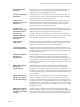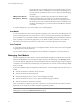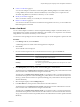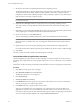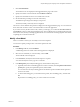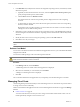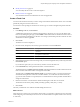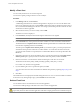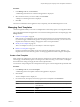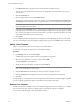User`s guide
Table Of Contents
- vCenter Chargeback User’s Guide
- Contents
- About This Book
- Introduction to vCenter Chargeback
- Installing vCenter Chargeback
- Hardware Requirements
- Software Requirements
- Prerequisites for vCenter Chargeback
- Download and Extract the vCenter Chargeback Installer
- Install vCenter Chargeback
- Create a vCenter Chargeback Cluster
- Install vCenter Chargeback with an Existing Database Schema
- Upgrading vCenter Chargeback
- Services Related to the vCenter Chargeback Application
- Accessing the vCenter Chargeback Application
- Data Collector
- Uninstall vCenter Chargeback
- Configuring Administration Settings
- Authenticating and Managing Users, Roles, and Permissions
- Managing Chargeback Hierarchies
- Creating a Chargeback Hierarchy
- Managing a Chargeback Hierarchy
- View a Chargeback Hierarchy
- Add a vCenter Chargeback Entity
- Add a vCenter Server Entity
- Rename a Chargeback Hierarchy or a Chargeback Entity
- Delete an Entity from the Hierarchy
- Delete a Chargeback Hierarchy
- Assign Attributes
- Move Entities Within a Hierarchy
- Allocate Computing Resource Units for a Chargeback Entity
- Share Virtual Machine Cost
- Backdate a Chargeback Hierarchy
- View Properties of a vCenter Server Entity
- Managing and Configuring vCenter Chargeback Cost Elements
- Generating Reports
- Monitoring System Health
- Administration Utilities
- Troubleshooting vCenter Chargeback
- Troubleshooting Utility
- Troubleshooting Issues in vCenter Chargeback
- Changed Timezone Setting Is Not Reflected
- Changes to Chargeback Hierarchy Are Not Reflected in the Concurrent User-Sessions
- Changes to the vCenter Server Hierarchy Are Not Reflected in vCenter Chargeback
- Installer Throws the SQL Driver Not Found Error
- LDAP Server Configuration Fails
- Non-English Characters Are Not Correctly Stored in the vCenter Chargeback Database
- Report Does Not Display the Disk Read and Disk Write Information
- Report Does Not Display the Memory Usage Value and the Corresponding Cost
- Report Does Not Display the Network Transmitted and Network Received Information
- Service Temporarily Unavailable Error
- Status of Failed Data Collector Is Not Reflected Immediately on the System Health Tab
- Storage Synchronization Job Fails
- Text and Messages on the vCenter Chargeback User Interface Are Not Correctly Displayed
- Unable to Access the vCenter Chargeback Application
- Unable to Add an LDAP Server
- Unable to Add vCenter Server in vCenter Chargeback
- Unable to Change the Password for the vCenter Chargeback Keystore
- Unable to Configure Another VMware Cloud Director Setup with vCenter Chargeback
- Unable to Connect to the vCenter Chargeback Database
- Unable to Connect to the vCenter Server Database
- Unable to Email Report
- Unable to Fetch the Primary Group of a LDAP User
- Unable to Use Custom SSL Certificates
- Unable to View the vCenter Chargeback Plug-In in the VI Client
- Index
4 In the Rate Factors tab, set the rate factors for the chargeable computing resources.
The rate factor value can be between 0 and 999.99. The application considers a precision of up to two
decimal places.
5 Click the Fixed Costs tab.
6 Select the required fixed cost and click Add to the list.
The fixed cost is added to the list of fixed costs displayed in the List Of fixed costs to be applied to the
cost template section. Repeat this step for each fixed cost that you want to include in the cost template.
NOTE Only the fixed costs having the currency type same as that set on the cost template are displayed
and can be added to the cost template.
7 (Optional) Check the Distribute option corresponding to an added fixed cost if the cost has to be applied
to the child entities of the entity on which the cost template is applied. However, if this option is selected,
this cost will not be applied to the selected entity. When a cost report is generated, the fixed costs on the
child entities will be rolled-up to the parent entity.
8 Click Create.
The cost template is added to the application and is displayed in the table listing the created cost templates.
You can view the details of the cost template by clicking the plus sign (+) in the Details column of the table.
Modify a Cost Template
After a cost template is created, you can modify it as and when required.
You must have the update privilege on the cost template to modify it.
Procedure
1 In the Manage Cost tab, click Cost Template.
A table listing all the cost templates created in the application is displayed.
2 Select the cost template that you want to modify and click Edit.
The Cost Template screen is displayed.
3 Modify the name and description as required in the General tab.
NOTE The name of the cost template is mandatory information and does not have any default values.
Also, you cannot modify the currency type.
4 Click the Rate Factors tab and modify the rate factors for the computing resources.
5 Click the Fixed Costs tab and add new fixed costs or remove existing fixed costs as required.
6 Click Save.
Changes made to a cost template are not automatically reflected on the entities on which the template is applied.
You must explicitly reapply the template on the entities for the changes to take effect.
Delete a Cost Template
Invalid or unwanted cost templates can be removed from the application. However, deleting a cost template
does not remove the entity-specific cost settings applied on the entities using the cost template.
You must have delete privilege on the cost template to delete it.
vCenter Chargeback User’s Guide
100 VMware, Inc.