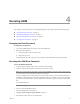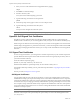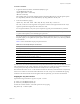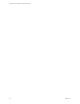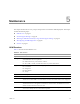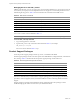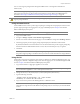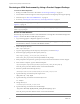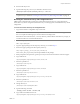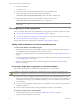6.2.2
Table Of Contents
- Application Discovery Manager Administration Guide
- Contents
- About This Book
- Overview
- Installing ADM
- Setting Up ADM
- Securing ADM
- Maintenance
- Upgrading ADM
- Migrating to a New Appliance
- Troubleshooting ADM
- Uninstalling ADM
- Time Zones
- ADM API Tutorial
- Index
VMware, Inc. 31
4
ThischapterprovidesinformationonsecuringADMappliance.Thischapterincludesthefollowingtopics:
“ChangingtheRootPassword”onpage 31
“ResettingtheADMRootPassword”onpage 31
“OpenSSLSelf‐SignedTestCertificates”onpage 32
“CASignedTestCertificates”onpage 32
Changing the Root Password
To change the root password
1LogintotheADMappliancebyusingaSecureShell(SSH)client.
2Runthepasswdcommand:
aThewizardaskstoenteranewpassword.
bRetypethepassword.
Ifboththepasswordsmatch,thepasswordischangedandallauthenticationtokensgetsupdated.
Resetting the ADM Root Password
To reset the ADM root password
1UsingtheVMwarevSphereclient,startorrestartthevirtualmachine.
2Afterthevirtualmachinerestarts,clickanykeyintheconsolewindow.
Thebootscreenappears.
3PressetoentertheGRUBbootmenu.
TheGNUGRUBloaderscreenappears.
4 Highlight(2.6.24.7‐9.smp.pae.gcc3.4.x86.i686),andpresse.
5 Selectthekernellineandpressetoedittheentry.
Securing ADM
4
NOTEIfyoudonotclickanykeyintheconsolewindowimmediatelyafterthevirtualmachinerestarts,
youmustrestartthevirtualmachineandperformstep2again.
Togiveyouadditionaltimewhenclickingakeyintheconsolewindow,youcanmanuallyaddalineto
theVMXfile.
AddingthelinetothefilecausestheBIOStodelay.Forexample,tocausea10seconddelay,
powerdownthevirtualmachine,opentheVMXfileinatexteditor,typethefollowinglineintheVMX
file:
bios.bootDelay="10000"