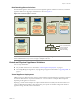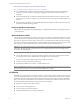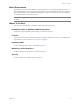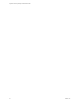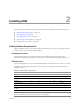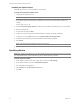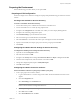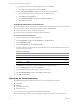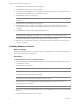6.2.1
Table Of Contents
- Application Discovery Manager Administration Guide
- Contents
- About This Book
- Overview
- Installing ADM
- Setting Up ADM
- Securing ADM
- Maintenance
- Upgrading ADM
- Migrating to a New Appliance
- Troubleshooting ADM
- Uninstalling ADM
- Time Zones
- ADM API Tutorial
- Index
Application Discovery Manager Administration Guide
16 VMware, Inc.
Installing the vSphere Client
InstallthevSphereclienttoworkwithVMwareenvironment.
To download and install the vSphere Client
1 LaunchInternetExplorerbrowser.
2Intheaddressbar,typetheIPnumberoftheESXServerwherethevirtualmachineisinstalled,for
example:
https://ESX Server IP
3ClicktheDownloadvSphereClientlink,andthensavetheclientexecutablefiletoyourlocalharddisk.
4Runtheexecutablefile.
5AcceptthelicenseandclickNext.
6Typetheusernameandorganizationdetailsiftheydonotappearbydefault.ClickNext.
7Atthenextscreen,clickNextwithoutselectingInstallvSphereHostUpdateUtility.
8Ifdifferentfromthedefault,specifytheinstallationfolder,andthenclickNext.
9ClickInstall.
10 ClickFinishtoclosethewizard.
Disabling vMotion
To disable automatic vMotion
1InthevSphereclient,selectthecluster,right‐clickonitandselectEditSettings.
2IntheVMwareDRSsection,selectVirtualMachineOptions.
3 SelecttheADMvirtualappliances.
4 SelectDisablefromtheAutomationLevellistbox.
5ClickOK.
N
OTEADMsupportsWindowsInternetExplorer6.0andlaterbrowsers.
N
OTEThevSphereclientinstallationcantakeseveralminutes.
IMPORTANTADMvirtualappliancesarenotsupportedbyvMotion.IftheADMvirtualapplianceisinstalled
onaVMwareDRScluster,performthefollowingstepstodisableautomaticvMotion.