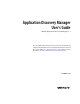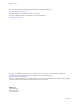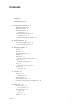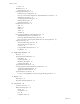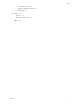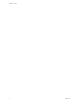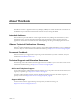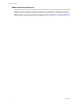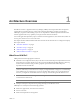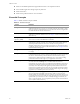Application Discovery Manager User’s Guide vCenter Application Discovery Manager 6.1.1 This document supports the version of each product listed and supports all subsequent versions until the document is replaced by a new edition. To check for more recent editions of this document, see http://www.vmware.com/support/pubs.
ADM User’s Guide You can find the most up-to-date technical documentation on the VMware Web site at: http://www.vmware.com/support/ The VMware Web site also provides the latest product updates. If you have comments about this documentation, submit your feedback to: docfeedback@vmware.com Copyright © 2010 VMware, Inc. All rights reserved. This product is protected by U.S. and international copyright and intellectual property laws. VMware products are covered by one or more patents listed at http://www.
Contents Contents 3 About This Book 7 1 Architecture Overview 9 What Does ADM Do? 9 Essential Concepts 10 ADM Components 11 Active Probe 11 ADM Architecture Solutions 12 Single‐Box Setup 12 Distributed Appliance Solutions 12 2 Getting Started 15 Accessing the ADM Console 15 Log In to the ADM Console 15 3 Managing ADM 17 Groups 17 Discovery 17 Application Patterns 18 Changes 18 Fingerprints 19 Identifying Application by Ports 19 Aging 20 Deleting Aging Logs 21 Users 21 Role‐Based Access Control 21 Syste
ADM User’s Guide Policies 33 Detail Discovery 33 Detail Discovery Tab 33 Deploying Detail Discovery 36 Detail Discovery Configuration 36 How Do Active Probe Configurations Affect Detail Discovery Policies? 36 Detail Discovery Policies 36 Configuring Standard OS Agents 37 Dealing with Firewalls 37 Checking for Results 37 Detail Discovery Protocols 37 SSH 38 SNMP 39 WMI 40 Telnet 43 VI‐SDK 45 Discovering Dependencies with Detail Discovery 46 ADM Dependency Discovery Methods 46 Choosing a Method of Dependency
Contents Complete Synchronize 68 Displaying ADM data in SAM 68 Custom Reports 70 9 Solver 71 Overview 71 Reports in the Solver Tab 71 Index 73 VMware, Inc.
ADM User’s Guide 6 VMware, Inc.
About This Book The VMware vCenter™ Application Discovery Manager (ADM) User’s Guide describes the user interface of the ADM. It also provides information that the customers need, to manage the ADM.
ADM User’s Guide VMware Professional Services VMware Education Services courses offer extensive hands‐on labs, case study examples, and course materials designed to be used as on‐the‐job reference tools. Courses are available onsite, in the classroom, and live online. For onsite pilot programs and implementation best practices, VMware Consulting Services provides offerings to help you assess, plan, build, and manage your virtual environment.
1 Architecture Overview 1 The VMware vCenter™ Application Discovery Manager (ADM) is an enterprise datacenter management solution that uses agentless discovery and provides continuous dependency mapping of applications. ADM helps you gain an understanding of your service dependencies. ADM also provides automated and real‐time application discovery capability across physical and virtual environments.
ADM User’s Guide Where are the hidden optimization opportunities and how can I capitalize on them? How will these application changes impact my business? What are the risks? What are the problems and how can I solve them? Essential Concepts Table 1‐1 defines essential concepts of ADM. Table 1-1.
Chapter 1 Architecture Overview ADM Components VMware provides ADM on one or more appliances. The mode of the appliance determines which component is running. ADM components are described in Table 1‐2. Table 1-2. ADM Components Component Description Active Discovery‐ Unix Collects data from the configuration objects in your data center.
ADM User’s Guide ADM Architecture Solutions ADM provides a Single‐Box setup and Distributed setup to meet the needs of different environments. The following sections contain more information about the architecture solutions. Single-Box Setup In a Single‐Box setup, all the ADM modes are enabled on a single appliance as shown in Figure 1‐1. Figure 1-1.
Chapter 1 Architecture Overview Figure 1-2. Distributed Setup Architecture Aggregator Database Management Database Discovery Discovery detail discovery passive discovery Collector passive discovery vCollector NOTE Passive and Detail Discovery can run on single or multiple Collectors. Distributed Appliance with Remote Database Solution In a Distributed with remote database setup, there is a designated appliance to host the database as shown in Figure 1‐3. Figure 1-3.
ADM User’s Guide 14 VMware, Inc.
2 Getting Started 2 This chapter describes accessing the ADM console. Topics include: “Accessing the ADM Console” on page 15 “Log In to the ADM Console” on page 15 Accessing the ADM Console The ADM Console is the Graphical User Interface (GUI) to access and manage the appliance processes. You connect to the ADM console using a browser.
ADM User’s Guide 16 VMware, Inc.
3 Managing ADM 3 This chapter describes the Manage tab that enables you to create, edit, and delete groups, policies, fingerprints, and users. You can run discovery and manage the system from this tab. Also, it allows you to create and manage application patterns and aging policies.
ADM User’s Guide Application Patterns ADM discovers business applications by creating application patterns. An application pattern definition consists of set of rules that describe the requested pattern. The two set of rules are node rules and connectivity rules. ADM analyzes the application pattern definition and discovers instances of the application pattern. Node rules are group‐like rules that describe the instances in the topology graph.
Chapter 3 Managing ADM Enable Policy: Enables a change tracking policy. Disable Policy: Disables a change tracking policy. The VMware vCenter Application Discovery Manager Online Help provides step‐by‐step instructions on how to perform these actions. Setting Up Scripts You can configure a change tracking policy to run a script on the ADM appliance in response to an alert. The ADM console can run any script that can run on a Linux‐based computer.
ADM User’s Guide You can perform the following actions from the Actions pane on the left side of the screen: Add Fingerprint: Creates a new fingerprint. Edit Fingerprint: Modifies an existing fingerprint. Delete Fingerprint: Removes a fingerprint. The VMware vCenter Application Discovery Manager Online Help provides step‐by‐step instructions on how to perform these actions. Aging ADM allows you to create entity aging policies.
Chapter 3 Managing ADM Table 3-3. Aging Policy Information Column Description Active This box has a green flag for an active policy and a grey flag for an inactive policy. Name Name assigned to the aging policy when it was created. Description Description of the aging policy. Created By User name of the person who created this Aging Policy. Creation Date Date this aging policy was originally created. The date is for the ADM appliance where this Aging Policy is defined.
ADM User’s Guide The VMware vCenter Application Discovery Manager Online Help provides step‐by‐step instructions on how to enable role‐based access control. System The administrator can perform several management functions on an ADM system. Navigate to Manage > System to perform the following functions: Self Test: Performs internal tests and looks for errors. System Reboot: Reboots the ADM appliance.
Chapter 3 Managing ADM NOTE If the number of discovered servers exceed the number of servers registered in the license, the following notification appears in the Discover > Inventory page: Maximum discovered Servers exceeded! Discovery may be incomplete. Please obtain additional licenses from your VMware sales representative. Upload a License A newly installed ADM setup is not licensed by default. Before you begin, obtain the license from the VMware sales representative.
ADM User’s Guide 24 VMware, Inc.
4 Groups 4 This chapter discusses groups in ADM. Topics include: “Overview” on page 25 “Built‐In Groups” on page 26 “User‐Defined Groups” on page 26 “Importing and Exporting Group Definitions” on page 29 Overview ADM is capable of discovering thousands of configuration items on a single appliance. The admin user can create groups so that they can easily view, analyze, and track the specific subset of data.
ADM User’s Guide Requirements Other than being an admin user, group creation has no other prerequisites. No passive or detail discovery must be performed prior to group creation, and defining the group does not require that specific CIs have already been discovered. Group Refresh If you have not yet started discovery, then no CIs are populated in the MDR and any predefined groups do not contain any services or hosts. After the MDR is populated, however, services or hosts are added to the group.
Chapter 4 Groups Figure 4-1. ADM Group Primary object: host, service, J2EE application, J2EE module or database instance rule 1 rule 2 rule 3 rule 1 rule 2 rule 1 ADM group A group consists of one or more primary objects. Each primary object has one or more rules, which specify more details about the primary objects that compose your group. Individual rules can be included or excluded from the group definition.
ADM User’s Guide Table 4-1.
Chapter 4 Groups Table 4-1.
ADM User’s Guide 30 VMware, Inc.
5 5 Discovery This chapter describes the Discovery functionality and configuration.
ADM User’s Guide Discovery Plans A discovery plan helps you to control the depth of information discovered. For example, software changes frequently and hardware does not change often. Therefore, you might want to discover software information more often than hardware information. A discovery plan allows you to define exactly what will be discovered, and therefore improves performance.
Chapter 5 Discovery Policies To create IP Discovery policy 1 Click Add Policy on the IP Discovery Policies page. 2 Type the name of the plan in the Name field. 3 Type the description. 4 Select or clear the different options available on the three tabs ‐ General, Scheduling, and Scope. Type the information required in these screens. 5 Click Create. VMware vCenter Application Discovery Manager Online Help provides the detailed steps for creating an IP Discovery policy.
ADM User’s Guide Collectors Status Detail Discovery Rate Detail Discovery Distribution by Policy IMPORTANT The Detail Discovery tab is visible only to the admin user. Plans You can create Detail Discovery plans from the Detail Discovery > Plans page. This page displays a list of detail discovery plans, including three built‐in plans: Shallow: Discovers operating systems and network configuration.
Chapter 5 Discovery Discovery Results The Detail Discovery > Discovery Results page displays the latest detail discovery results and allows you to create or modify a detail discovery policy, or view the report card for a policy. Report Card You can use the report card to view information about discovery, such as the total discovery time, detailed status information, protocols used, discovery stages and their times, and much more. You can also use the report card as a troubleshooting utility.
ADM User’s Guide Troubleshooting Knowledgebase Navigate to Detail Discovery > Troubleshooting Knowledgebase page for troubleshooting scenarios. The following is an example in which you would use this tab: 1 You encounter detail discovery problems or errors. 2 Your Customer Support Representative cannot resolve the problem. Engineering requires more information and creates a specialized knowledge base file in order to debug the problem.
Chapter 5 Discovery Protocol‐specific authentication and communication parameters, such as usernames and passwords to use for authentication. The protocol being used, which is one of the following: SNMP, SSH, Telnet, WMI, or VI‐SDK. Configuring Standard OS Agents To avoid agent installation, ADM performs Detail Discovery using only standard network protocols. Support for these protocols is built into most modern operating systems, and so no special software needs to be installed.
ADM User’s Guide 6 Listener (passive) 7 IP Discovery (passive) SSH Secure Shell (SSH) is a standard protocol for secure remote access to UNIX‐like operating systems. SSH servers are built into most Linux distributions, Mac OS‐X, Sun Solaris, OpenBSD, and most other UNIX‐like operating systems. SSH servers from various vendors are also available for Windows. Remote access to a host that runs an SSH server starts by authenticating the client’s identity.
Chapter 5 Discovery A similar scenario might also occur with other types of servers, depending on how they are installed. However, often this is not an issue: for example, in the default installation of the Apache web server under Red Hat Linux, all configuration information is stored in a location that is readable by the general public (under the /etc branch of the file system). In such cases, no group memberships are required for ADM to be able to read this detailed configuration.
ADM User’s Guide Solaris and HP-UX Solaris and HP‐UX systems do not include built‐in SNMP agents. You can download and install Net‐SNMP from http://net‐snmp.sourceforge.net and configure it as in Linux. BEA WebLogic Agent The BEA WebLogic application server comes with its own SNMP agent that is built into its installation. To enable the BEA WebLogic application 1 In the WebLogic management console, select Services > SNMP. 2 Select Enabled. 3 Restart the application server.
Chapter 5 Discovery WMI Deployment Recommendations Following are the WMI deployment recommendations. Creating a User for WMI Detail Discovery Using WMI to query remote hosts for their configuration details requires appropriate privileges, as described next. To easily manage these privileges, it is recommended to use a separate domain user for this purpose. Therefore, the first step in deploying WMI Detail Discovery is to create a domain user account.
ADM User’s Guide To enable DCOM for a host running Windows XP or Windows 2003 1 Log in to the host as admin user (either a local administrator or a domain administrator). 2 Click Start menu, select Run and type DCOMCNFG. Component Services window appears. 3 From the Console Root left pane, select Component Services > Computers > My Computer. 4 Right‐click My Computer, and then click Properties. My Computer Properties window appears. 5 Select COM Security tab.
Chapter 5 Discovery 8 Click OK to return to the Security for Root window. 9 Ensure that the newly added user name is highlighted in the Groups or user names list. 10 Click Advanced. The Advanced Security Settings for Root (Root in some systems) window appears. 11 Select the newly created user name from the list and click Edit (View/Edit in some systems). 12 Set Apply onto to This namespace and subnamespaces from the drop‐down menu.
ADM User’s Guide Credentials As with SSH, Detail Discovery with Telnet is based on accessing the managed host with a user name and password that it recognizes. The considerations regarding the choice of user account and privileges are the same as those for SSH, described in “Detail Discovery with SSH” on page 38. Configuring the Windows Telnet server Certain operating system settings must apply for a Windows host to be accessible with Telnet.
Chapter 5 Discovery To change this behavior for operating as a local user 1 From the Windows Start menu, navigate to Setting > Control Panel > Administrative Tools > Local Security Policy > Security Settings > Local Policies > Security Options. 2 Locate Network access: sharing and security model for local accounts policy from the list. 3 Right‐click Network access: sharing and security model for local accounts and click Properties.
ADM User’s Guide Limitations VI‐SDK does not expose some information and therefore ADM cannot discover some CIs.
Chapter 5 Discovery Table 5-2. Dependency Discovering Methodology (Continued) What How Discover the open ports that the services running on the interrogated host are using to listen for incoming connections (“service endpoints”). Both netstat and SNMP tables expose listening ports that is used to create a service endpoint with that port. An example of this is discovering that an Apache service is listening on ports 80 and 8080, even if no active connection exists at the time of the discovery.
ADM User’s Guide Discovery Strategy for Using Only Detail Discovery for Dependencies Here is one suggested strategy to use when creating a Detail Discovery plan for discovering dependencies: 1 Ensure that you set up the Passive Discovery scope with the IP ranges of the hosts with the dependencies you want included or excluded from discovery.
Chapter 5 Discovery VMware Discovery VMware products such as ESX Server are used to create the virtual machines in the form of a set of configuration and disk files that together perform all the functions of a physical machine. Through the virtualization platform, you run the virtual machines, install operating systems, run applications, and configure the virtual machines. This includes identifying the virtual machine resources, such as a storage device.
ADM User’s Guide Table 5-4. Discovered VMware Components and CIs (Continued) Component (CI type) CI Discovery Method Player (service) Product, vendor, and version. Telnet, SSH, WMI VM‐Tools (installed software) Product, vendor, and version. Telnet, SSH, WMI Note: VM‐Tools is an attribute of the guest OS, not the virtual machine configuration. Use Case The following use case describes the typical flow for passive and detail discovery of a VMware environment.
Chapter 5 Discovery VMware Infrastructure Discovery Flow Table 5‐5 describes the typical flow for VMware Infrastructure discovery. Table 5-5. VMware Infrastructure Discovery Flow Step Description Results 1 A passive discovery policy is created from the Manage > Passive Discovery page. Since the VMware Infrastructure is discovered passively, this will be only a partial discovery.
ADM User’s Guide Capabilities Once a VMware environment is discovered, you can perform several functions. Viewing Virtualization Dependencies You can view dependencies in your VMware Infrastructure environment by selecting the relevant items from the Discover > Inventory page and clicking Virtualization in the Dependencies panel. This option allows you to view dependencies for the selected object.
Chapter 5 Discovery Flow 2: Virtualized Environment to Foundation To view your VMware environment 1 Create a group that contains all the virtual machines in the VMware Infrastructure environment. 2 To view the VMware Infrastructure environment, do any of the following: VMware, Inc. Automatically extend the group you created to include its Virtual Infrastructure environment. View the environment through the map (Discover > Map) or the inventory (Discover > Inventory).
ADM User’s Guide 54 VMware, Inc.
6 6 Application Patterns This chapter describes how to create application pattern definitions and view the results as application pattern instances.
ADM User’s Guide Node rules identify the endpoints of the application pattern. There are two types of node rules: “Mandatory Node Rules” on page 56 “Unifying Node Rules” on page 57 Connectivity rules identify the connections between the nodes. Connectivity rules also assign each node as a source or target of the application pattern definition.
Chapter 6 Application Patterns Figure 6‐4 shows an application pattern definition that contains both mandatory and optional elements. Figure 6-4. Mandatory and Optional Elements in an Application Pattern Definition Oracle database Application server (mandatory) Gateway (optional) Unifying Node Rules The endpoints of an application pattern instance might be shared by other entities. Unification allows you to identify all entities that share a resource as a single application pattern instance.
ADM User’s Guide Figure 6-6. Similar Instances Are Identified as One Instance With Unification server client client client Application Pattern Instances ADM analyzes newly created application pattern definition and discovers instances of the application pattern. An application pattern instance is a set of components (hosts, services, and so on) and their relations that answer an application pattern definition.
Chapter 6 Application Patterns Table 6-1. Application Patterns Definition Column Descriptions Column Description Built In ADM has a set of default Application Pattern Definitions that you can use as is or as templates to create custom Application Pattern Definitions. The Copy option allows you to copy a built‐in Application Pattern Definition and customize the copy to create a new group. Discovery of the built‐in Application Pattern Definitions is performed once a day by default.
ADM User’s Guide Application Pattern Instances The Application Pattern Instances List contains the application pattern instance created as a result of discovery of instances of associated application pattern definitions. To access the Application Pattern Instances List, select Manage > Application Pattern Instances. The Application Patterns Instances List is shown below. Table 6‐2 describes the columns that appear in the Application Patterns Instances List. Table 6-2.
Chapter 6 Application Patterns Application Discovery Process Figure 6‐7 shows a high‐level overview of the process to create application patterns and view the results in the ADM console. The callouts correspond to the “Use Case: Creating Definitions and Viewing the Resulting Instances” on page 61. Figure 6-7. Overview of the Application Discovery Process 1 User creates an application pattern definition using ADM’s UI. ADM 3 All discovered instances are listed to the user.
ADM User’s Guide Step 2: Discover All Instances That Match the Definition The discovery process runs the first time an application pattern definition is created. ADM searches the database for the CIs that meet the criteria specified in the application pattern definition. If the criteria is met, then an application pattern instance is created. Alternatively, the discovery process is triggered manually at any time as follows: 1 Navigate to Manage > Application Pattern Definitions.
7 7 Report This chapter describes the Report tab in ADM. Topics include: “Report types” on page 63 “Exporting and Printing Reports” on page 64 Report types Table 7‐1 lists all of the reports you can create in the Report tab. Table 7-1. Available Reports in the Report Tab Report Type Definition Choices For Each Report Type Inventory reports Inventory reports show what hardware and software are installed, the versions, and dependencies related to your business application.
ADM User’s Guide Table 7-1. Available Reports in the Report Tab (Continued) Report Type Definition Choices For Each Report Type Demand reports Demand reports show use information for hosts.
8 Connectors 8 This chapter describes the Connectors tab that enables you to integrate ADM with other applications. Topics include: “Connectors Overview” on page 65 “EMC Smarts Integration” on page 65 “Custom Reports” on page 70 NOTE The integration software requires a license to work with ADM. Contact your Customer Sales Representative for information on purchasing a license.
ADM User’s Guide To view the ADM and SAM Integration screens 1 From the ADM Console, click Connectors tab. 2 Click EMC Smarts to view the Smarts Integration Status as shown below. The ADM‐Smarts Integration Status screen displays a summary of the ADM Smarts integration status.
Chapter 8 Connectors Table 8-1. ADM-Smarts Integration Status Screen Information (Continued) Field Description Scheduled Synchronization Status Displays the status of the scheduled ADM device and the SAM synchronization. Available values include: Populated Elements/Count Active: Automatic synchronization scheduling has been activated. Not Active: Automatic synchronization scheduling has not been activated. Displays the type and the number of elements populated to the SAM.
ADM User’s Guide Log Click Log in the ADM Console left pane to view the logs for the ADM‐Smarts integration. The log files are displayed from the most recent to the least recent. Click Time or Message header to reverse the order of the log files displayed. The Time header will toggle between the most current to the least current. Sorting by the Message column will first sort alphanumerical A–Z. Click Message again to reverse this order.
Chapter 8 Connectors 4 From the left pane of the Map Console open the ADMSoftwareRequest folder. 5 Select an item. The graphical representation of the software request with the related software services appears in the right pane of the console as shown below. Launch in Context To open an ADM console in context using the Smarts Launch in Context functionality, right‐click an object and navigate to Client Tools > Launch ADM Web Console as shown below.
ADM User’s Guide Editing the ADMLIC.sh File In Solaris 9 and Solaris 10, the Mozilla browser replaced the Netscape browser. Because of this change, the ADMLIC.sh file must be edited to configure the location of the browser of your choice. To edit the ADMLIC.sh file 1 Open the ADMLIC.sh file using a text editor.
9 9 Solver This chapter describes the Solver tab that allows you to generate useful reports and to help you solve important business initiatives.
ADM User’s Guide Table 9-1. Reports in the Solver Tab Business Initiative Application consolidation Application migration Mergers and acquisitions Disaster recovery planning SOX compliancy audit 72 Definition Reports Before running an application consolidation initiative, use this solution to identify applications, hosts and services that are under utilized and are excellent candidates for consolidation. Create a short list of hosts that are retirement candidates.
Index A P ADM, architecture solutions 12 Aging 20 All-in-one appliance solution 12 Application discovery process 61 Application Pattern Fingerprints 10 Application pattern instances 58 Application patterns 55 Architecture 12 Policies 36 Policy, defined 18, 20, 58 Protocols 37 C Checking for results 37 Configuration Item 10 Connectivity rules 56 D Detail Discovery 31 Directory, for scripts 19 Discovery IP Discovery 32 VMware Discovery 49 Discovery Plans 32 Distributed appliance solution 12 Distributed
ADM User’s Guide 74 VMware, Inc.