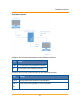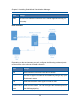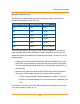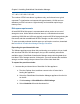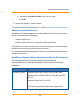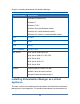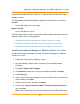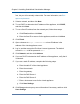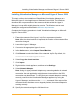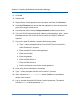Specifications
Installing Virtualization Manager on Microsoft Hyper-V Server 2008
This topic outlines the installation of SolarWinds Virtualization Manager as a
Microsoft Hyper-V virtual appliance on Windows Server 2008. The interfaces
described are a representation of the screens available within the Hyper-V
Manager, but can differ slightly based on version. The Windows server must
already be configured as described in Minimum requirements.
Complete the following procedure to install Virtualization Manager on Microsoft
Hyper-V Server 2008.
1. Extract the contents of the Hyper-V .zip file to a permanent location.
Note:After the virtual machine is imported, the location of the extracted files
cannot be changed.
2. Launch the Hyper-V Manager.
3. Connect to the appropriate Hyper-V server.
4. In the Action menu, select Import Virtual Machine.
5. Click Browse to select the folder of the extracted .zip file. By default, it is
Virtualization-Manager-HyperV-version.
6. Select Copy the virtual machine.
7. Click Import.
8. Right-click the virtual appliance, and then select Settings.
9. Select Network Adapter.
Note: Using a Legacy Network Adapter may cause degradation in network
connection: the web application might become inaccessible or the SSH
connection may break down. To verify that your network adapter is working
correctly, connect to the Virtualization Manager appliance by using the
Hyper-V Manager, and then run the ifconfig command. If the output of the
command shows that there are no dropped packets, the network adapter is
working correctly.
10. Specify the network settings the VM should use.
39
Installing Virtualization Manager on Microsoft Hyper-V Server 2008