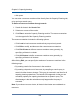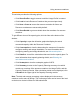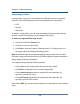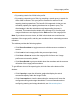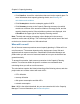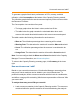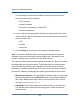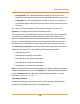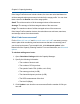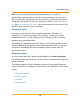Specifications
This window provides the following options:
l Click Show Profile to toggle screens to edit the Usage Profile in context.
l Click Load to load a Resource Container that you saved previously.
l Click Save or Save as to save the resource container for future use.
Resource containers are not saved by default.
l Click Show Details to get more details about the members of a resource
container.
To get different views of the capacity plan, click the links at the bottom of the
window:
l Click Capacity to open the utilization graphs that display the actual
consumed capacity within the Resource Container.
l Click Consumption to view the dates when the resource will cross the
configure warning and outage thresholds. For more information about
configuring warning and outage thresholds, see Advanced options.
l Click Details to view all the calculations that went into the capacity plan. For
more information about capacity planning details, see Showing the
calculations and variables.
l Click Scatterplot to view the scatterplot graphs of IOPS.
l Click Summary to return to the Capacity Planning summary view which
contains an overview of the resource container, the Usage Profile, and the
Capacity Planning Results. If the calculation results are not displayed, click
Calculate in the upper right of the Capacity Planning module.
Note: The total and average percentage values displayed in the resource
container are the same by design. The VmAverage value can be lower if the load
on the host or cluster includes non VM-related load.
182
Using resource containers