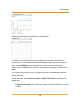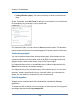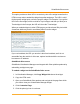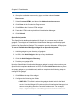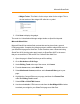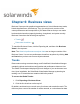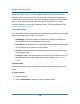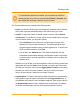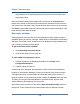Specifications
Chapter 5: Dashboards
6. Group the available resources by type, and then select Custom
Resources.
7. Select Custom HTML, and then click Add selected resources.
8. Click Done in the Customize Page screen.
9. Click Edit on the Custom HTML widget.
10. Paste the HTML code copied from Virtualization Manager.
11. Click Submit.
OpenSocial portals
The OpenSocial dashboard standard of Google is a common way to share
gadgets. The widgets of SolarWinds Virtualization Manager can be displayed
inside of an OpenSocial Gadget. This example uses the Atlassian JIRA project.
To use a Virtualization Manager widget in an OpenSocial portal:
1. Add the gadget to your directory of gadgets.
2. In JIRA, click Add Gadget at the top of any dashboard.
3. Click the Add Gadget to Directory.
4. Provide your gadget URL.
Now the SolarWinds Virtualization Manager gadget is ready to be used on your
OpenSocial compliant dashboard. In JIRA, click the Add it Now button to place
an empty gadget on your dashboard, and then complete the following steps to
configure the gadget.
1. Click Edit at the top of the widget
2. Configure the following two fields:
l SWF URL: This field is where the gadget should look for the flash
movie. Use the Widget URL retrieved from Virtualization Manager, but
remove everything after the ConsoleContainer.swf. For example,
http://hyper9.example.com:8983/hyper9/ConsoleContainer.swf.
125