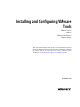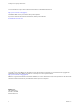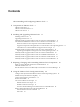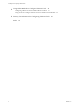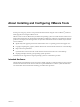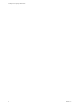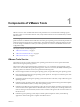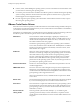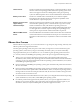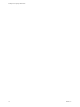Installing and Configuring
Table Of Contents
- Installing and Configuring VMware Tools
- Contents
- About Installing and Configuring VMware Tools
- Components of VMware Tools
- Installing and Upgrading VMware Tools
- Installing VMware Tools
- Upgrading VMware Tools
- Manually Install or Upgrade VMware Tools in a Windows Virtual Machine
- Automate the Installation of VMware Tools in a Windows Virtual Machine
- Manually Install or Upgrade VMware Tools in a Linux Virtual Machine
- Manually Install or Upgrade VMware Tools in a Solaris Virtual Machine
- Manually Install or Upgrade VMware Tools in a FreeBSD Virtual Machine
- Manually Install or Upgrade VMware Tools in a NetWare Virtual Machine
- Manually Install or Upgrade VMware Tools in a Mac OS X Virtual Machine
- Repairing, Changing, and Uninstalling VMware Tools Components
- Using the VMware Tools Configuration Utility
- Using Other Methods to Configure VMware Tools
- Security Considerations for Configuring VMware Tools
- Index
ThinPrint driver
This driver enables the virtual printing feature on Microsoft Windows virtual
machines. With virtual printing, printers added to the operating system on the
client or host appear in the list of available printers in the guest operating
system. No additional printer drivers must be installed in the virtual machine.
Memory control driver
This driver is available and recommended if you use VMware vSphere.
Excluding this driver hinders the memory management capabilities of the
virtual machine in a vSphere deployment.
Modules and drivers that
support making
automatic backups
If the guest operating system is Windows Vista, Windows Server 2003, or other
newer Windows operating systems, a Volume Shadow Copy Services (VSS)
module is installed. For other, older Windows operating systems, the
Filesystem Sync driver is installed. These modules enable backup applications
to create application-consistent snapshots. During the snapshotting process,
certain processes are paused and virtual machine disks are quiesced.
VMCI and VMCI Sockets
drivers
The Virtual Machine Communication Interface driver allows fast and efficient
communication between virtual machines. Developers can write client-server
applications to the VMCI Sock (vsock) interface to make use of the VMCI virtual
device.
VMware User Process
With the VMware user process, you can use such features as copy and paste, drag and drop, and Unity with
VMware products that support these features.
On Linux guest operating systems, this process starts when you begin an X11 session. On Windows guest
operating systems, it starts when you log in to the desktop. On either system, you can start it manually.
The program file for this process is called vmtoolsd.exe on Windows guest operating systems and vmware-
user on Linux, Solaris, and FreeBSD guest operating systems. This process supports the following tasks:
n
Allows you to copy and paste text between guest operating system and the vSphere client or the
Workstation, Fusion, or Player host operating system. For virtual machines that are used with Workstation
or Fusion, you can copy and paste files between the host operating system and Windows, Linux, Solaris,
and FreeBSD guest operating systems.
n
On Linux, Solaris, and FreeBSD guest operating systems, grabs and releases the pointer when the SVGA
driver is not installed.
n
On Linux, Solaris, and FreeBSD guest operating systems, fits the screen display resolution of the guest to
the screen resolution of the vSphere client or the Workstation, Fusion, or Player host operating system, if
running in full screen mode. If running in windowed mode, fits the screen resolution of the guest to the
size of the window on the client or host.
n
For virtual machines used with Workstation or Fusion, allows you to drag files between the host operating
system and Windows, Linux, Solaris, and FreeBSD guest operating systems.
n
For VMware products that support the Unity feature, allows you to open an application window in a
Windows or Linux guest operating system, enter Unity mode, and have that window appear on your
Workstation, Fusion, or Player host desktop like any other host application window.
Chapter 1 Components of VMware Tools
VMware, Inc. 9