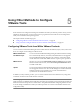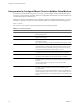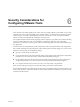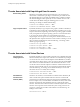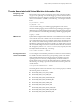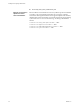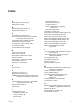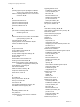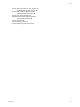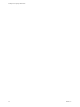Installing and Configuring
Table Of Contents
- Installing and Configuring VMware Tools
- Contents
- About Installing and Configuring VMware Tools
- Components of VMware Tools
- Installing and Upgrading VMware Tools
- Installing VMware Tools
- Upgrading VMware Tools
- Manually Install or Upgrade VMware Tools in a Windows Virtual Machine
- Automate the Installation of VMware Tools in a Windows Virtual Machine
- Manually Install or Upgrade VMware Tools in a Linux Virtual Machine
- Manually Install or Upgrade VMware Tools in a Solaris Virtual Machine
- Manually Install or Upgrade VMware Tools in a FreeBSD Virtual Machine
- Manually Install or Upgrade VMware Tools in a NetWare Virtual Machine
- Manually Install or Upgrade VMware Tools in a Mac OS X Virtual Machine
- Repairing, Changing, and Uninstalling VMware Tools Components
- Using the VMware Tools Configuration Utility
- Using Other Methods to Configure VMware Tools
- Security Considerations for Configuring VMware Tools
- Index
Using Other Methods to Configure
VMware Tools 5
Some VMware Tools configuration settings are available from within your VMware product. Also, if you have
a NetWare virtual machine, you must use the vmwtool program because the VMware Tools Configuration
Utility is not available for that operating system.
This chapter includes the following topics:
n
“Configuring VMware Tools from Within VMware Products,” on page 41
n
“Using vmwtool to Configure VMware Tools in a NetWare Virtual Machine,” on page 42
Configuring VMware Tools from Within VMware Products
You can use menu commands and dialog boxes from within VMware Workstation, Player, Fusion, and vCenter
Server to configure several settings for VMware Tools.
VMware Workstation
and VMware Player
You can use the Virtual Machine Settings dialog box and the Preferences dialog
box to automatically check for, download, and install VMware Tools upgrades.
The Virtual Machine Settings dialog box also contains a command to shrink
virtual disks and to enable and disable VMware scripts for power operations.
VMware Fusion
In Fusion 4 you can use the Automatically check for updates button to update
both Fusion and VMware Tools, and use the Clean Up Virtual Machine button
to shrink virtual disks.
vSphere
You can use the virtual machine Edit Settings dialog box to automatically check
for and upgrade VMware Tools. Also use this dialog box to enable and disable
VMware Scripts for power operations or to set the virtual machine to
synchronize its clock with that on the host.
In addition, in many VMware products, you can connect and disconnect removable devices by using menu
commands or buttons in the virtual machine's status bar.
NOTE The graphical user interface for VMware Tools, which is sometimes called the VMware Tools control
panel and which is available from the notification area in the guest operating system, has been deprecated and
will be removed from the product in a future release. The preferred method of configuring VMware Tools is
to use the settings available from within your VMware product or to use the command-line VMware Tools
configuration utility.
VMware, Inc.
41