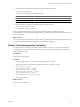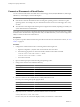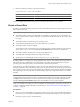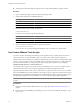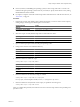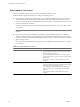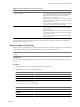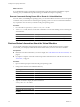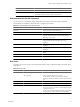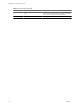Installing and Configuring
Table Of Contents
- Installing and Configuring VMware Tools
- Contents
- About Installing and Configuring VMware Tools
- Components of VMware Tools
- Installing and Upgrading VMware Tools
- Installing VMware Tools
- Upgrading VMware Tools
- Manually Install or Upgrade VMware Tools in a Windows Virtual Machine
- Automate the Installation of VMware Tools in a Windows Virtual Machine
- Manually Install or Upgrade VMware Tools in a Linux Virtual Machine
- Manually Install or Upgrade VMware Tools in a Solaris Virtual Machine
- Manually Install or Upgrade VMware Tools in a FreeBSD Virtual Machine
- Manually Install or Upgrade VMware Tools in a NetWare Virtual Machine
- Manually Install or Upgrade VMware Tools in a Mac OS X Virtual Machine
- Repairing, Changing, and Uninstalling VMware Tools Components
- Using the VMware Tools Configuration Utility
- Using Other Methods to Configure VMware Tools
- Security Considerations for Configuring VMware Tools
- Index
What to do next
If you disabled the script for suspending a virtual machine, repeat this procedure to disable the script for
resuming, or if you disabled the script for resuming, also disable the script for suspending.
Execute Commands During Power Off or Reset of a Virtual Machine
In a Linux, Solaris, or FreeBSD guest operating system, you can use the VMware Tools service to execute specific
commands when you shut down or restart the guest operating system. You can run commands in addition to
any script that is set to run when you shut down the guest operating system.
Procedure
1 Use a text editor to open the /etc/vmware-tools/tools.conf file.
2 To the tools.conf file, add one or both of the commands to execute when shutting down or restarting the
virtual machine.
Command Description
halt-command =
command
For command specify the command to execute when shutting down.
reboot-command =
command
For command specify the command to execute when rebooting.
Retrieve Status Information About the Virtual Machine
You can display information about host time and CPU speed. For virtual machines hosted in a vSphere
environment, you can display additional information about memory and CPU reservations and limits.
Prerequisites
n
Determine what status information you want to display. See “Subcommands for the stat Command,” on
page 39.
n
If you plan to script the commands used in this procedure and need to know what the exit codes are, see
“Exit Codes,” on page 39.
Procedure
1 Open a command prompt or terminal in the guest operating system.
2 Change to the VMware Tools installation directory.
Operating System Default Path
Windows
C:\Program Files\VMware\VMware Tools
Linux and Solaris
/usr/sbin
FreeBSD
/usr/local/sbin
Mac OS X
/Library/Application Support/VMware Tools
3 Type the command to display the status information.
utility-name
stat
subcommand
Option Action
utility-name (On Windows)
Use VMwareToolboxCmd.exe.
utility-name (On Linux, Solaris, and
FreeBSD)
Use vmware-toolbox-cmd.
Installing and Configuring VMware Tools
38 VMware, Inc.