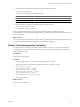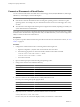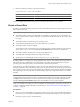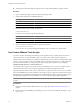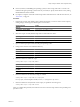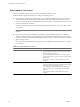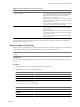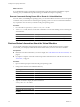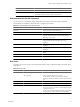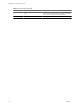Installing and Configuring
Table Of Contents
- Installing and Configuring VMware Tools
- Contents
- About Installing and Configuring VMware Tools
- Components of VMware Tools
- Installing and Upgrading VMware Tools
- Installing VMware Tools
- Upgrading VMware Tools
- Manually Install or Upgrade VMware Tools in a Windows Virtual Machine
- Automate the Installation of VMware Tools in a Windows Virtual Machine
- Manually Install or Upgrade VMware Tools in a Linux Virtual Machine
- Manually Install or Upgrade VMware Tools in a Solaris Virtual Machine
- Manually Install or Upgrade VMware Tools in a FreeBSD Virtual Machine
- Manually Install or Upgrade VMware Tools in a NetWare Virtual Machine
- Manually Install or Upgrade VMware Tools in a Mac OS X Virtual Machine
- Repairing, Changing, and Uninstalling VMware Tools Components
- Using the VMware Tools Configuration Utility
- Using Other Methods to Configure VMware Tools
- Security Considerations for Configuring VMware Tools
- Index
n
Verify that the host has free disk space equal to the size of the virtual disk that you plan to shrink.
Procedure
1 Open a command prompt or terminal in the guest operating system.
2 Change to the VMware Tools installation directory.
Operating System Default Path
Windows
C:\Program Files\VMware\VMware Tools
Linux and Solaris
/usr/sbin
FreeBSD
/usr/local/sbin
3 Enter the command to list available mount points.
utility-name
disk list
For utility-name use the guest-specific program name.
Operating System Utility Name
Windows
VMwareToolboxCmd.exe
Linux, Solaris, and FreeBSD
vmware-toolbox-cmd
4 Enter the command to shrink the disk at a specified mount point.
utility-name
disk
mount-point
For mount-point, use one of the mount points displayed when you used the list subcommand.
Use Custom VMware Tools Scripts
You can use scripts to automate guest operating system operations when you change the power state of a
virtual machine. You can also edit default scripts or associate custom scripts with power operations.
When VMware Tools is installed, if you configure a virtual machine’s power controls to use the guest operating
system, or soft, power options, one or more default scripts run on the guest whenever you change the power
state of the virtual machine. You change the power state by using menu commands or by clicking the
Suspend, Resume, Power On, and Power Off buttons.
For example, when you power off a virtual machine, by default the poweroff-vm-default script runs if the
virtual machine is set to shut down the guest operating system rather than abruptly power off.
Scripts are run by the VMware Tools service, or daemon (vmtoolsd). Because vmtoolsd is run as root on Linux,
Solaris, and FreeBSD and as System on Windows, the scripts are run in a separate session from the session of
the logged-in user. The VMware Tools daemon does not detect desktop sessions, which means that it cannot
display graphical applications. Do not attempt to use custom scripts to display graphical applications.
IMPORTANT You cannot run scripts on Windows NT, Me, Windows 98, and Windows 95 guest operating
systems.
Prerequisites
n
Familiarize yourself with the default VMware Tools scripts. See “Default VMware Tools Scripts,” on
page 36.
n
On Linux, Solaris, and FreeBSD guest operating systems, to test, edit, or disable the running of a script,
log in as root.
Installing and Configuring VMware Tools
34 VMware, Inc.