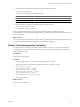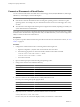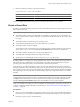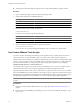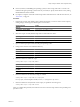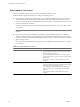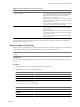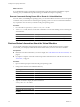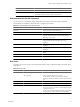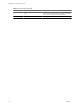Installing and Configuring
Table Of Contents
- Installing and Configuring VMware Tools
- Contents
- About Installing and Configuring VMware Tools
- Components of VMware Tools
- Installing and Upgrading VMware Tools
- Installing VMware Tools
- Upgrading VMware Tools
- Manually Install or Upgrade VMware Tools in a Windows Virtual Machine
- Automate the Installation of VMware Tools in a Windows Virtual Machine
- Manually Install or Upgrade VMware Tools in a Linux Virtual Machine
- Manually Install or Upgrade VMware Tools in a Solaris Virtual Machine
- Manually Install or Upgrade VMware Tools in a FreeBSD Virtual Machine
- Manually Install or Upgrade VMware Tools in a NetWare Virtual Machine
- Manually Install or Upgrade VMware Tools in a Mac OS X Virtual Machine
- Repairing, Changing, and Uninstalling VMware Tools Components
- Using the VMware Tools Configuration Utility
- Using Other Methods to Configure VMware Tools
- Security Considerations for Configuring VMware Tools
- Index
3 Enter the command to determine whether time synchronization is enabled.
utility-name
timesync status
For utility-name use the guest-specific program name.
Operating System Program Name
Windows
VMwareToolboxCmd.exe
Linux, Solaris, and FreeBSD
vmware-toolbox-cmd
4 Enter the command to enable or disable periodic time synchronization.
utility-name
timesync
subcommand
For subcommand, use enable or disable.
After you complete this procedure, the VMware Tools service enables or disables periodic time
synchronization, as you specified. Disabling periodic time synchronization does not disable all VMware Tools
time synchronization.
What to do next
If you need to keep a fictitious time in a virtual machine, so that the clock in the guest operating system is never
synchronized with that on the host, disable time synchronization completely.
Disable Time Synchronization Completely
A virtual machine occasionally synchronizes time with the host even if you do not turn on periodic time
synchronization. To completely disable time synchronization, you must set some properties in the virtual
machine configuration file.
Prerequisites
Power off the virtual machine.
Procedure
1 Open the configuration (.vmx) file of the virtual machine with a text editor.
2 Add lines for the time synchronization properties and set the properties to FALSE.
tools.syncTime = "FALSE"
time.synchronize.continue = "FALSE"
time.synchronize.restore = "FALSE"
time.synchronize.resume.disk = "FALSE"
time.synchronize.shrink = "FALSE"
time.synchronize.tools.startup = "FALSE"
3 Save and close the file.
What to do next
Power on the virtual machine.
Chapter 4 Using the VMware Tools Configuration Utility
VMware, Inc. 31