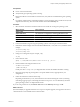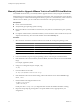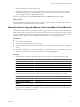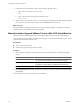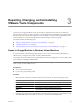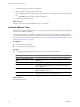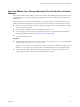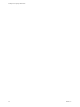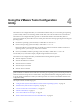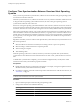Installing and Configuring
Table Of Contents
- Installing and Configuring VMware Tools
- Contents
- About Installing and Configuring VMware Tools
- Components of VMware Tools
- Installing and Upgrading VMware Tools
- Installing VMware Tools
- Upgrading VMware Tools
- Manually Install or Upgrade VMware Tools in a Windows Virtual Machine
- Automate the Installation of VMware Tools in a Windows Virtual Machine
- Manually Install or Upgrade VMware Tools in a Linux Virtual Machine
- Manually Install or Upgrade VMware Tools in a Solaris Virtual Machine
- Manually Install or Upgrade VMware Tools in a FreeBSD Virtual Machine
- Manually Install or Upgrade VMware Tools in a NetWare Virtual Machine
- Manually Install or Upgrade VMware Tools in a Mac OS X Virtual Machine
- Repairing, Changing, and Uninstalling VMware Tools Components
- Using the VMware Tools Configuration Utility
- Using Other Methods to Configure VMware Tools
- Security Considerations for Configuring VMware Tools
- Index
Configure Time Synchronization Between Guest and Host Operating
Systems
When you turn on periodic time synchronization, VMware Tools sets the time of the guest operating system
to be the same as the time of the host.
After time synchronization occurs, VMware Tools checks once every minute to determine whether the clocks
on the guest and host operating systems still match. If not, the clock on the guest operating system is
synchronized to match the clock on the host.
If the clock on the guest operating system falls behind the clock on the host, VMware Tools moves the clock
on the guest forward to match the clock on the host. If the clock on the guest operating system is ahead of that
on the host, VMware Tools causes the clock on the guest to run more slowly until the clocks are synchronized.
Native time synchronization software, such as Network Time Protocol (NTP) for Linux and the Mac OS X, or
Microsoft Windows Time Service (Win32Time) for Windows, is typically more accurate than VMware Tools
periodic time synchronization and is therefore preferred. Use only one form of periodic time synchronization
in your guests. If you are using native time synchronization software, turn off VMware Tools periodic time
synchronization.
Regardless of whether you turn on VMware Tools periodic time synchronization, time synchronization occurs
after certain operations:
n
When the VMware Tools daemon is started (such as during a reboot or power on operation)
n
When resuming a virtual machine from a suspend operation
n
After reverting to a snapshot
n
After shrinking a disk
When the operating system starts or reboots, and when you first turn on periodic time synchronization,
synchronization can be either forward or backward in time. For other events, synchronization is forward in
time.
To disable time synchronization completely, you must edit the configuration file (.vmx file) of the virtual
machine and set several synchronization properties to FALSE.
Prerequisites
n
Disable other periodic time synchronization mechanisms. For example, some guests might have NTP or
Win32Time clock synchronization turned on by default.
n
If you plan to script the commands used in this procedure and need to know what the exit codes are, see
“Exit Codes,” on page 39.
NOTE Mac OS X guests use NTP and do not become out of sync with the host. For Mac OS X guests, there is
no need to turn on VMware Tools time synchronization.
Procedure
1 Open a command prompt or terminal in the guest operating system.
2 Change to the VMware Tools installation directory.
Operating System Default Path
Windows
C:\Program Files\VMware\VMware Tools
Linux and Solaris
/usr/sbin
FreeBSD
/usr/local/sbin
Installing and Configuring VMware Tools
30 VMware, Inc.