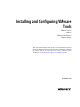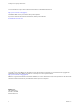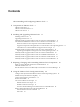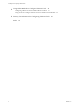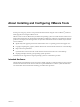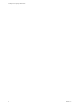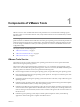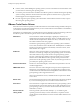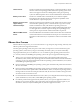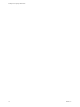Installing and Configuring
Table Of Contents
- Installing and Configuring VMware Tools
- Contents
- About Installing and Configuring VMware Tools
- Components of VMware Tools
- Installing and Upgrading VMware Tools
- Installing VMware Tools
- Upgrading VMware Tools
- Manually Install or Upgrade VMware Tools in a Windows Virtual Machine
- Automate the Installation of VMware Tools in a Windows Virtual Machine
- Manually Install or Upgrade VMware Tools in a Linux Virtual Machine
- Manually Install or Upgrade VMware Tools in a Solaris Virtual Machine
- Manually Install or Upgrade VMware Tools in a FreeBSD Virtual Machine
- Manually Install or Upgrade VMware Tools in a NetWare Virtual Machine
- Manually Install or Upgrade VMware Tools in a Mac OS X Virtual Machine
- Repairing, Changing, and Uninstalling VMware Tools Components
- Using the VMware Tools Configuration Utility
- Using Other Methods to Configure VMware Tools
- Security Considerations for Configuring VMware Tools
- Index
Contents
About Installing and Configuring VMware Tools 5
1
Components of VMware Tools 7
VMware Tools Service 7
VMware Tools Device Drivers 8
VMware User Process 9
2
Installing and Upgrading VMware Tools 11
Installing VMware Tools 11
Upgrading VMware Tools 12
Manually Install or Upgrade VMware Tools in a Windows Virtual Machine 13
Automate the Installation of VMware Tools in a Windows Virtual Machine 14
Names of VMware Tools Components Used in Silent Installations 15
Suppress Prompts About Unsigned Drivers on Pre-Windows Vista Operating Systems 17
Add VMware as a Trusted Publisher to Suppress Driver Prompts 17
Manually Install or Upgrade VMware Tools in a Linux Virtual Machine 18
Operating System Specific Packages for Linux Guest Operating Systems 20
Manually Install or Upgrade VMware Tools in a Solaris Virtual Machine 20
Manually Install or Upgrade VMware Tools in a FreeBSD Virtual Machine 22
Manually Install or Upgrade VMware Tools in a NetWare Virtual Machine 23
Manually Install or Upgrade VMware Tools in a Mac OS X Virtual Machine 24
3
Repairing, Changing, and Uninstalling VMware Tools Components 25
Repair or Change Modules in Windows Virtual Machines 25
Uninstall VMware Tools 26
Start the VMware User Process Manually If You Do Not Use a Session Manager 27
4
Using the VMware Tools Configuration Utility 29
Configure Time Synchronization Between Guest and Host Operating Systems 30
Disable Time Synchronization Completely 31
Connect or Disconnect a Virtual Device 32
Shrink a Virtual Disk 33
Use Custom VMware Tools Scripts 34
Default VMware Tools Scripts 36
Disable a VMware Tools Script 37
Execute Commands During Power Off or Reset of a Virtual Machine 38
Retrieve Status Information About the Virtual Machine 38
Subcommands for the stat Command 39
Exit Codes 39
VMware, Inc.
3