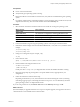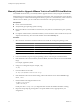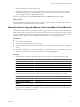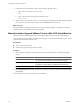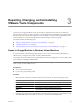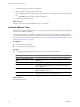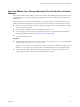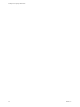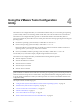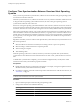Installing and Configuring
Table Of Contents
- Installing and Configuring VMware Tools
- Contents
- About Installing and Configuring VMware Tools
- Components of VMware Tools
- Installing and Upgrading VMware Tools
- Installing VMware Tools
- Upgrading VMware Tools
- Manually Install or Upgrade VMware Tools in a Windows Virtual Machine
- Automate the Installation of VMware Tools in a Windows Virtual Machine
- Manually Install or Upgrade VMware Tools in a Linux Virtual Machine
- Manually Install or Upgrade VMware Tools in a Solaris Virtual Machine
- Manually Install or Upgrade VMware Tools in a FreeBSD Virtual Machine
- Manually Install or Upgrade VMware Tools in a NetWare Virtual Machine
- Manually Install or Upgrade VMware Tools in a Mac OS X Virtual Machine
- Repairing, Changing, and Uninstalling VMware Tools Components
- Using the VMware Tools Configuration Utility
- Using Other Methods to Configure VMware Tools
- Security Considerations for Configuring VMware Tools
- Index
Using the VMware Tools Configuration
Utility 4
The VMware Tools configuration utility is a command-line interface that you can use in the guest operating
system to modify VMware Tools settings, shrink virtual disks, and connect and disconnect virtual devices.
The VMware Tools configuration utility provides a command-line interface for functionality that was
previously available only in the VMware Tools control panel. The name of this program depends on the guest
operating system:
n
On Windows operating systems the utility is called VMwareToolboxCmd.exe.
n
On Mac OS X operating systems the utility is called vmware-tools-cli.
Because the VMware Tools installer does not modify any PATH environment variables on Mac OS X
operating systems, you must type ./ before the command.
n
On Linux, FreeBSD, and Solaris operating systems, the utility is called vmware-toolbox-cmd.
Use the utility's help command to display complete usage information and syntax.
The VMware Tools configuration utility is included in the following VMware products:
n
VMware vSphere 4.1 and later
n
VMware Workstation 7.0 and later
n
VMware Fusion 3.0 and later
n
VMware Player 3.0 and later
n
VMware ACE 2.6 and later
NOTE The graphical user interface for VMware Tools, which is sometimes called the VMware Tools control
panel and which is available from the notification area in the guest operating system, has been deprecated and
will be removed from the product in a future release. The preferred method of configuring VMware Tools is
to use the settings available from within your VMware product or to use the command-line VMware Tools
configuration utility.
This chapter includes the following topics:
n
“Configure Time Synchronization Between Guest and Host Operating Systems,” on page 30
n
“Disable Time Synchronization Completely,” on page 31
n
“Connect or Disconnect a Virtual Device,” on page 32
n
“Shrink a Virtual Disk,” on page 33
n
“Use Custom VMware Tools Scripts,” on page 34
n
“Retrieve Status Information About the Virtual Machine,” on page 38
VMware, Inc.
29