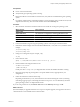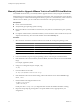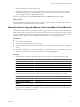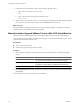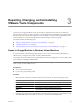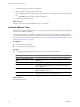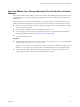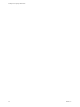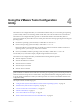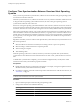Installing and Configuring
Table Of Contents
- Installing and Configuring VMware Tools
- Contents
- About Installing and Configuring VMware Tools
- Components of VMware Tools
- Installing and Upgrading VMware Tools
- Installing VMware Tools
- Upgrading VMware Tools
- Manually Install or Upgrade VMware Tools in a Windows Virtual Machine
- Automate the Installation of VMware Tools in a Windows Virtual Machine
- Manually Install or Upgrade VMware Tools in a Linux Virtual Machine
- Manually Install or Upgrade VMware Tools in a Solaris Virtual Machine
- Manually Install or Upgrade VMware Tools in a FreeBSD Virtual Machine
- Manually Install or Upgrade VMware Tools in a NetWare Virtual Machine
- Manually Install or Upgrade VMware Tools in a Mac OS X Virtual Machine
- Repairing, Changing, and Uninstalling VMware Tools Components
- Using the VMware Tools Configuration Utility
- Using Other Methods to Configure VMware Tools
- Security Considerations for Configuring VMware Tools
- Index
3 On the Welcome page of the wizard, click Next.
4 Specify whether to repair or modify the modules.
n
Click Repair to repair the files, registry settings, and so on of components that are already installed.
n
Click Modify to specify which modules are installed.
5 Follow the on-screen instructions.
What to do next
If features still do not work, uninstall VMware Tools and reinstall.
Uninstall VMware Tools
Occasionally, an upgrade of VMware Tools is incomplete. You can usually solve the problem by uninstalling
VMware Tools and then reinstalling.
In a vSphere deployment, if you decide to use Linux operating system specific packages to manage VMware
Tools, and if you already used vSphere to install VMware Tools, you must uninstall the existing VMware Tools.
For more information about Linux OSPs for VMware Tools, see “Operating System Specific Packages for Linux
Guest Operating Systems,” on page 20.
Prerequisites
n
Power on the virtual machine.
n
Log in to the guest operating system.
Procedure
u
Use the appropriate operating-system-specific procedure to uninstall VMware Tools.
Operating System Action
Windows 7
Use the guest operating system's Programs > Uninstall a program item.
Windows Vista and Windows Server
2008
Use the guest operating system's Programs and Features > Uninstall a
program item.
Windows XP and earlier
Use the guest operating system's Add/Remove Programs item.
Linux
On a Linux guest operating system that has VMware Tools installed by using
an RPM installer, enter the following command in a terminal window:
rpm -e VMwareTools
Linux, Solaris, FreeBSD, NetWare
Log in as root and enter the following command in a terminal window:
vmware-uninstall-tools.pl
Mac OS X Server
Use the Uninstall VMware Tools application, found
in /Library/Application Support/VMware Tools.
What to do next
Reinstall VMware Tools.
Installing and Configuring VMware Tools
26 VMware, Inc.