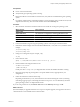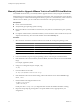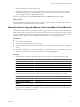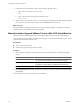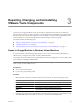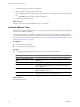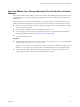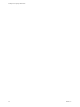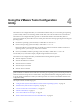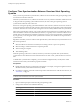Installing and Configuring
Table Of Contents
- Installing and Configuring VMware Tools
- Contents
- About Installing and Configuring VMware Tools
- Components of VMware Tools
- Installing and Upgrading VMware Tools
- Installing VMware Tools
- Upgrading VMware Tools
- Manually Install or Upgrade VMware Tools in a Windows Virtual Machine
- Automate the Installation of VMware Tools in a Windows Virtual Machine
- Manually Install or Upgrade VMware Tools in a Linux Virtual Machine
- Manually Install or Upgrade VMware Tools in a Solaris Virtual Machine
- Manually Install or Upgrade VMware Tools in a FreeBSD Virtual Machine
- Manually Install or Upgrade VMware Tools in a NetWare Virtual Machine
- Manually Install or Upgrade VMware Tools in a Mac OS X Virtual Machine
- Repairing, Changing, and Uninstalling VMware Tools Components
- Using the VMware Tools Configuration Utility
- Using Other Methods to Configure VMware Tools
- Security Considerations for Configuring VMware Tools
- Index
Repairing, Changing, and Uninstalling
VMware Tools Components 3
Usually when you upgrade VMware Tools, the modules are upgraded and new features are added. On
Windows guests, however, if you do not perform a custom upgrade, new modules might not be added. If some
features do not work correctly after an upgrade, you must change or repair modules. On operating systems
other than Windows, you must manually start the VMware User process after an upgrade.
This chapter includes the following topics:
n
“Repair or Change Modules in Windows Virtual Machines,” on page 25
n
“Uninstall VMware Tools,” on page 26
n
“Start the VMware User Process Manually If You Do Not Use a Session Manager,” on page 27
Repair or Change Modules in Windows Virtual Machines
If you have problems with enhanced graphics display or mouse actions or with features that depend on
VMware Tools, you might need to repair or modify installed modules.
Occasionally, some new modules are not installed during a VMware Tools upgrade. You can manually install
new modules by modifying installed modules.
IMPORTANT Do not use the guest operating system’s Add/Remove Programs item in the Windows Control
Panel to repair or modify VMware Tools.
Prerequisites
n
Power on the virtual machine.
n
Log in to the guest operating system.
Procedure
1 Select the menu command to mount the VMware Tools virtual disc on the guest operating system.
VMware Product Menu Command
vSphere Client
Inventory > Virtual Machine > Guest > Install/Upgrade VMware Tools
vSphere Web Client
All Actions icon > Configuration > Install/Upgrade VMware Tools
Fusion
Virtual Machine > Install (or Upgrade) VMware Tools
Workstation
VM > Manage > Install (or Upgrade) VMware Tools
Player
Virtual Machine > Install (or Upgrade) VMware Tools
2 If autorun is not enabled for the CD-ROM drive, to manually launch the VMware Tools installation wizard,
click Start > Run and enter D:\setup.exe, where D: is your first virtual CD-ROM drive.
VMware, Inc.
25