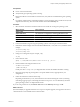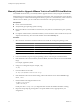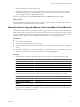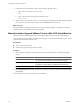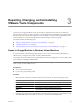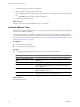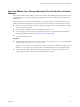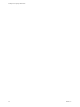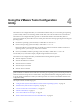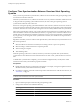Installing and Configuring
Table Of Contents
- Installing and Configuring VMware Tools
- Contents
- About Installing and Configuring VMware Tools
- Components of VMware Tools
- Installing and Upgrading VMware Tools
- Installing VMware Tools
- Upgrading VMware Tools
- Manually Install or Upgrade VMware Tools in a Windows Virtual Machine
- Automate the Installation of VMware Tools in a Windows Virtual Machine
- Manually Install or Upgrade VMware Tools in a Linux Virtual Machine
- Manually Install or Upgrade VMware Tools in a Solaris Virtual Machine
- Manually Install or Upgrade VMware Tools in a FreeBSD Virtual Machine
- Manually Install or Upgrade VMware Tools in a NetWare Virtual Machine
- Manually Install or Upgrade VMware Tools in a Mac OS X Virtual Machine
- Repairing, Changing, and Uninstalling VMware Tools Components
- Using the VMware Tools Configuration Utility
- Using Other Methods to Configure VMware Tools
- Security Considerations for Configuring VMware Tools
- Index
3 For NetWare 4.2 guest operating systems, restart the guest operating system.
a In the system console, shut down the system.
down
b In the system console, restart the guest operating system.
restart server
4 If the VMware Tools virtual disc (netware.iso) is attached to the virtual machine, right-click the CD-ROM
icon in the status bar of the console window and select Disconnect to disconnect it.
What to do next
(Recommended) If you upgraded VMware Tools as part of a vSphere upgrade, next upgrade to the newest
virtual hardware version available for the virtual machine.
Manually Install or Upgrade VMware Tools in a Mac OS X Virtual Machine
For Mac OS X Server virtual machines you install or upgrade VMware Tools using an installer assistant.
If you use VMware Fusion or ESXi on an Apple-labed computer, you can create Mac OS X Server (10.5 or 10.6)
virtual machines and install VMware Tools.
Prerequisites
n
Power on the virtual machine.
n
Verify that the guest operating system is running.
Procedure
1 Select the menu command to mount and open the VMware Tools virtual disc on the guest operating
system.
VMware Product Menu Command
vSphere Client
Inventory > Virtual Machine > Guest > Install/Upgrade VMware Tools and
select Interactive Tools Installation or Interactive Tools Upgrade
vSphere Web Client
Right-click a virtual machine in the inventory tree and select
Configuration > Virtual Machine > Install/Upgrade VMware Tools
Fusion
Virtual Machine > Install (or Upgrade) VMware Tools
2 Open Install VMware Tools on the VMware Tools virtual disc, follow all the steps in the installer assistant,
and click OK.
The virtual machine restarts to have VMware Tools take effect.
Installing and Configuring VMware Tools
24 VMware, Inc.