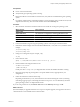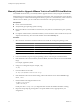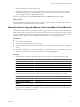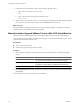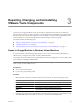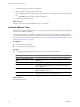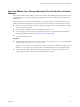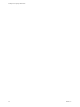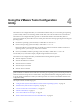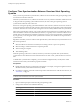Installing and Configuring
Table Of Contents
- Installing and Configuring VMware Tools
- Contents
- About Installing and Configuring VMware Tools
- Components of VMware Tools
- Installing and Upgrading VMware Tools
- Installing VMware Tools
- Upgrading VMware Tools
- Manually Install or Upgrade VMware Tools in a Windows Virtual Machine
- Automate the Installation of VMware Tools in a Windows Virtual Machine
- Manually Install or Upgrade VMware Tools in a Linux Virtual Machine
- Manually Install or Upgrade VMware Tools in a Solaris Virtual Machine
- Manually Install or Upgrade VMware Tools in a FreeBSD Virtual Machine
- Manually Install or Upgrade VMware Tools in a NetWare Virtual Machine
- Manually Install or Upgrade VMware Tools in a Mac OS X Virtual Machine
- Repairing, Changing, and Uninstalling VMware Tools Components
- Using the VMware Tools Configuration Utility
- Using Other Methods to Configure VMware Tools
- Security Considerations for Configuring VMware Tools
- Index
Prerequisites
n
Power on the virtual machine.
n
Verify that the guest operating system is running.
n
Because the VMware Tools installer is written in Perl, verify that Perl is installed in the guest operating
system.
n
For vSphere virtual machines, to determine whether you have the latest version of VMware Tools, in the
vSphere Client inventory, select the virtual machine and click the Summary tab.
Procedure
1 Select the menu command to mount the VMware Tools virtual disc on the guest operating system.
VMware Product Menu Command
vSphere Client
Inventory > Virtual Machine > Guest > Install/Upgrade VMware Tools
vSphere Web Client
All Actions icon > Configuration > Install/Upgrade VMware Tools
Fusion
Virtual Machine > Install (or Upgrade) VMware Tools
Workstation
VM > Manage > Install (or Upgrade) VMware Tools
Player
Virtual Machine > Install (or Upgrade) VMware Tools
2 In the virtual machine, log in to the guest operating system as root and open a terminal window.
3 If the Solaris volume manager does not mount the CD-ROM under /cdrom/vmwaretools, restart the volume
manager.
/etc/init.d/volmgt stop
/etc/init.d/volmgt start
4 Change to a working directory (for example, /tmp).
cd /tmp
5 Extract VMware Tools.
gunzip -c /cdrom/vmwaretools/vmware-solaris-tools.tar.gz | tar xf -
6 Run the installer and configure VMware Tools.
cd vmware-tools-distrib
./vmware-install.pl
Usually, the vmware-config-tools.pl configuration file runs after the installer file finishes running.
7 Respond to the prompts by pressing Enter to accept the default values, if appropriate for your
configuration.
8 Follow the instructions at the end of the script.
Depending on the features you use, these instructions can include restarting the X session, restarting
networking, logging in again, and starting the VMware User process. You can alternatively reboot the
guest operating system to accomplish all these tasks.
If you are using vCenter Server, the VMware Tools label on the Summary tab changes to OK.
What to do next
(Recommended) If you upgraded VMware Tools as part of a vSphere upgrade, next upgrade to the newest
virtual hardware version available for the virtual machine.
Chapter 2 Installing and Upgrading VMware Tools
VMware, Inc. 21