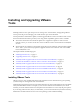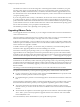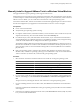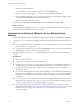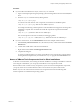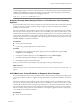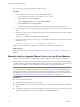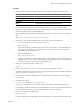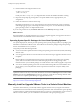Installing and Configuring
Table Of Contents
- Installing and Configuring VMware Tools
- Contents
- About Installing and Configuring VMware Tools
- Components of VMware Tools
- Installing and Upgrading VMware Tools
- Installing VMware Tools
- Upgrading VMware Tools
- Manually Install or Upgrade VMware Tools in a Windows Virtual Machine
- Automate the Installation of VMware Tools in a Windows Virtual Machine
- Manually Install or Upgrade VMware Tools in a Linux Virtual Machine
- Manually Install or Upgrade VMware Tools in a Solaris Virtual Machine
- Manually Install or Upgrade VMware Tools in a FreeBSD Virtual Machine
- Manually Install or Upgrade VMware Tools in a NetWare Virtual Machine
- Manually Install or Upgrade VMware Tools in a Mac OS X Virtual Machine
- Repairing, Changing, and Uninstalling VMware Tools Components
- Using the VMware Tools Configuration Utility
- Using Other Methods to Configure VMware Tools
- Security Considerations for Configuring VMware Tools
- Index
10 Run the installer and configure VMware Tools.
cd vmware-tools-distrib
./vmware-install.pl
Usually, the vmware-config-tools.pl configuration file runs after the installer file finishes running.
11 Respond to the prompts by pressing Enter to accept the default values, if appropriate for your
configuration.
12 Follow the instructions at the end of the script.
Depending on the features you use, these instructions can include restarting the X session, restarting
networking, logging in again, and starting the VMware User process. You can alternatively reboot the
guest operating system to accomplish all these tasks.
If you are using vCenter Server, the VMware Tools label on the Summary tab changes to OK.
What to do next
(Recommended) If you upgraded VMware Tools as part of a vSphere upgrade, next upgrade to the newest
virtual hardware version available for the virtual machine.
Operating System Specific Packages for Linux Guest Operating Systems
For vSphere deployments, VMware provides operating system specific packages (OSPs) as a packaging and
distribution mechanism for VMware Tools. These VMware Tools OSPs are packaged using native package
formats and standards such as rpm and deb.
Using OSPs provides the following benefits:
n
You can use the native update mechanisms of the guest operating system to download, install, and manage
VMware Tools.
n
You can upgrade to the latest version of VMware Tools without having to upgrade to the latest version
of vSphere.
n
Because VMware Tools OSPs follow the best practices and standards of the specific Linux operating
system, OSPs use standard mechanisms for determining dependencies among packages. These
mechanisms allow you to audit the packages on virtual machines with or without graphics components.
n
You can use standard operating system tools to examine OSPs during VMware Tools installation. This
process allows you to easily determine which components to install and to verify the validity of the
packaging.
IMPORTANT Use OSPs if you want to use native update mechanisms, rather than vCenter Server, to manage
updates for VMware Tools. If you use an OSP, the VMware Tools status is unmanaged on the virtual machine
Summary tab. The status unmanaged means that you cannot use vCenter Server to manage VMware Tools
and you cannot use vSphere Update Manager to upgrade VMware Tools.
For more information, go to the VMware Operating System Specific Packages Web site, at
http://www.vmware.com/download/packages.html.
Manually Install or Upgrade VMware Tools in a Solaris Virtual Machine
For Solaris virtual machines, you manually install or upgrade VMware Tools by using the command line.
Install the latest version of VMware Tools to enhance the performance of the virtual machine's guest operating
system and improve virtual machine management. When you power on a virtual machine, if a new version of
VMware Tools is available, you see a notification in the status bar of the guest operating system.
Installing and Configuring VMware Tools
20 VMware, Inc.