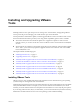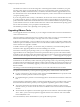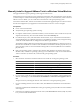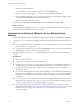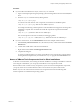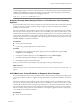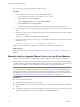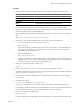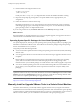Installing and Configuring
Table Of Contents
- Installing and Configuring VMware Tools
- Contents
- About Installing and Configuring VMware Tools
- Components of VMware Tools
- Installing and Upgrading VMware Tools
- Installing VMware Tools
- Upgrading VMware Tools
- Manually Install or Upgrade VMware Tools in a Windows Virtual Machine
- Automate the Installation of VMware Tools in a Windows Virtual Machine
- Manually Install or Upgrade VMware Tools in a Linux Virtual Machine
- Manually Install or Upgrade VMware Tools in a Solaris Virtual Machine
- Manually Install or Upgrade VMware Tools in a FreeBSD Virtual Machine
- Manually Install or Upgrade VMware Tools in a NetWare Virtual Machine
- Manually Install or Upgrade VMware Tools in a Mac OS X Virtual Machine
- Repairing, Changing, and Uninstalling VMware Tools Components
- Using the VMware Tools Configuration Utility
- Using Other Methods to Configure VMware Tools
- Security Considerations for Configuring VMware Tools
- Index
IMPORTANT One way to determine the component values to use is to run the interactive VMware Tools installer
with full logging turned on, select the components that you want installed, and then search the log files for the
ADDLOCAL and REMOVE properties. The log files show the names used by the program. The following
command runs the interactive installer with full logging turned on:
Setup.exe /s /v"/qn /l*v ""%TEMP%\vmmsi.log"""
Suppress Prompts About Unsigned Drivers on Pre-Windows Vista Operating
Systems
If you are installing a beta or RC version of VMware Tools in a Windows Server 2003 or earlier guest operating
system, you can use a computer properties setting to suppress prompts that interfere with automatic
installation of VMware Tools.
The version of VMware Tools included in a beta or release candidate version of a VMware product usually
has some drivers that are signed only by VMware. If you are installing one of these versions in many virtual
machines that run Windows Server 2003 or earlier guest operating systems, or if you plan to install VMware
Tools from the command line, you can suppress prompts about unsigned drivers. If you do not suppress the
prompts, during a VMware Tools installation, a message box appears several times and requires you to click
Continue Anyway to complete the installation.
Prerequisites
n
Power on the virtual machine.
n
Log in to the guest operating system as an administrator.
Procedure
1 In the Windows Server 2003 or earlier guest operating system, in the Start menu, right-click My
Computer and select Properties.
2 In the System Properties dialog box, click the Hardware tab and click Driver Signing.
3 In the Driver Signing Options dialog box, click Ignore and click OK.
4 Click OK in the System Properties dialog box.
When you run the VMware Tools installer, no prompts appear in the guest operating system.
What to do next
Install VMware Tools. See “Automate the Installation of VMware Tools in a Windows Virtual Machine,” on
page 14.
Add VMware as a Trusted Publisher to Suppress Driver Prompts
If you are installing a beta or RC version of VMware Tools in a Windows Vista or later guest operating system,
you can add a VMware certificate to suppress prompts that interfere with automatic installation of VMware
Tools.
The version of VMware Tools included in a beta or release candidate version of a VMware product usually
has some drivers that are signed only by VMware. If you are installing one of these versions in many virtual
machines that run Windows Vista or later guest operating systems, or if you plan to install VMware Tools from
the command line, add a VMware security certificate to the trusted publishers group. If you do not add the
VMware certificate, during a VMware Tools installation, a message box appears several times and prompts
you to install device software from VMware.
Prerequisites
n
Power on the virtual machine.
Chapter 2 Installing and Upgrading VMware Tools
VMware, Inc. 17