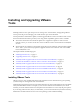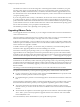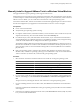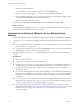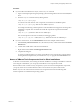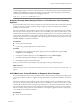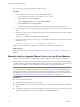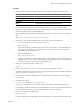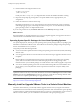Installing and Configuring
Table Of Contents
- Installing and Configuring VMware Tools
- Contents
- About Installing and Configuring VMware Tools
- Components of VMware Tools
- Installing and Upgrading VMware Tools
- Installing VMware Tools
- Upgrading VMware Tools
- Manually Install or Upgrade VMware Tools in a Windows Virtual Machine
- Automate the Installation of VMware Tools in a Windows Virtual Machine
- Manually Install or Upgrade VMware Tools in a Linux Virtual Machine
- Manually Install or Upgrade VMware Tools in a Solaris Virtual Machine
- Manually Install or Upgrade VMware Tools in a FreeBSD Virtual Machine
- Manually Install or Upgrade VMware Tools in a NetWare Virtual Machine
- Manually Install or Upgrade VMware Tools in a Mac OS X Virtual Machine
- Repairing, Changing, and Uninstalling VMware Tools Components
- Using the VMware Tools Configuration Utility
- Using Other Methods to Configure VMware Tools
- Security Considerations for Configuring VMware Tools
- Index
5 Follow the on-screen instructions.
If you use vSphere, to install nondefault components, select the Custom setup.
6 If the New Hardware wizard appears, go through the wizard and accept the defaults.
7 If you are installing a beta or RC version of VMware Tools and you see a warning that a package or driver
is not signed, click Install Anyway to complete the installation.
8 When prompted, reboot the virtual machine.
If you are using vCenter Server, the VMware Tools label on the Summary tab changes to OK.
What to do next
(Recommended) If you upgraded VMware Tools as part of a vSphere upgrade, next upgrade to the newest
virtual hardware version available for the virtual machine.
Automate the Installation of VMware Tools in a Windows Virtual
Machine
If you are installing VMware Tools in a number of Windows virtual machines, you can automate its installation.
The strategy you use to automate the installation of VMware Tools depends on the VMware product you are
using.
n
If you are using VMware Player or Workstation, you can use the VMware Tools setup.exe at a command
prompt in the guest operating system.
n
If you are using vCenter Server, you can use the Virtual Machines tab for a host or cluster and select the
virtual machines on which to install or upgrade VMware Tools.
Regardless of which strategy you use, you can specify options for the components you want to include or
exclude.
Prerequisites
n
Power on the virtual machine.
n
Log in to the guest operating system as an administrator.
n
If you plan to use setup.exe at the command line to run the VMware Tools installation, edit the virtual
machine settings to connect the virtual CD/DVD drive to the VMware Tools ISO image. In VMware
Workstation and Player, the windows.iso file is on the host in the directory where you installed
Workstation or Player.
n
If you want to use MSI arguments to specify options regarding the silent installation, go to the Windows
Installer page on the MSDN Web site to familiarize yourself with the syntax. You can use these arguments
with the setup.exe command or place them in the vCenter Server dialog box for automatic installations
and upgrades.
n
If you want to prevent some VMware Tools components from being installed, familiarize yourself with
the VMware Tools component names so that you can specify which components to exclude. See “Names
of VMware Tools Components Used in Silent Installations,” on page 15.
n
If you are installing VMware Tools from a beta or release candidate of a VMware product, suppress
prompts about unsigned drivers. See “Suppress Prompts About Unsigned Drivers on Pre-Windows Vista
Operating Systems,” on page 17 and “Add VMware as a Trusted Publisher to Suppress Driver
Prompts,” on page 17.
Installing and Configuring VMware Tools
14 VMware, Inc.