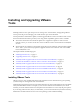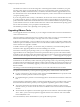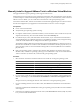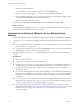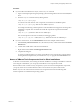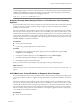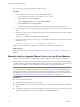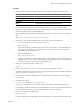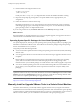Installing and Configuring
Table Of Contents
- Installing and Configuring VMware Tools
- Contents
- About Installing and Configuring VMware Tools
- Components of VMware Tools
- Installing and Upgrading VMware Tools
- Installing VMware Tools
- Upgrading VMware Tools
- Manually Install or Upgrade VMware Tools in a Windows Virtual Machine
- Automate the Installation of VMware Tools in a Windows Virtual Machine
- Manually Install or Upgrade VMware Tools in a Linux Virtual Machine
- Manually Install or Upgrade VMware Tools in a Solaris Virtual Machine
- Manually Install or Upgrade VMware Tools in a FreeBSD Virtual Machine
- Manually Install or Upgrade VMware Tools in a NetWare Virtual Machine
- Manually Install or Upgrade VMware Tools in a Mac OS X Virtual Machine
- Repairing, Changing, and Uninstalling VMware Tools Components
- Using the VMware Tools Configuration Utility
- Using Other Methods to Configure VMware Tools
- Security Considerations for Configuring VMware Tools
- Index
Manually Install or Upgrade VMware Tools in a Windows Virtual Machine
All supported Windows guest operating systems support VMware Tools.
Install the latest version of VMware Tools to enhance the performance of the virtual machine's guest operating
system and improve virtual machine management. When you power on a virtual machine, if a new version of
VMware Tools is available, you see a notification in the status bar of the guest operating system.
For Windows 2000 and later, VMware Tools installs a virtual machine upgrade helper tool. This tool restores
the network configuration if you upgrade from virtual hardware version 4 to version 7 or higher.
Prerequisites
n
Power on the virtual machine.
n
Verify that the guest operating system is running.
n
For vSphere virtual machines, to determine whether you have the latest version of VMware Tools, in the
vSphere Client inventory, select the virtual machine and click the Summary tab.
n
For VMware Player, Fusion, and Workstation virtual machines, if you connected the virtual machine’s
virtual CD/DVD drive to an ISO image file when you installed the operating system, change the setting
so that the virtual CD/DVD drive is configured to autodetect a physical drive.
The autodetect setting enables the virtual machine's first virtual CD/DVD drive to detect and connect to
the VMware Tools ISO file for a VMware Tools installation. This ISO file looks like a physical CD to your
guest operating system. Use the virtual machine settings editor to set the CD/DVD drive to autodetect a
physical drive.
n
If the guest operating system is a Windows NT, Windows 2000, Windows XP, Windows Server 2003,
Windows Vista, or Windows 7 operating system, log in as an administrator. Any user can install VMware
Tools in a Windows 95, Windows 98, or Windows Me guest operating system.
Procedure
1 Select the menu command to mount the VMware Tools virtual disc on the guest operating system.
VMware Product Menu Command
vSphere Client
Inventory > Virtual Machine > Guest > Install/Upgrade VMware Tools
vSphere Web Client
All Actions icon > Configuration > Install/Upgrade VMware Tools
Fusion
Virtual Machine > Install (or Upgrade) VMware Tools
Workstation
VM > Manage > Install (or Upgrade) VMware Tools
Player
Virtual Machine > Install (or Upgrade) VMware Tools
2 If you are using vCenter Server and are performing an upgrade or reinstallation, in the Install/Upgrade
VMware Tools dialog box, select Interactive Tools Installation or Interactive Tools Upgrade and click
OK.
The process starts by mounting the VMware Tools virtual disc on the guest operating system.
3 If you are installing VMware Tools for the first time, click OK in the Install VMware Tools information
screen.
If autorun is enabled for the CD-ROM drive in the guest operating system, the VMware Tools installation
wizard appears.
4 If autorun is not enabled, to manually launch the wizard, click Start > Run and enter D:\setup.exe, where
D: is your first virtual CD-ROM drive.
Chapter 2 Installing and Upgrading VMware Tools
VMware, Inc. 13