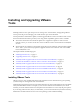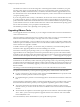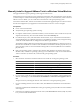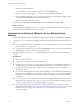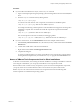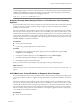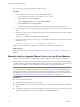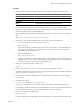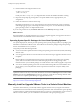Installing and Configuring
Table Of Contents
- Installing and Configuring VMware Tools
- Contents
- About Installing and Configuring VMware Tools
- Components of VMware Tools
- Installing and Upgrading VMware Tools
- Installing VMware Tools
- Upgrading VMware Tools
- Manually Install or Upgrade VMware Tools in a Windows Virtual Machine
- Automate the Installation of VMware Tools in a Windows Virtual Machine
- Manually Install or Upgrade VMware Tools in a Linux Virtual Machine
- Manually Install or Upgrade VMware Tools in a Solaris Virtual Machine
- Manually Install or Upgrade VMware Tools in a FreeBSD Virtual Machine
- Manually Install or Upgrade VMware Tools in a NetWare Virtual Machine
- Manually Install or Upgrade VMware Tools in a Mac OS X Virtual Machine
- Repairing, Changing, and Uninstalling VMware Tools Components
- Using the VMware Tools Configuration Utility
- Using Other Methods to Configure VMware Tools
- Security Considerations for Configuring VMware Tools
- Index
The installers for VMware Tools are ISO image files. An ISO image file looks like a CD-ROM to your guest
operating system. There is an ISO image file for each type of guest operating system, including Windows,
Linux, Solaris, FreeBSD, and NetWare. When you select the command to install or upgrade VMware Tools,
the virtual machine’s first virtual CD-ROM disk drive temporarily connects to the VMware Tools ISO file for
your guest operating system.
If you are using VMware Fusion, Player, or Workstation, the most recent versions of the ISO files are stored
on a VMware Web site. When you select the command to install or upgrade VMware Tools, the VMware
product determines whether it has downloaded the most recent version of the ISO file for the specific operating
system. If the latest version has not been downloaded or if no VMware Tools ISO file for that operating system
has ever been downloaded, you are prompted to download the file.
The installation procedure varies, depending on the operating system.
Upgrading VMware Tools
You can upgrade VMware Tools manually, or you can configure virtual machines to check for and install newer
versions of VMware Tools.
The guest operating system checks the version of VMware Tools when you power on a virtual machine. The
status bar of the virtual machine displays a message when a new version is available.
In Windows virtual machines, you can set VMware Tools to notify you when an upgrade is available. If this
notification option is enabled, the VMware Tools icon in the Windows taskbar includes a yellow caution icon
when a VMware Tools upgrade is available.
To install a VMware Tools upgrade, you can use the same procedure that you used for installing VMware
Tools the first time. Upgrading VMware Tools means installing a new version.
For Windows and Linux guest operating systems, you can configure the virtual machine to automatically
upgrade VMware Tools. Although the version check is performed when you power on the virtual machine,
on Windows guest operating systems, the automatic upgrade occurs when you power off or restart the virtual
machine. The status bar displays the message Installing VMware Tools ... when an upgrade is in progress.
IMPORTANT When you upgrade VMware Tools on Linux guest operating systems, new network modules are
available but are not used until you either reboot the guest operating system or stop networking, unload and
re-load the VMware networking kernel modules, and then restart networking. This behavior means that even
if VMware Tools is set to automatically upgrade, you must reboot or re-load network modules to make new
features available.
This strategy avoids network interruptions and allows you to work with VMware Tools over SSH.
For vSphere virtual machines, you have options for upgrading many virtual machines at the same time.
n
Log in to vCenter Server, select a host or cluster, and use the Virtual Machines tab to specify the virtual
machines on which to perform a VMware Tools upgrade.
n
Use Update Manager to perform an orchestrated upgrade of virtual machines at the folder or datacenter
level.
For best performance and the latest updates, install or upgrade VMware Tools to the VMware Tools version
that is included with the VMware product you are using. Other compatibility options are also available.
n
The version of VMware Tools included in vSphere 5.0 is supported on vSphere 4.x and 5.0 virtual
machines. That is, you can also use this new version of VMware Tools in virtual machines on ESX/ESXi
4.x hosts.
n
Virtual machines in a vSphere 5.0 environment support the versions of VMware Tools included in vSphere
4.0-5.0. That is, you are not strictly required to upgrade VMware Tools if VMware Tools was installed
from an ESX/ESXi 4.x host.
For more information, see the documentation for your specific VMware product.
Installing and Configuring VMware Tools
12 VMware, Inc.