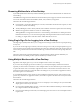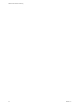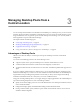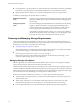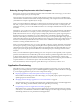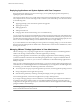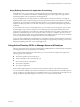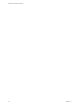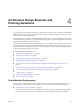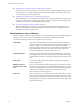Specifications
Streaming Multimedia to a View Desktop
Wyse MMR (multimedia redirection) enables full-fidelity playback when multimedia files are streamed to a
View desktop.
The MMR feature supports the media file formats that the client system supports, because local decoders must
exist on the client. File formats include MPEG2, WMV, AVI, and WAV, among others.
This feature has the following limitations:
n
For best quality, use Windows Media Player 10 or later, and install it on both the local computer, or client
access device, and the View desktop.
n
The Wyse MMR port, which is 9427 by default, must be added as a firewall exception in the View desktop.
n
MMR is not supported on Windows 7 clients or virtual desktops.
Although MMR is not supported on Windows 7 virtual desktops, if the Windows 7 desktop has 1GB of
RAM and 2 virtual CPUs, you can use PCoIP to play 480p- and 720p-formatted videos at native resolutions.
For 1080p, you might need to make the window smaller than full screen size.
Using Single Sign-On for Logging In to a View Desktop
The single-sign-on (SSO) feature allows you to configure View Manager so that end users are prompted to log
in only once.
If you do not use the single-sign-on feature, end users must log in twice. They are first prompted to log in to
View Connection Server and then are prompted log in to their View desktop. If smart cards are also used, end
users must sign in three times because users must also log in when the smart card reader prompts them for a
PIN.
This feature includes the Graphical Identification and Authentication (GINA) dynamic-link library for
Windows XP and a credential provider dynamic-link library for Windows Vista.
Using Multiple Monitors with a View Desktop
Regardless of the display protocol, you can use multiple monitors with a View desktop.
If you use PCoIP, the display protocol from VMware, you can adjust the display resolution and rotation
separately for each monitor. PCoIP allows a true multiple-monitor session rather than a span mode session.
A span mode remote session is actually a single-monitor session. The monitors must be the same size and
resolution, and the monitor layout must fit within a bounding box. If you maximize an application window,
the window spans across all monitors.
In a true multiple-monitor session, monitors can have different resolutions and sizes, and a monitor can be
pivoted. If you maximize an application window, the window expands to the full screen of only the monitor
that contains it.
This feature has the following limitations:
n
The maximum number of monitors that you can use to display a View desktop is 10 if you use the RDP
display protocol and 4 if you use PCoIP.
n
If you use Microsoft RDP display protocol, you must have Microsoft Remote Desktop Connection (RDC)
6.0 or higher installed in the View desktop.
n
If you use a View desktop in local mode, no remote display protocol is used. You can use multiple monitors
in span mode.
Chapter 2 Planning a Rich User Experience
VMware, Inc. 21