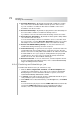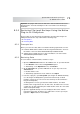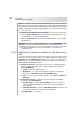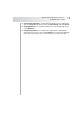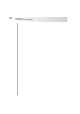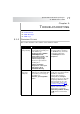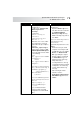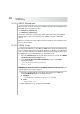User`s guide
Table Of Contents
- Table of Contents
- Introducing Quest NetVault Backup Plug-in for VMware
- Installing the Plug-in
- Configuring the Plug-in
- Defining a Backup Strategy
- Performing Image-Level Backups
- Performing File-Level Backups
- Restoring Image-Level Backups
- Restoring File-Level Backups
- Troubleshooting
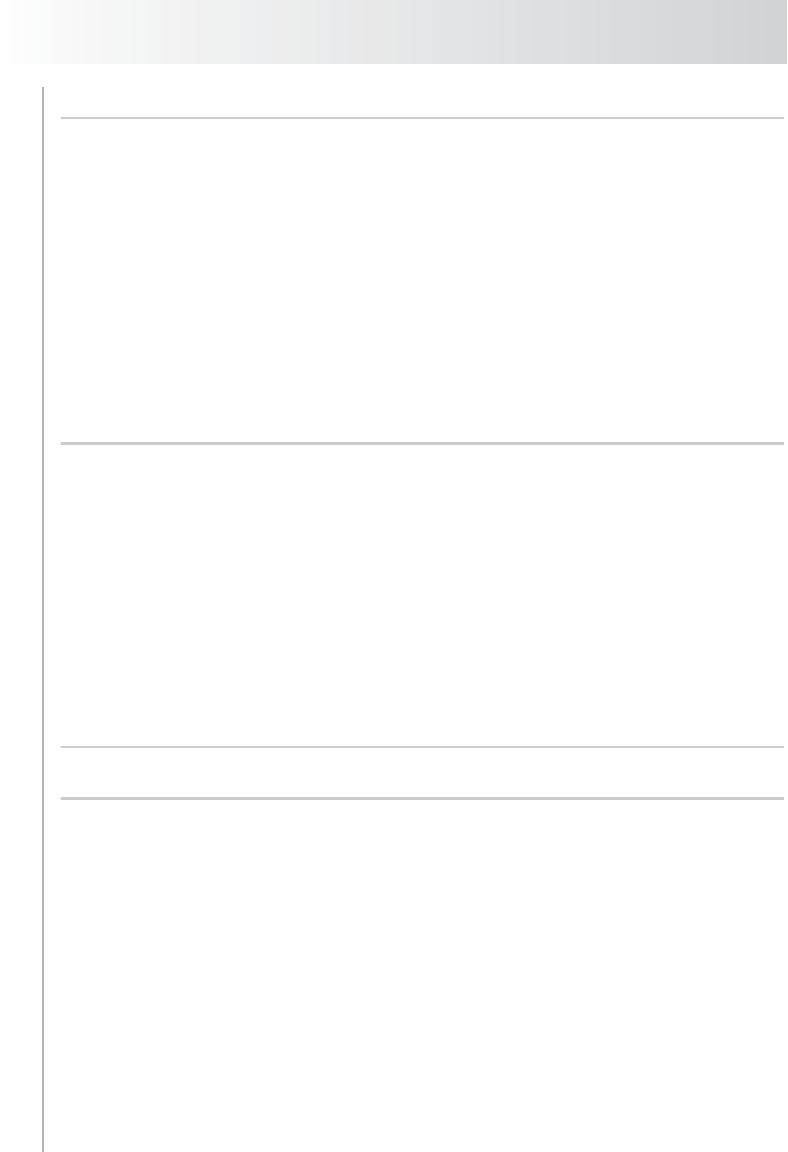
Chapter 9
Troubleshooting
80
9.2.0 SOAP Messages
When tracing is enabled, the Plug-in for VMware generates the following two files
along with the other NVBU trace files:
vmw(nnn)_soapsent.log
vmw(nnn)_soaprecv.log
These files contain the communication details between the Plug-in for VMware
and the vSphere web service running on the VMware vCenter or ESX/ESXi
Servers.
When you send the trace files to Quest Customer Support, ensure that these two
files are also included.
9.3.0 VDDK Logs
The Plug-in for VMware uses the VMware VDDK API for image-level backups and
restores and file-level browse and backup operations. To diagnose or troubleshoot
errors encountered during such operations, Quest Customer Support may request
for VDDK logs. For generating these logs, follow these steps:
1. Open the vmware.cfg file in any text editor. This file is located in the <NVBU
Installation Directory>/config directory.
2. In the [Custom:GenerateVddkLogsOnDisk] section, set the Value
parameter to True:
[Custom:GenerateVddkLogsOnDisk]
Value = True
Important: By default, this value is set to False, and must be left so unless
requested by Quest Customer Support.
3. Retry the operation with the new setting. This will generate VDDK logs
entitled vixDiskLib*.log in the following directories:
Windows
<SYSTEMDRIVE>\WINDOWS\Temp\vmware-SYSTEM
Linux
/tmp/vmware-root
4. After capturing the logs, reset the value to False.