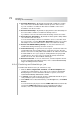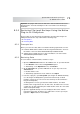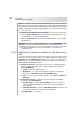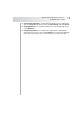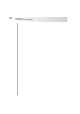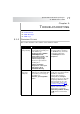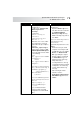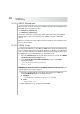User`s guide
Table Of Contents
- Table of Contents
- Introducing Quest NetVault Backup Plug-in for VMware
- Installing the Plug-in
- Configuring the Plug-in
- Defining a Backup Strategy
- Performing Image-Level Backups
- Performing File-Level Backups
- Restoring Image-Level Backups
- Restoring File-Level Backups
- Troubleshooting

Quest NetVault Backup Plug-in
for VMware User’s Guide
79
Restore job fails. A restore job fails with the
following error:
Log Message: “Failed to add
VM to target server's
inventory.”
Log Context:
"Fault string is
'Invalid
configuration for
device '3'.'"
When this error occurs, enable
trace and run the restore job
again. When the job completes,
open the
vmw<nnn>_soaprecv.log file,
and check if it contains an XML
<WaitForUpdatesExResponse
> message with contents similar
to the following:
<val
xsi:type="LocalizedMe
thodFault">
<fault
xsi:type="InvalidDevi
ceSpec">
<property>deviceChang
e[3].device.backing.f
ileName</property>
<deviceIndex>3</
deviceIndex>
</fault>
<localizedMessage>Inv
alid configuration for
device
'3'.</
localizedMessage>
</val>
If yes, it indicates that the
backup contains an invalid
configuration for a CD or DVD
drive.
To correct this problem, use the
following steps:
1. Open the vmware.cfg file in a
text editor. This file is located in
the <NVBU Installation
Directory>/config/ directory.
2. Edit the following entry, and set
it to “True”:
[Custom:ReconfigureVirt
ualCdromDevices]
Value=True
(By default, this parameter is set to
“False”.)
3. Rerun the restore job. It will
complete successfully. If a CD
or DVD drive was set to “Host
Device” or “Datastore ISO
File” type during the original
backup, it will be reconfigured
as “Client Device” type. A
warning message in the logs
will provide a list of
reconfigured devices. The log
context will include their original
configuration. To view the log
context, double-click the log
message.
4. After restoring the virtual
machine, reset the
[Custom:ReconfigureVirtual
CdromDevices] parameter to
“False”.
Description Symptom Solution