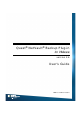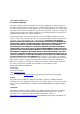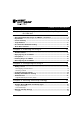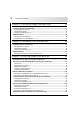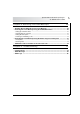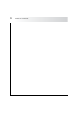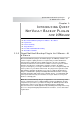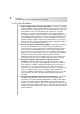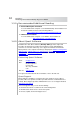User`s guide
Table Of Contents
- Table of Contents
- Introducing Quest NetVault Backup Plug-in for VMware
- Installing the Plug-in
- Configuring the Plug-in
- Defining a Backup Strategy
- Performing Image-Level Backups
- Performing File-Level Backups
- Restoring Image-Level Backups
- Restoring File-Level Backups
- Troubleshooting
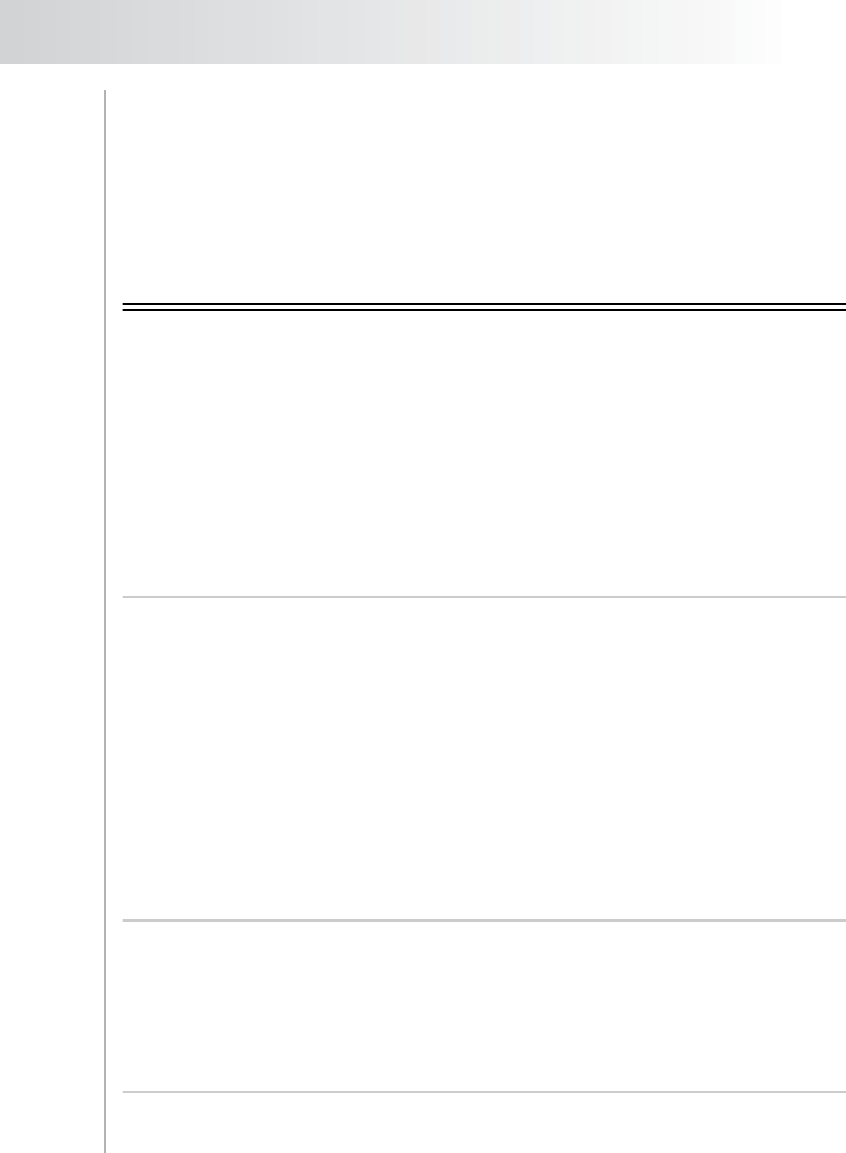
Quest NetVault Backup Plug-in
for VMware User’s Guide
7
Chapter 1:
INTRODUCING QUEST
NETVAULT BACKUP PLUG-IN
FOR VMWARE
Quest NetVault Backup Plug-in for VMware – At a Glance
Key Benefits
Feature Summary
Target Audience
Recommended Additional Reading
About Quest Software
1.1.0 Quest NetVault Backup Plug-in
for VMware
– At
a Glance
Quest NetVault Backup Plug-in for VMware (Plug-in for VMware) eliminates the
need for complex scripting and does not require that you understand ESX or
vStorage APIs for Data Protection (VADP) internals to protect your VMware
environment and achieve faster and more reliable recoveries. It protects virtual
machines from disasters, media failure, and data corruption. An intuitive,
easy-to-use GUI gives you a single, centralized console to configure backup and
restore policies for your virtual environments. The plug-in offers granular control
that minimizes downtime by allowing you to restore complete virtual machine
images or individual files quickly and reliably with minimal interaction. Through
automatic integration with a wide range of backup devices, your virtualized data
can be protected and safely stored offsite to meet your disaster recovery and
business continuity goals.
Note: Quest NetVault Backup Plug-ins for applications such as Exchange, SQL
Server, or SharePoint can be combined with the Plug-in for VMware to provide
comprehensive protection to your data. The Plug-in for VMware provides virtual
machine bare metal recovery, while the application plug-ins simplify data
protection of business-critical applications by automating the backup and recovery
processes and performing important maintenance functions, such as transaction
log truncation.