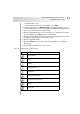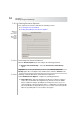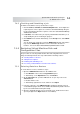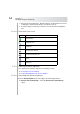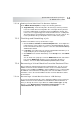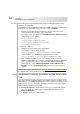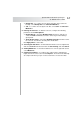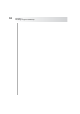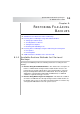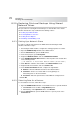User`s guide
Table Of Contents
- Table of Contents
- Introducing Quest NetVault Backup Plug-in for VMware
- Installing the Plug-in
- Configuring the Plug-in
- Defining a Backup Strategy
- Performing Image-Level Backups
- Performing File-Level Backups
- Restoring Image-Level Backups
- Restoring File-Level Backups
- Troubleshooting
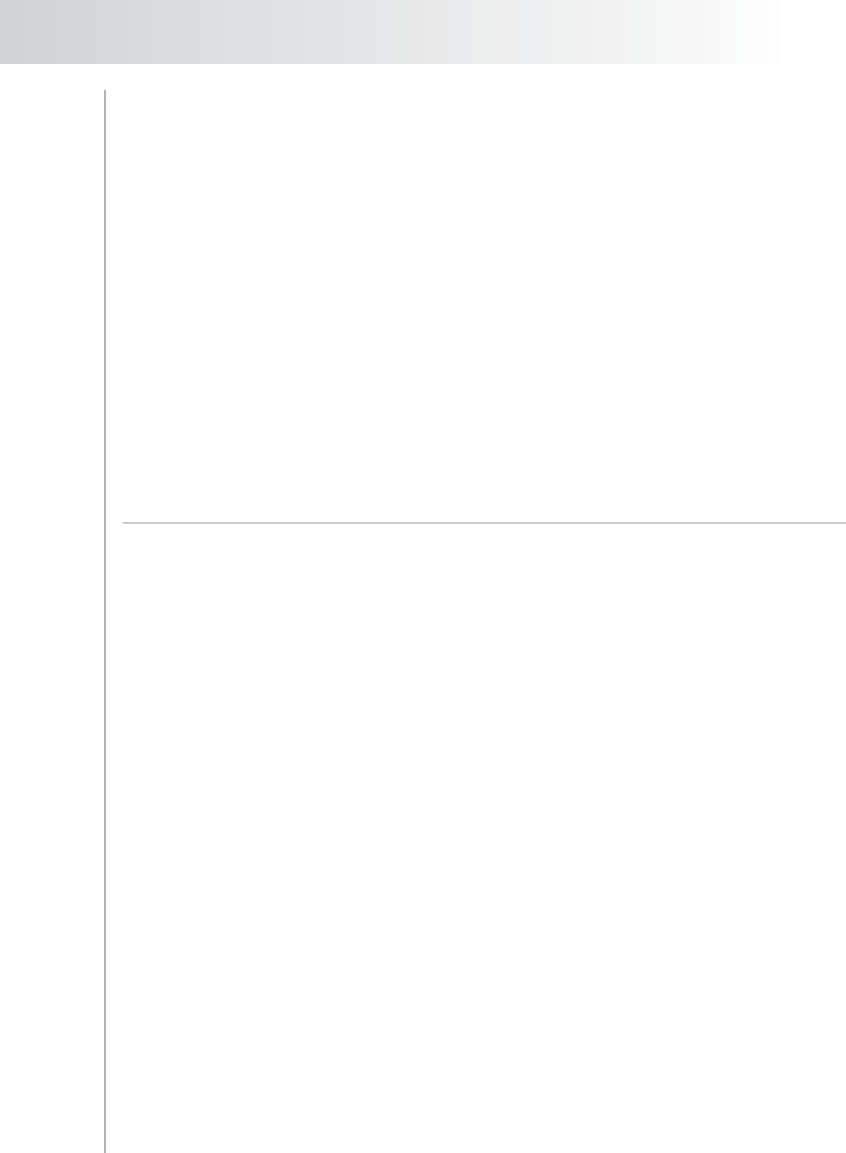
Quest NetVault Backup Plug-in
for VMware User’s Guide
63
7.4.3 Finalizing and Submitting a Job
To finalize and submit a restore job, follow these steps:
1. Click the Source, Schedule, and Advanced Options tabs, and configure the
required options. These options are common to all NetVault Backup Plug-ins.
For more information about these options, refer to the Quest NetVault Backup
Administrator’s Guide.
2. In Job Title, enter a title for the job. Specify a detailed title that allows you to
easily identify the job for monitoring its progress.
3. Click Submit on the toolbar. Alternatively, on the Accept menu, click Submit
Restore.
You can monitor the job progress from the NVBU Jobs window, and view the
logs from the NVBU Logs window. For more information about these
functions, refer to the Quest NetVault Backup Administrator’s Guide.
7.5.0 Restoring Virtual Machine Disk and
Configuration Files
The procedure for restoring virtual machine disk and configuration files from an
image-level backup includes the steps outlined in the following sections:
Selecting Data for a Restore
Setting Restore Options
Finalizing and Submitting a Job
Recovering a Virtual Machine From the Restored Files
7.5.1 Selecting Data for a Restore
To select data for a restore, follow these steps:
1. Open the NVBU Restore window on the NVBU Server:
Click Restore on the toolbar or Large Buttons panel
Alternatively, on the Operations menu, click Restore.
2. On the Selections tab, open the NVBU Client. To open any node on the
Selections tab:
Double-click the node
Alternatively, right-click the node, and then select Open
3. In the list of plug-ins, open VMware Plugin to display the backup savesets
created with the plug-in. Each saveset will be labeled with its job title followed
by the saveset ID and the backup timestamp.
4. Open the applicable backup saveset. From this level, double-click a node to
open it (the right-click + Open method is not available).