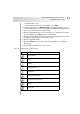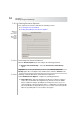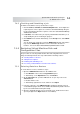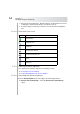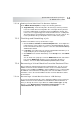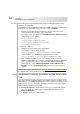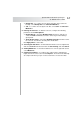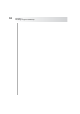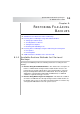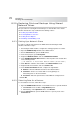User`s guide
Table Of Contents
- Table of Contents
- Introducing Quest NetVault Backup Plug-in for VMware
- Installing the Plug-in
- Configuring the Plug-in
- Defining a Backup Strategy
- Performing Image-Level Backups
- Performing File-Level Backups
- Restoring Image-Level Backups
- Restoring File-Level Backups
- Troubleshooting
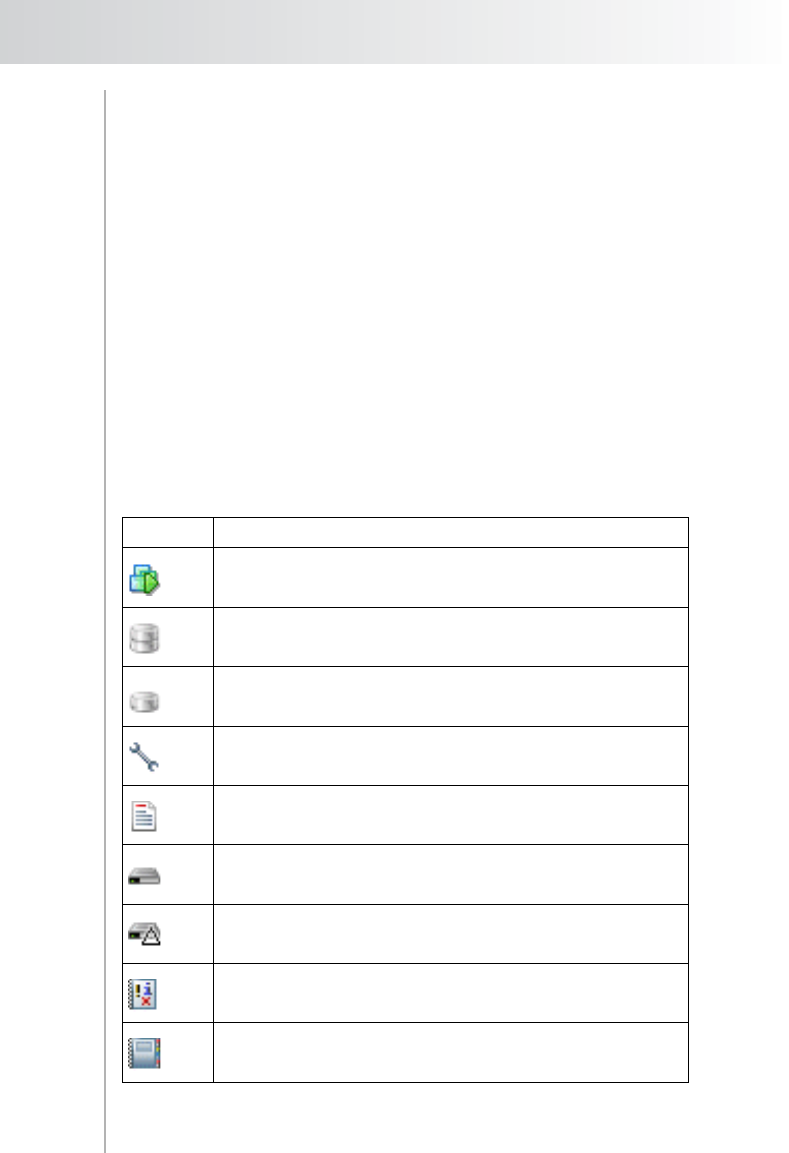
Quest NetVault Backup Plug-in
for VMware User’s Guide
61
Double-click the node
Alternatively, right-click the node, and then select Open
3. In the list of plug-ins, open VMware Plugin to display the backup savesets
created with the plug-in. Each saveset will be labeled with its job title followed
by the saveset ID and the backup timestamp.
4. Open the applicable backup saveset. From this level, double-click a node to
open it (the right-click + Open method is not available).
5. Open the vCenter, Datacenter, ESX Host Cluster, and the ESX Server nodes
to display all VMware images stored in the saveset.
6. Open the applicable image.
7. Open the Volumes node, and then open the disk partitions to display the
directory tree.
8. Select the files and directories to be restored.
7.4.1.a Selection Tree Icons
Icon Represents
Virtual Machine
Volume
Partition
Configuration File
NVRAM File
Virtual Machine Disk File
Disk Extent Information File
Log File
Catalog File