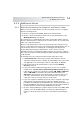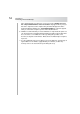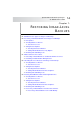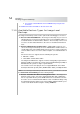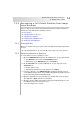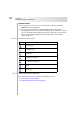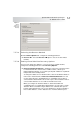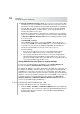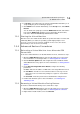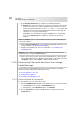User`s guide
Table Of Contents
- Table of Contents
- Introducing Quest NetVault Backup Plug-in for VMware
- Installing the Plug-in
- Configuring the Plug-in
- Defining a Backup Strategy
- Performing Image-Level Backups
- Performing File-Level Backups
- Restoring Image-Level Backups
- Restoring File-Level Backups
- Troubleshooting
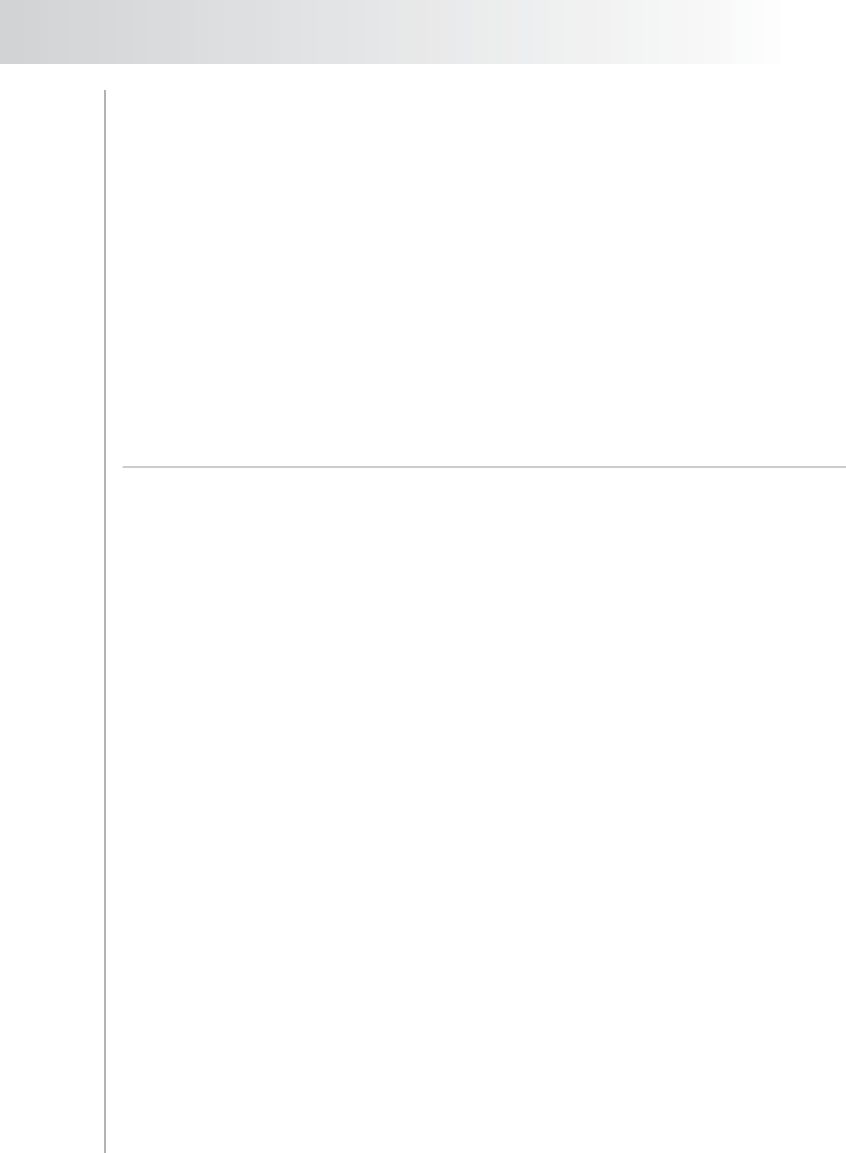
Quest NetVault Backup Plug-in
for VMware User’s Guide
59
2. In Job Title, enter a title for the job. Specify a detailed title that allows you to
easily identify the job for monitoring its progress.
3. Click Submit on the toolbar. Alternatively, on the Accept menu, click Submit
Restore.
You can monitor the job progress from the NVBU Jobs window, and view the
logs from the NVBU Logs window. For more information about functions,
refer to the Quest NetVault Backup Administrator’s Guide.
7.2.5 Starting the Virtual Machine
After the restore, the virtual machine will be in a powered off state. You must start
it manually. When you start it, the operating system might prompt for error
recovery or a reason for the “unclean” shutdown. In most cases, this can be
ignored and you can select to boot normally.
7.3.0 Advanced Restore Procedures
7.3.1 Relocating a Virtual Machine to an Alternate ESX
Server Host
To relocate a virtual machine to an alternate ESX Server host, follow these steps:
1. Open the NVBU Restore window, and select the image to be restored. For
more information on selecting the data, see Selecting Data for a Restore.
2. Click the Restore Options tab, and configure the Restore Method and the
Virtual Machine Recovery options. For more information, see Setting Restore
Options.
3. Under Alternate Target ESX Server Details, configure the following
parameters:
Host – Enter the IP address or DNS name of the target ESX Server host.
User Name – Provide a user account that can be used to log on to the
ESX Server. The user must have privileges to register or create virtual
machines
Password – Enter the password associated with the configured user.
4. Finalize and submit the job. For more information, see Finalizing and
Submitting a Job.
7.3.2 Renaming a Virtual Machine During Restore
To rename a virtual machine during restore, follow these steps:
1. Open the NVBU Restore window, and select the image to be restored. For
more information on selecting the data, see Selecting Data for a Restore.
2. Right-click the virtual machine, and select Rename.