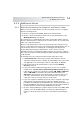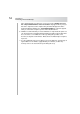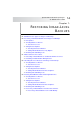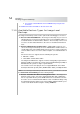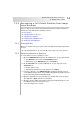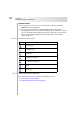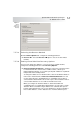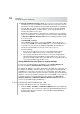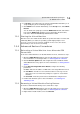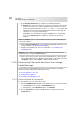User`s guide
Table Of Contents
- Table of Contents
- Introducing Quest NetVault Backup Plug-in for VMware
- Installing the Plug-in
- Configuring the Plug-in
- Defining a Backup Strategy
- Performing Image-Level Backups
- Performing File-Level Backups
- Restoring Image-Level Backups
- Restoring File-Level Backups
- Troubleshooting
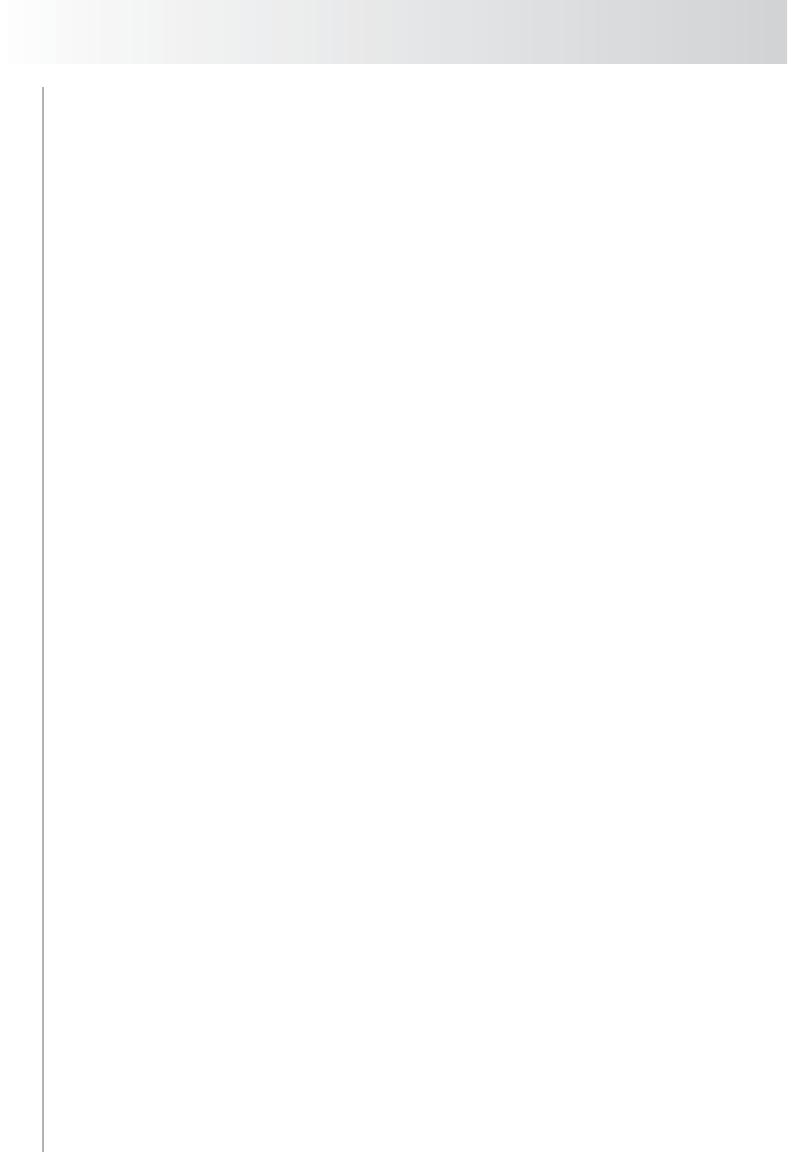
Chapter 7
Restoring Image-Level Backups
58
Allocate to Different Resource Pool – A resource pool represents the CPU
and memory resources available to an ESX Server host or a cluster of hosts,
which in turn is made available to the individual virtual machines controlled by
the host. Resource pools can be configured in terms of absolute minimum
and maximum quantities, or relative shares. To run any virtual machine, it
must be allocated a resource pool.
By default, a virtual machine is allocated to its original resource pool during
restore. To change this, enter the target resource pool for the virtual machine
in Allocate to Different Resource Pool. Use the following format to specify
the resource pool:
/PoolA/PoolB/.../Pool<n>
where Pool<n> is the target resource pool. PoolA is the child of the root
resource pool, PoolB is the child of PoolA and so on. This format allows you
to specify a resource pool at any arbitrary depth within the hierarchy. To
allocate the virtual machine to the root resource pool, enter “/”.
Note the following:
If you do not specify any resource pool, the virtual machine will be
allocated to its original resource pool (as at the time of backup).
If you specify an invalid or inaccessible resource pool, the plug-in will
follow the path hierarchy backwards to find a valid resource pool, and
allocate the virtual machine to the first valid ancestor pool in the path. An
error message will be logged if this occurs.
Setting Additional Restore Option for Legacy Backups
For savesets created with Plug-in for VMware 1.x, the Restore Options tab
provides an additional Perform COS-Less Restore check box.
The Plug-in for VMware 1.x used this parameter to determine the restore type for
the image-level backups. Since the plug-in no longer supports the COS-Based
and COS-Less restore types, the later versions of the plug-in ignore this option
during a restore. However, this check box must be selected to specify an alternate
datastore or resource pool while restoring a saveset created with 1.x. If you do not
select this check box, the plug-in will ignore the settings for the Relocate to
Alternate Datastore and Allocate to Different Resource Pool parameters for
savesets created with Plug-in for VMware 1.x.
7.2.4 Finalizing and Submitting a Job
To finalize and submit a restore job, follow these steps:
1. Click the Source, Schedule, and Advanced Options tabs, and configure the
required options. These options are common to all NetVault Backup Plug-ins.
For more information these options, refer to the Quest NetVault Backup
Administrator’s Guide.