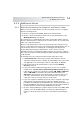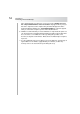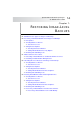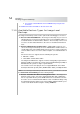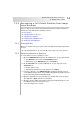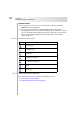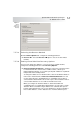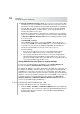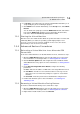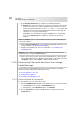User`s guide
Table Of Contents
- Table of Contents
- Introducing Quest NetVault Backup Plug-in for VMware
- Installing the Plug-in
- Configuring the Plug-in
- Defining a Backup Strategy
- Performing Image-Level Backups
- Performing File-Level Backups
- Restoring Image-Level Backups
- Restoring File-Level Backups
- Troubleshooting
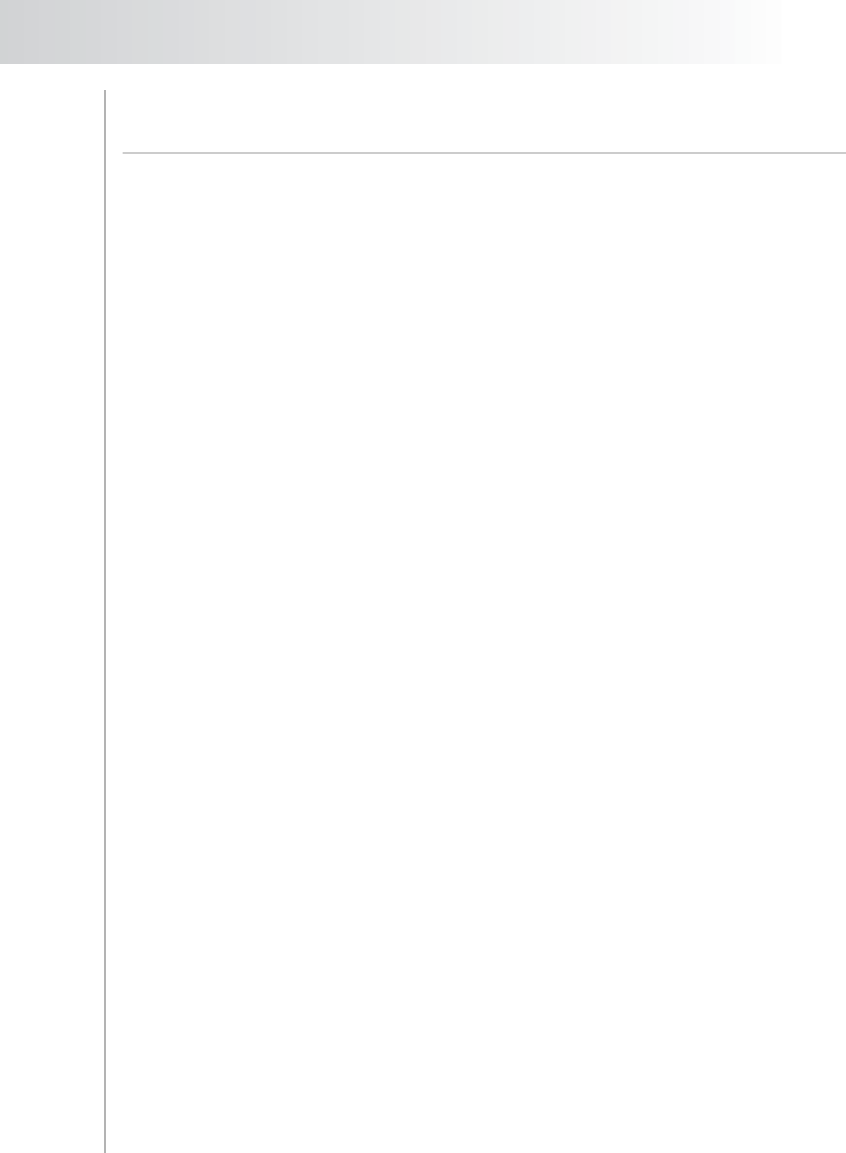
Quest NetVault Backup Plug-in
for VMware User’s Guide
55
7.2.0 Recovering a Full Virtual Machine from Image-
Level Backups
The procedure for recovering a full virtual machine from an image-level backup
includes the step outlined in the following sections:
Prerequisites
Selecting Data for a Restore
Setting Restore Options
Finalizing and Submitting a Job
Starting the Virtual Machine
7.2.1 Prerequisites
Before you start the restore procedure, make sure that the following requirements
are met:
If the virtual machine to be restored still exists on the host server, delete it.
7.2.2 Selecting Data for a Restore
To select data for a restore, follow these steps:
1. Open the NVBU Restore window on the NVBU Server. To open this window:
Click Restore on the toolbar or Large Buttons panel.
Alternatively, on the Operations menu, click Restore.
2. On the Selections tab, open the NVBU Client. To open any node on the
Selections tab:
Double-click the node
Alternatively, right-click the node, and then select Open
3. In the list of plug-ins, open VMware Plugin to display the backup savesets
created with the plug-in. Each saveset will be labeled with its job title followed
by the saveset ID and the backup timestamp.
4. Open the applicable saveset. From this level, double-click a node to open it
(the right-click + Open method is not available).
5. Open the vCenter, Datacenter, ESX Host Cluster and the ESX Server to list
the VMware images stored in the saveset.
6. Select the images to be restored.