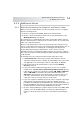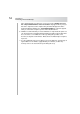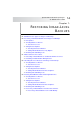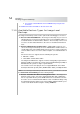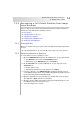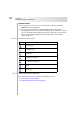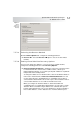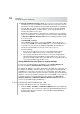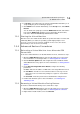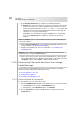User`s guide
Table Of Contents
- Table of Contents
- Introducing Quest NetVault Backup Plug-in for VMware
- Installing the Plug-in
- Configuring the Plug-in
- Defining a Backup Strategy
- Performing Image-Level Backups
- Performing File-Level Backups
- Restoring Image-Level Backups
- Restoring File-Level Backups
- Troubleshooting
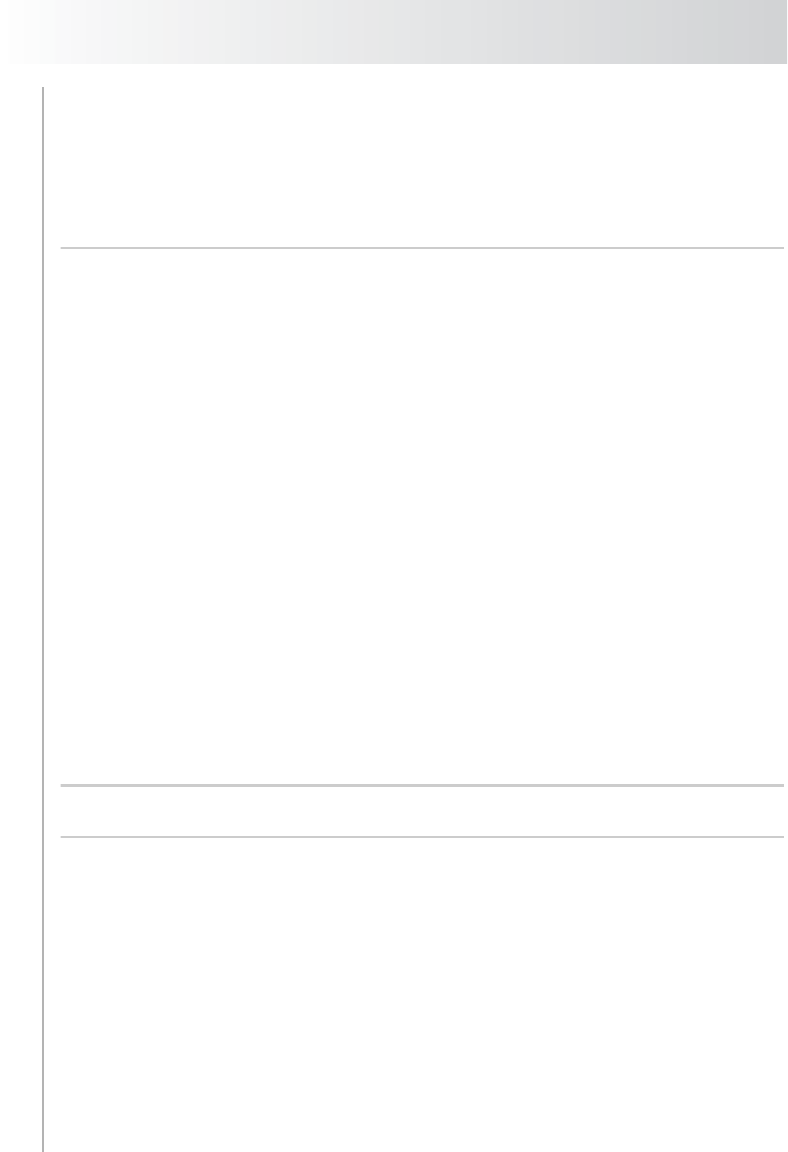
Chapter 7
Restoring Image-Level Backups
54
Recovering a Virtual Machine from a VADP Backup using vCenter
Converter
Additional Features Available on the Selections Tab
7.1.0 Available Restore Types for Image-Level
Backups
The image-level backups can be used to perform the following types of restores:
Recover a Full Virtual Machine – The image-level backups let you recover a
virtual machine to a previous known state in the event of hardware failure or
accidental deletion of virtual machine disk files. These backups can be used
to restore an entire virtual machine to the same or an alternate ESX Server
Host.
Restore Individual Files and Directories – Starting with version 2.2, you
can use the image-level backups to restore individual files and directories to a
specified directory on the NVBU Client. File-level restores can be used in the
event of data loss due to user errors, data corruption, or accidental deletion of
files.
File-level restores are supported on the following file systems:
Windows – NTFS
Linux/UNIX – EXT2, EXT3, EXT4
The Plug-in for VMware also supports volumes managed by Logical Volume
Manager (LVM) on Linux-based systems and Logical Disk Manager (LDM) on
Windows-based systems as single or spanned disks.
The current version of the plug-in does not support Windows Server 2012
ReFS (Resilient File System), GPT (GUID Partition Table), and Striped Disks.
Note: To use an image-level backup for file-level restores, you must have selected
the Perform File Level Indexing check box during backup.
Restore Virtual Machine Disk and Configuration Files – The image-level
backups can be used to restore the virtual machine disk and configuration
files to a specified directory on the NVBU Client. The restored files can then
be used to recover a virtual machine with the same or modified settings using
the Virtual Infrastructure Client or any other available utility that allows you to
create a new virtual machine using the existing .vmdk files.