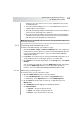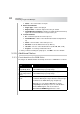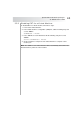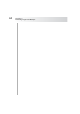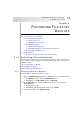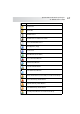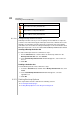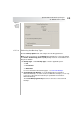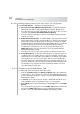User`s guide
Table Of Contents
- Table of Contents
- Introducing Quest NetVault Backup Plug-in for VMware
- Installing the Plug-in
- Configuring the Plug-in
- Defining a Backup Strategy
- Performing Image-Level Backups
- Performing File-Level Backups
- Restoring Image-Level Backups
- Restoring File-Level Backups
- Troubleshooting
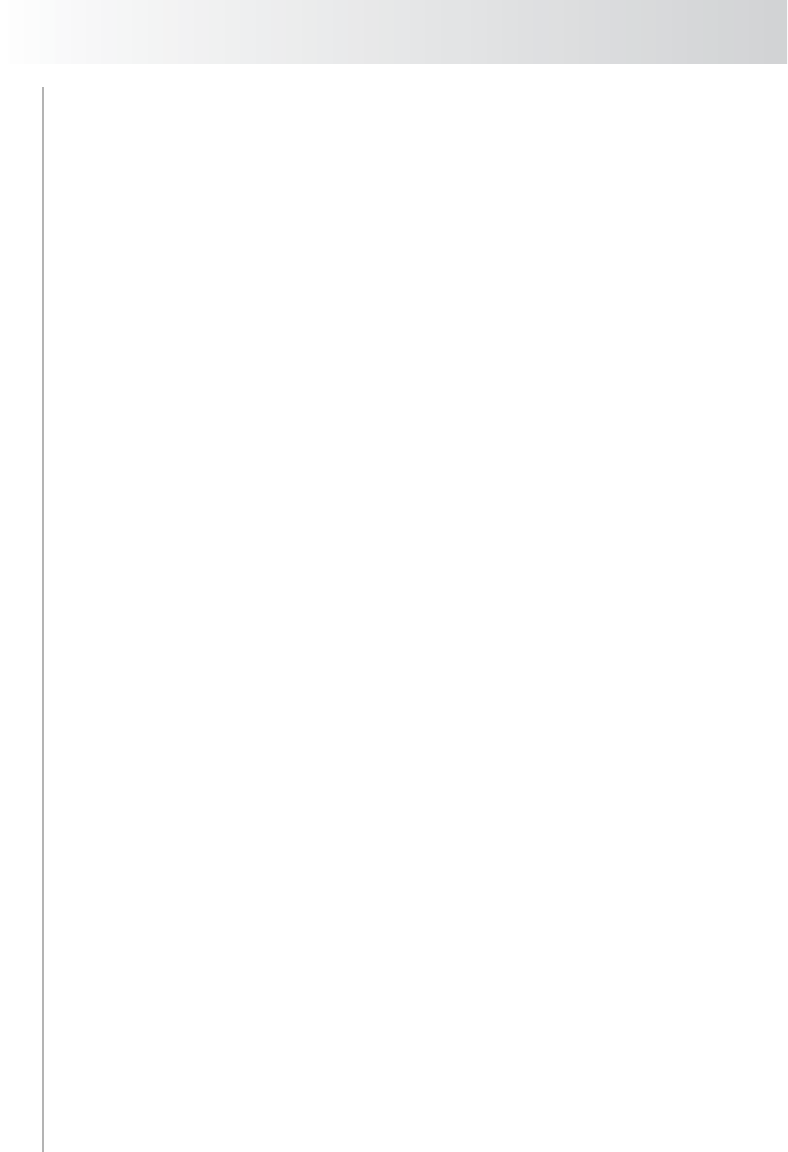
Chapter 6
Performing File-Level Backups
50
6.1.2.b Setting Backup Options for the Plug-in
for FileSystem
Under Backup Options, configure the following parameters:
Check For Files Being Modified During Backup – By default, the plug-in
will mark the files that are being updated during a backup. During restore
these files will not be restored automatically. To restore these files, you must
select the option Restore Files Modified During Backup.
If you do not want to mark the files that are being updated during a backup,
clear this check box.
Enable Restartable Backup – To add the ability to stop a job and resume it
later from that point, select this check box. When you stop the job, the plug-in
will generate an index for all files that have been processed up to that point
and write the index to the backup media and the NVDB. When you restart the
job later, the plug-in will run an Incremental Backup job to back up the
remaining files and folders. You can stop and restart a backup from the
NVBU Jobs window. For more information, refer to the Quest NetVault
Backup Administrator’s Guide.
This option can only be selected for jobs that use a Backup Selection Set.
Path to Backup Log – To generate a backup log file, enter the file name. The
log will provide a list of all files that are selected for a backup. The files that
are backed up successfully will be marked with an “o” while the others will be
marked with an “x”. You can use this option with an Incremental Backup to
determine which new or changed files have been actually backed up. If you
specify an existing file name, the Plug-in for FileSystem will overwrite the file.
The backup log uses the CSV file format, and includes details such as file
size, date modified, and file type.
6.1.3 Finalizing and Submitting a Job
To finalize and submit a backup job, follow these steps:
1. Click the Schedule, Target, and Advanced Options tabs, and configure the
required options. These options are common to all NetVault Backup Plug-ins.
For more information about these options, refer to the Quest NetVault Backup
Administrator’s Guide.
2. In Job Title, enter a title for the job. Specify a detailed title that allows you to
easily identify the job for monitoring its progress or restoring data.
3. Click Submit on the toolbar. Alternatively, on the Accept menu, click Submit
Backup.
You can monitor the job progress from the NVBU Jobs window, and view the
logs from the NVBU Logs window. For more information about these
functions, refer to the Quest NetVault Backup Administrator’s Guide