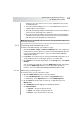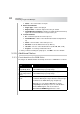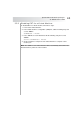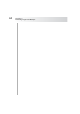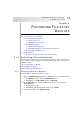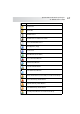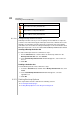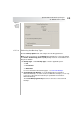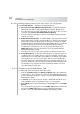User`s guide
Table Of Contents
- Table of Contents
- Introducing Quest NetVault Backup Plug-in for VMware
- Installing the Plug-in
- Configuring the Plug-in
- Defining a Backup Strategy
- Performing Image-Level Backups
- Performing File-Level Backups
- Restoring Image-Level Backups
- Restoring File-Level Backups
- Troubleshooting
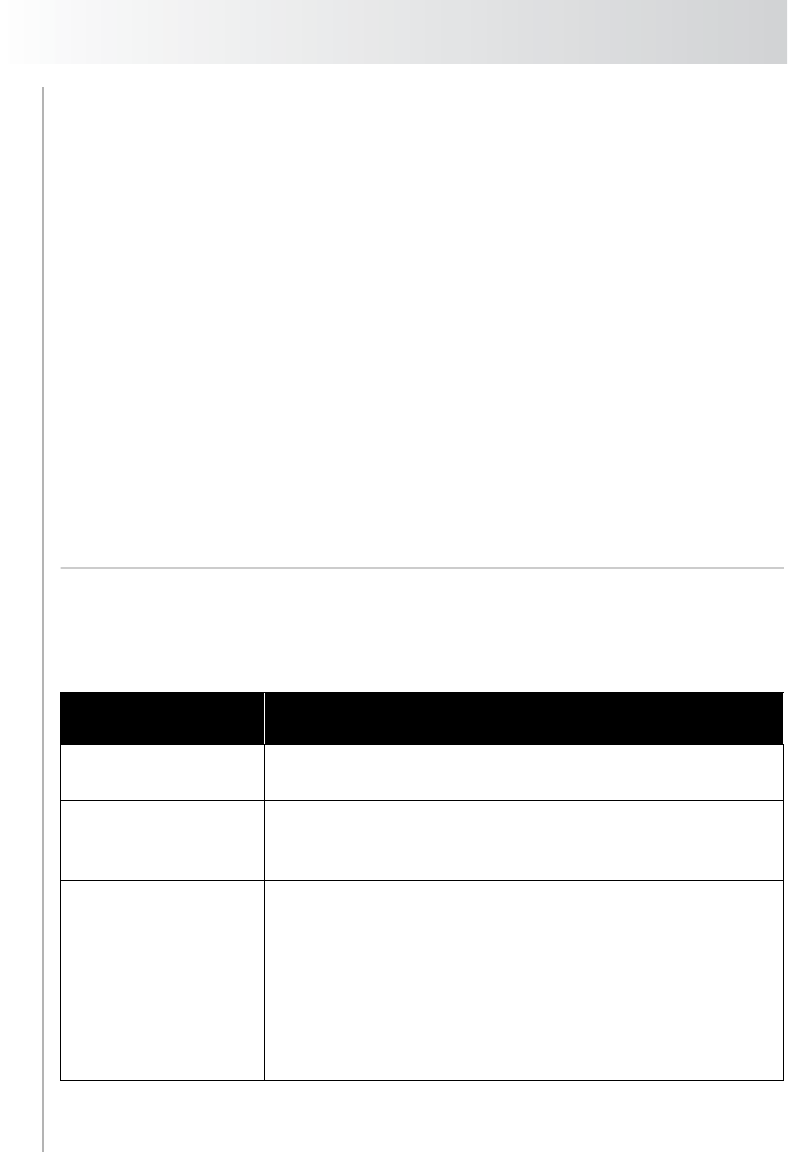
Chapter 5
Performing Image-Level Backups
42
Status – The current status of the job
Data Transfer Details
Plugin Type – Name of the plug-in
Elapsed Time – Total time elapsed since the job started
Virtual Machines Complete – Number of virtual machines backed up
against the total virtual machines assigned to the job
Transfer Statistics
ID – Task ID assigned to the worker process.
Virtual Machine – Name of the virtual machine that is being backed
up
Status – Current status of the worker process
Xfer Rate – Current data transfer rate (in KB/sec)
Job Size – The size of the virtual machine (in KB, MB, GB, or TB)
Progress – Percentage of data transferred
4. After you finish reviewing the job progress, click OK to close the window.
5.2.0 Additional Notes
5.2.1 Considerations for RDM Disks
The Plug-in for VMware handles the backup and restore of RDM disks as follows:
RDM Compatibility
Mode
VADP Backups and Restores
Physical
Compatibility Mode
The disk is not backed up. Warning messages are written
to the NVBU binary logs and job logs.
Virtual Compatibility
Mode (Independent
Disks)
The disk is not backed up. Warning messages are written
to the NVBU binary logs and job logs.
Virtual Compatibility
Mode
The disk is backed up, but the data can only be restored
to a flat file. Warning messages about the change in type
are written to the NVBU binary logs and job logs.
Optionally, you can omit the RDM disks in virtual
compatibility mode during a restore. To omit the disks,
edit the
vmware.cfg file, and set the value for
[Custom:RestoreRDMDisks] parameter to false.