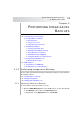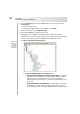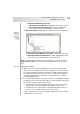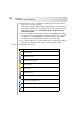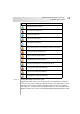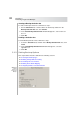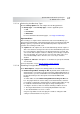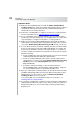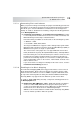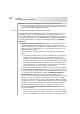User`s guide
Table Of Contents
- Table of Contents
- Introducing Quest NetVault Backup Plug-in for VMware
- Installing the Plug-in
- Configuring the Plug-in
- Defining a Backup Strategy
- Performing Image-Level Backups
- Performing File-Level Backups
- Restoring Image-Level Backups
- Restoring File-Level Backups
- Troubleshooting
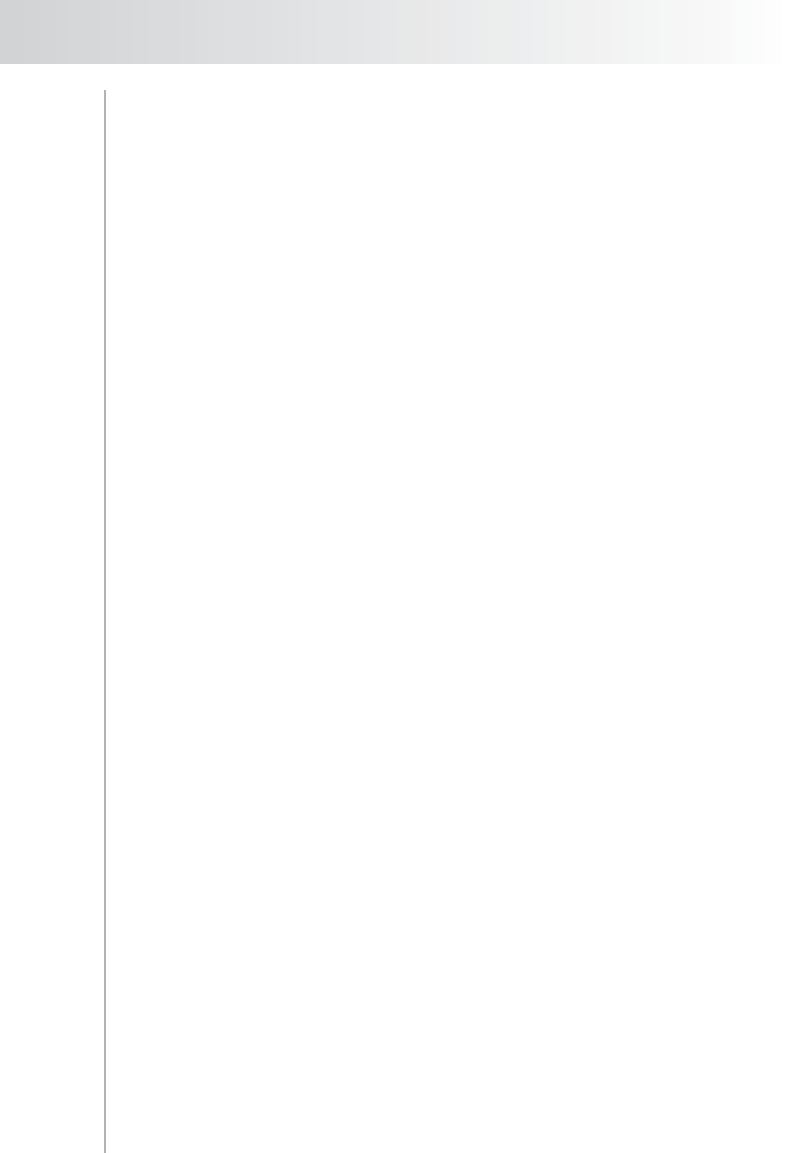
Quest NetVault Backup Plug-in
for VMware User’s Guide
39
5.1.2.c Generating File-Level Indexes
When you perform an image-level backup, the plug-in automatically generates file-
level indexes for all supported volumes that are included in the backup snapshot.
This allows you to restore individual files and directories from an image-level
backup. To enable or disable file-level indexing, configure the following parameter
on the Backup Options tab:
Perform File Level Indexing – The Perform File Level Indexing check box
is selected by default. It allows file-level restores from Full, Incremental, and
Differential image-level backups of virtual machines.
File-level indexing is available to volumes that use the following file systems:
Windows – NTFS
Linux/UNIX – EXT2, EXT3, EXT4
The Plug-in for VMware also supports volumes managed by Logical Volume
Manager (LVM) on Linux-based systems and Logical Disk Manager (LDM) on
Windows-based systems as single or spanned disks.
The current version of the plug-in does not support Windows Server 2012
ReFS (Resilient File System), GPT (GUID Partition Table), and Striped Disks.
File-level indexing does not affect the backup size. However, it increases the
backup index size and the total backup time. The amount of time taken to
perform file-level indexing depends on several factors, including the number
of files, fragmentation of files on the volumes, network traffic, and load on the
ESX or vCenter Server.
If you do not want to use image-level backups for file-level restores, clear the
Perform File Level Indexing check box.
5.1.2.d Enabling Active Block Mapping
The Active Block Mapping (ABM) technology provides filters to remove unused
blocks during backups, which reduces the backup size and the amount of data
transferred over the network. You can use ABM in conjunction with CBT to back
up only active and changed blocks during Incremental and Differential Backups.
Currently, ABM is only supported for the NTFS file system on basic disks.
To enable or disable ABM during a backup, configure the following parameter on
the Backup Options tab.
Enable Active Block Mapping – ABM is disabled by default. Selecting this
check box enables ABM, which allows the plug-in to back up only those
sections of the virtual disks that are active. ABM scans the disk and detects
inactive blocks; these blocks are then omitted during backups.
ABM also removes deleted data. If a virtual machine backed up using ABM is
restored, undelete operations will not be possible.