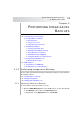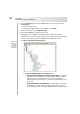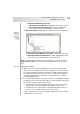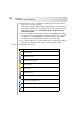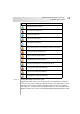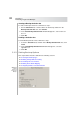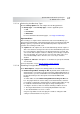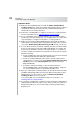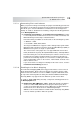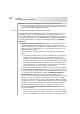User`s guide
Table Of Contents
- Table of Contents
- Introducing Quest NetVault Backup Plug-in for VMware
- Installing the Plug-in
- Configuring the Plug-in
- Defining a Backup Strategy
- Performing Image-Level Backups
- Performing File-Level Backups
- Restoring Image-Level Backups
- Restoring File-Level Backups
- Troubleshooting
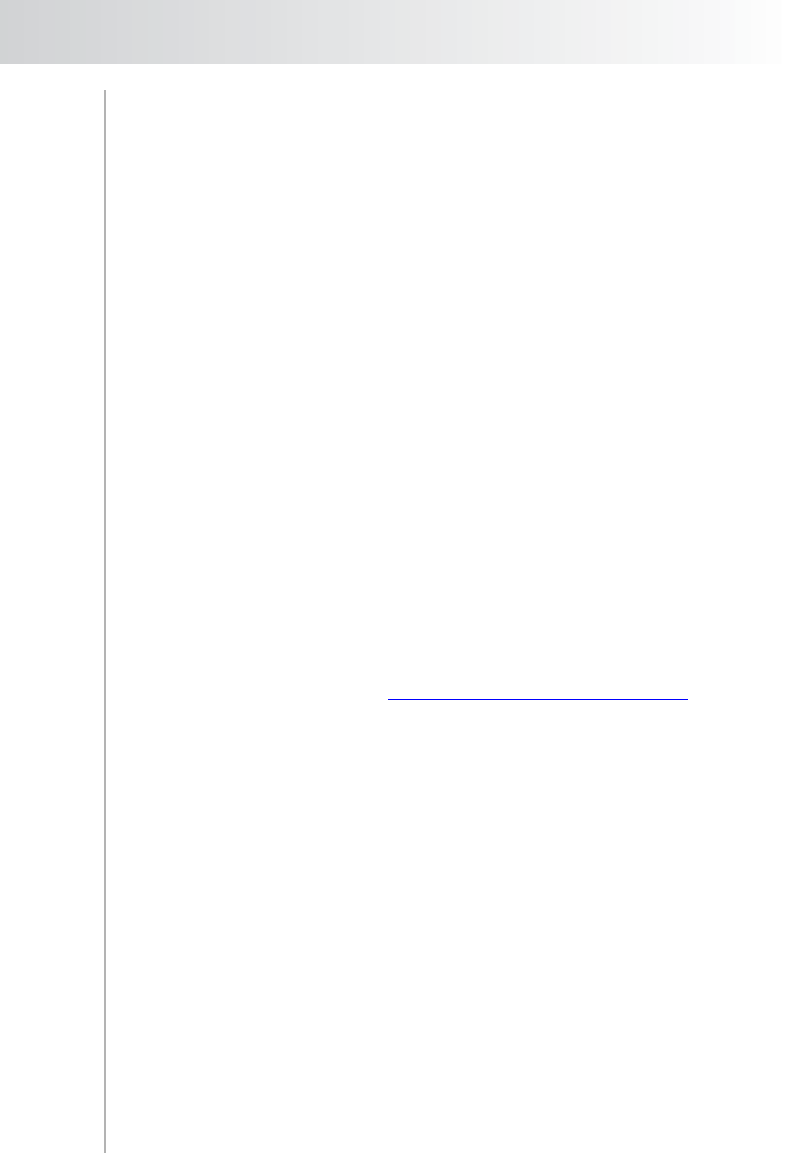
Quest NetVault Backup Plug-in
for VMware User’s Guide
37
5.1.2.a Selecting the Backup Type
Click the Backup Options tab, and configure the following parameter:
Backup Type – Under Backup Type, select the applicable option:
Full
Incremental
Differential
For more information about backup types, see Image-Level Backups.
Important Notes
After reverting to a snapshot that is older than its last Incremental Backup, you
must perform a Full Backup of that virtual machine before performing Incremental
Backups again. If you perform an Incremental Backup after a snapshot revert
operation, the following error will occur:
vSphere 4.0 – On vSphere 4.0, the Incremental Backups include only those
disk sectors that have changed since the last Incremental Backup instead of
the sectors that have changed since the virtual machine was reverted. This
can result in data corruption or data loss without your knowledge as vSphere
does not report this error. The jobs can succeed or fail, and in some cases
succeed after multiple retries. Therefore, it is necessary to avoid this
situation.
vSphere 4.1 and Later – On vSphere 4.1 and later, the job reports a filefault
error and fails.
For more information, refer to http://kb.vmware.com/kb/1021607
.
5.1.2.b Enabling Changed Block Tracking
Under Other Options, configure the following parameter for Full Backups:
Enable Changed Block Tracking for VM – By default, CBT is disabled for a
virtual machine. If you want to perform Incremental or Differential Backups of
virtual machines, you must enable CBT for the Full Backup that will server as
the baseline backup for the subsequent Incremental and Differential
Backups.
To enable CBT, select the Enable Changed Block Tracking for VM check
box. The plug-in will check for this setting on the virtual machine, and if it is
not enabled, reconfigure the virtual machine to enable tracking. CBT can only
be enabled for virtual machines that support change tracking. Before
selecting the check box, make sure that the following conditions are met:
The target virtual machines are managed by ESX/ESXi 4.0 or later.
The virtual hardware version is 7 or later.
A log message will be issued, if the plug-in is unable to change the CBT
setting for a virtual machine for any reason.