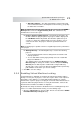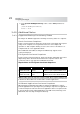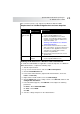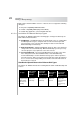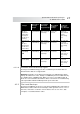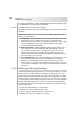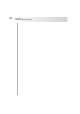User`s guide
Table Of Contents
- Table of Contents
- Introducing Quest NetVault Backup Plug-in for VMware
- Installing the Plug-in
- Configuring the Plug-in
- Defining a Backup Strategy
- Performing Image-Level Backups
- Performing File-Level Backups
- Restoring Image-Level Backups
- Restoring File-Level Backups
- Troubleshooting
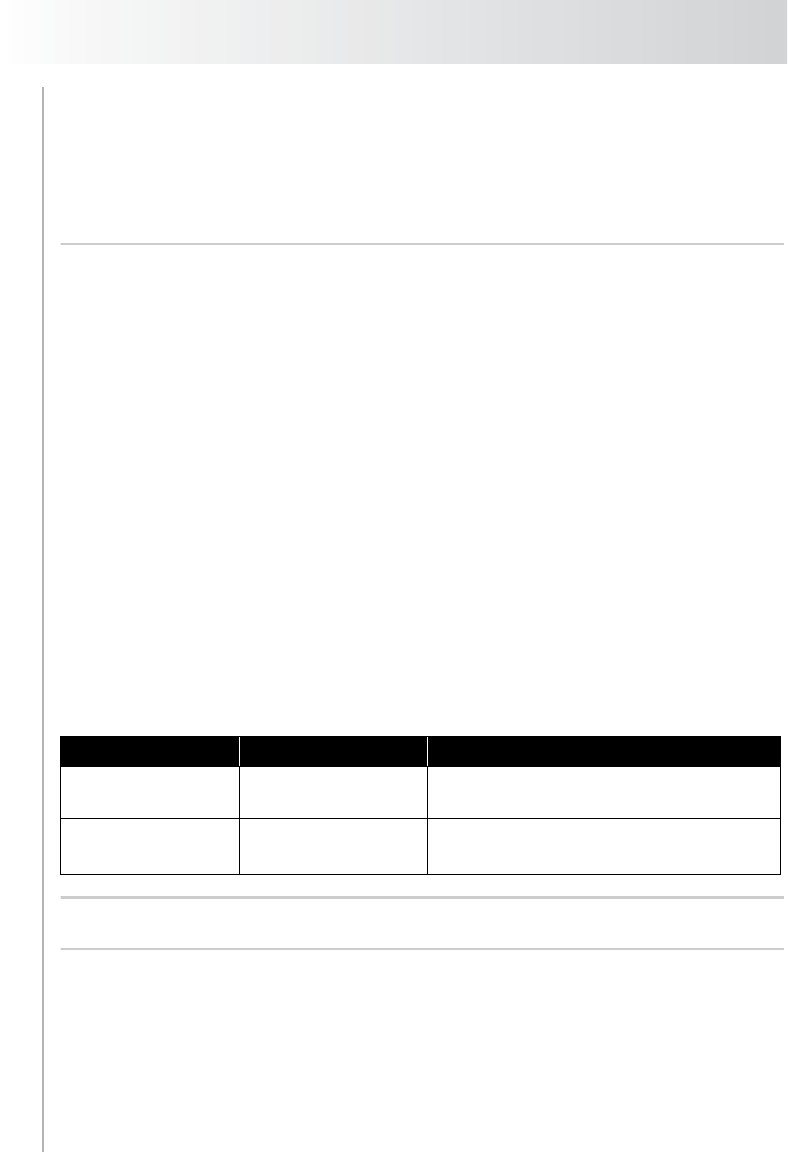
Chapter 3
Configuring the Plug-in
22
2. In the [Custom:GetMigrationLock] section, set the Value parameter to
True:
[Custom:GetMigrationLock]
Value = True
3.4.0 Additional Notes
3.4.1 Supported Backup Consistency States
The Plug-in for VMware supports the following consistency states for a snapshot.
Crash-Consistent Snapshots
Crash-consistent snapshots capture the volume state as it would be after a power
outage. Such snapshots are not guaranteed to be free of incomplete I/O
operations or data corruption. During a restore, there can be some data loss or
corruption that can cause application failure.
On non-Windows Guest OS, the Plug-in for VMware only supports crash-
consistent snapshots.
File-System-Consistent Snapshots
For file-system-consistent snapshots, all file system I/O is temporarily frozen and
dirty memory data is flushed to the disk before the snapshot is taken. This
consistency state is only supported on Windows Guest OS.
Requirements for File-System-Consistent Snapshots
Note: Creating quiesced snapshots using the SYNC driver requires waiting for I/O
to drain in the Guest OS. This can affect time-sensitive applications.
VSS-Based Application-Consistent Snapshots
When backing up a Windows Guest OS, the Plug-in for VMware uses VSS to
perform application-level quiescing before generating a snapshot. The application-
consistent snapshots reduce the amount of application crash recovery that needs
to be performed for VSS-enabled applications, like SQL Server, Exchange, and
SharePoint, after restoring an image-level backup.
Guest OS Version ESX Server Version Requirements
Any supported
Windows Guest OS
ESX Server 3.5 U2
and later
Install VSS components on the virtual
machine as part of updated VMware Tools
Any supported
Windows Guest OS
ESX Server prior to
3.5 U2
Install the SYNC driver included in the
VMware Tools on the virtual machine.