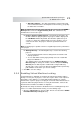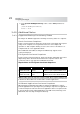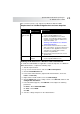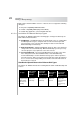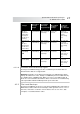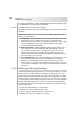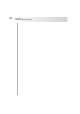User`s guide
Table Of Contents
- Table of Contents
- Introducing Quest NetVault Backup Plug-in for VMware
- Installing the Plug-in
- Configuring the Plug-in
- Defining a Backup Strategy
- Performing Image-Level Backups
- Performing File-Level Backups
- Restoring Image-Level Backups
- Restoring File-Level Backups
- Troubleshooting
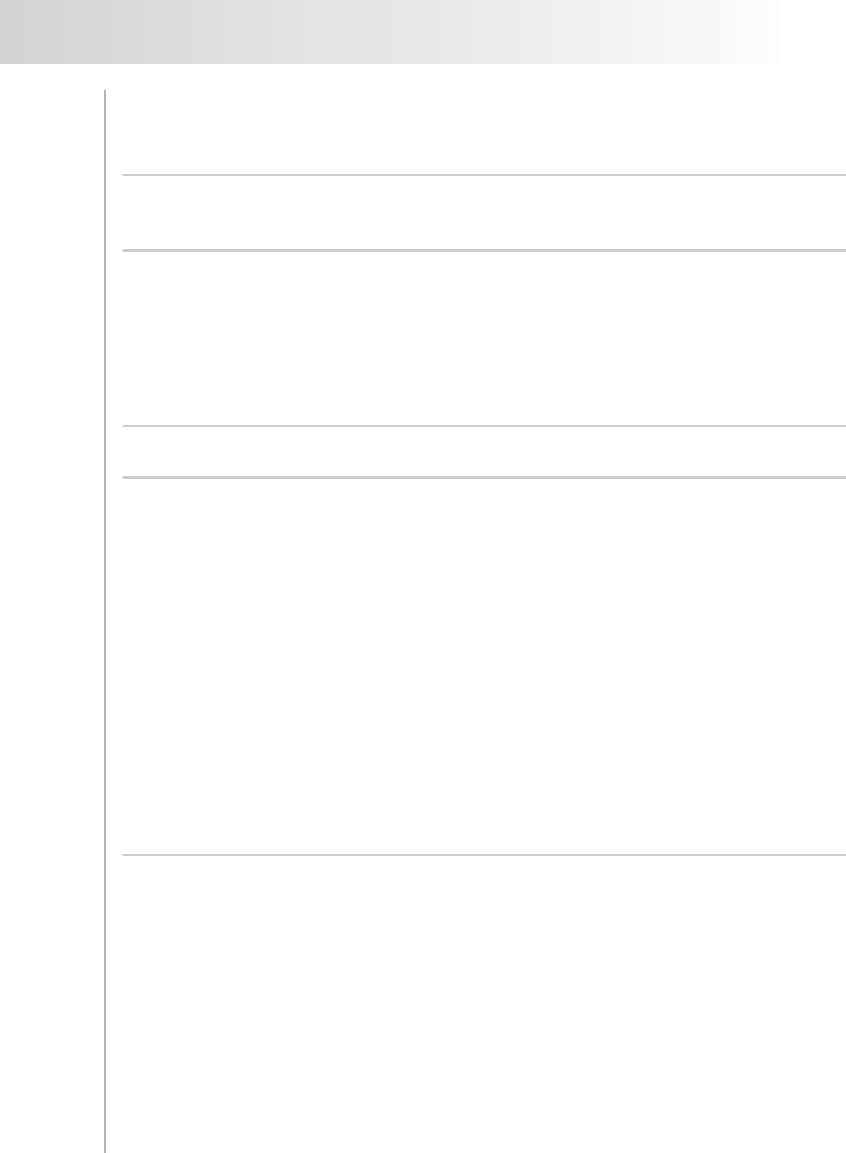
Quest NetVault Backup Plug-in
for VMware User’s Guide
21
VMs and Templates – The VMs and Templates view provides a flat
view of all virtual machines and templates in the inventory, grouped by
the datacenters and folders.
Note: To switch between the two views, right-click the server node in the NVBU
Backup window, and select Toggle Inventory View. This command is only
available when server node is open.
Progress Statistics Update Interval – This parameter determines the
interval at which the plug-in updates the progress statistics displayed in
the Job Monitor window. By default, this window is updated every 10
seconds. To change the default interval for progress updates, enter or
select the new value. The progress interval is specified in number of
seconds.
Note: Frequent progress updates can have a negative impact on the performance
of the plug-in.
Working Directory – The Working Directory is used for the following
purposes:
To mount virtual machine volumes during the file-level browse and
backup operations.
To store data while restoring legacy backup savesets created with
Plug-in for VMware v1.x.
The default location for the Working Directory is <NVBU Installation
Directory>/tmp. To change the location, enter the full path in Working
Directory. Ensure that the path is valid and the configured directory
already exists on the system. The Plug-in for VMware will not perform any
path validation checks when you save the settings.
3. Click OK to save the settings.
3.3.0 Enabling Virtual Machine Locking
If a virtual machine is migrated (for example, through Storage vMotion) while a
backup or restore job is in progress, it can cause a job to fail or create orphaned
virtual disks on the datastores. To temporarily disable migration for a virtual
machine when a job is in progress, the plug-in can lock the virtual machine before
a job starts. When the plug-in finishes accessing the virtual disks, it unlocks the
virtual machine and makes it available for migration.
By default, the locking mechanism is disabled and not used during backups and
restores. To enable virtual machine locking, use the following steps:
1. Open the vmware.cfg file in any text editor. This file is located in the <NVBU
Installation Directory>/config directory.